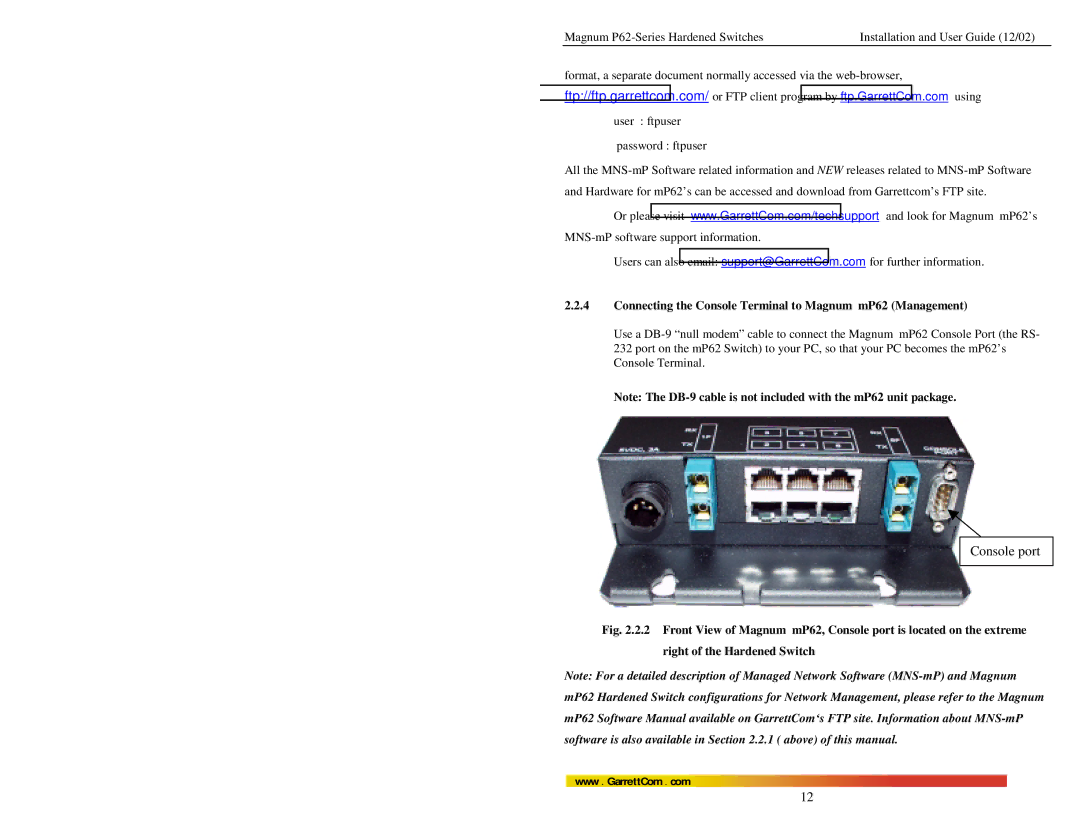Magnum P62-Series Hardened Switches | Installation and User Guide (12/02) |
format, a separate document normally accessed via the web-browser,
ftp://ftp.garrettcom.com/ or FTP client program by ftp.GarrettCom.com using
user : ftpuser
password : ftpuser
All the MNS-mP Software related information and NEW releases related to MNS-mP Software and Hardware for mP62’s can be accessed and download from Garrettcom’s FTP site.
Or please visit www.GarrettCom.com/techsupport and look for Magnum mP62’s MNS-mP software support information.
Users can also email: support@GarrettCom.com for further information.
2.2.4Connecting the Console Terminal to Magnum mP62 (Management)
Use a DB-9 “null modem” cable to connect the Magnum mP62 Console Port (the RS- 232 port on the mP62 Switch) to your PC, so that your PC becomes the mP62’s Console Terminal.
Note: The DB-9 cable is not included with the mP62 unit package.
Console port
Fig. 2.2.2 Front View of Magnum mP62, Console port is located on the extreme right of the Hardened Switch
Note: For a detailed description of Managed Network Software (MNS-mP) and Magnum mP62 Hardened Switch configurations for Network Management, please refer to the Magnum mP62 Software Manual available on GarrettCom‘s FTP site. Information about MNS-mP software is also available in Section 2.2.1 ( above) of this manual.
www . GarrettCom . com