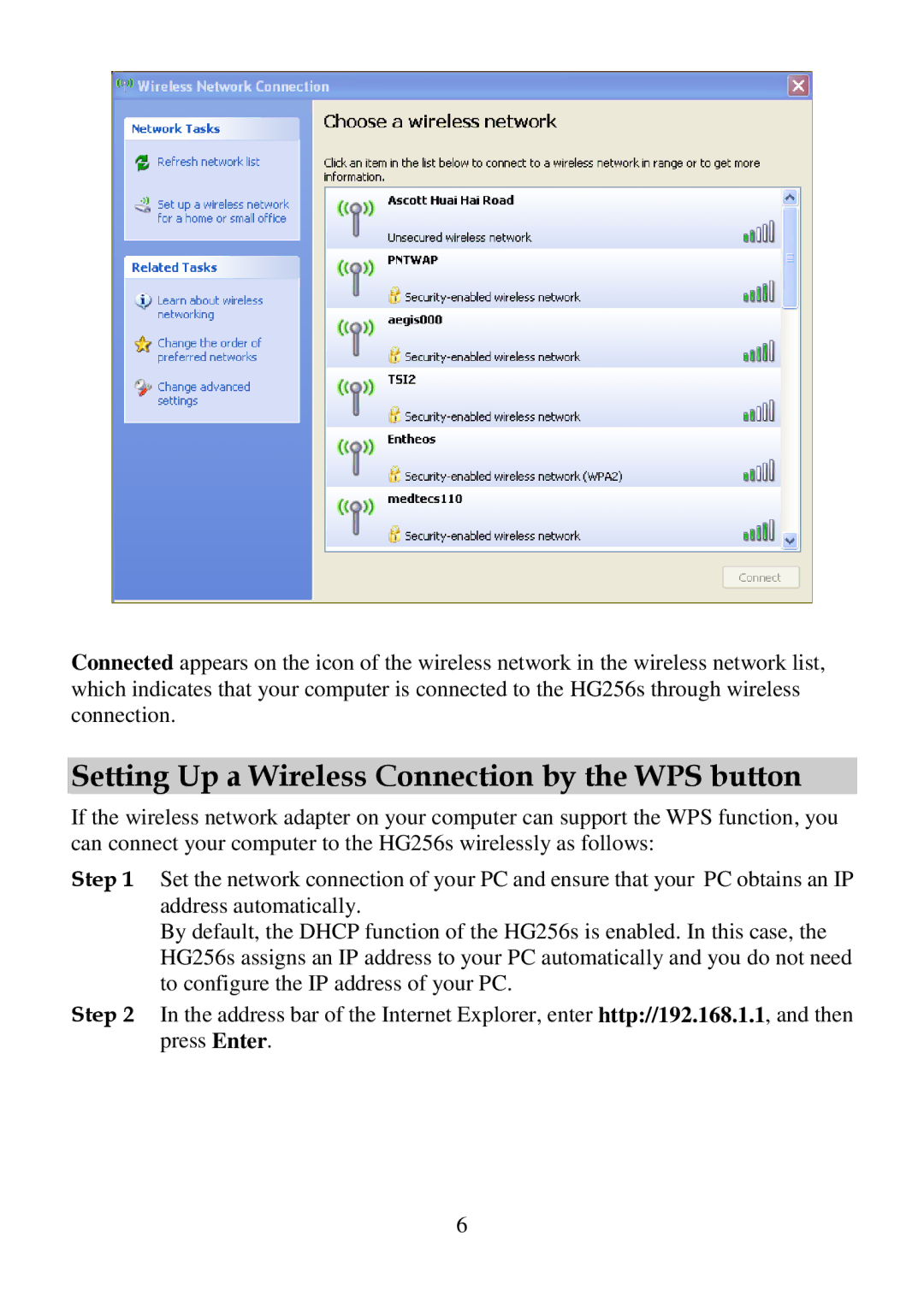Connected appears on the icon of the wireless network in the wireless network list, which indicates that your computer is connected to the HG256s through wireless connection.
Setting Up a Wireless Connection by the WPS button
If the wireless network adapter on your computer can support the WPS function, you can connect your computer to the HG256s wirelessly as follows:
Step 1 Set the network connection of your PC and ensure that your PC obtains an IP address automatically.
By default, the DHCP function of the HG256s is enabled. In this case, the HG256s assigns an IP address to your PC automatically and you do not need to configure the IP address of your PC.
Step 2 In the address bar of the Internet Explorer, enter http://192.168.1.1, and then press Enter.
6