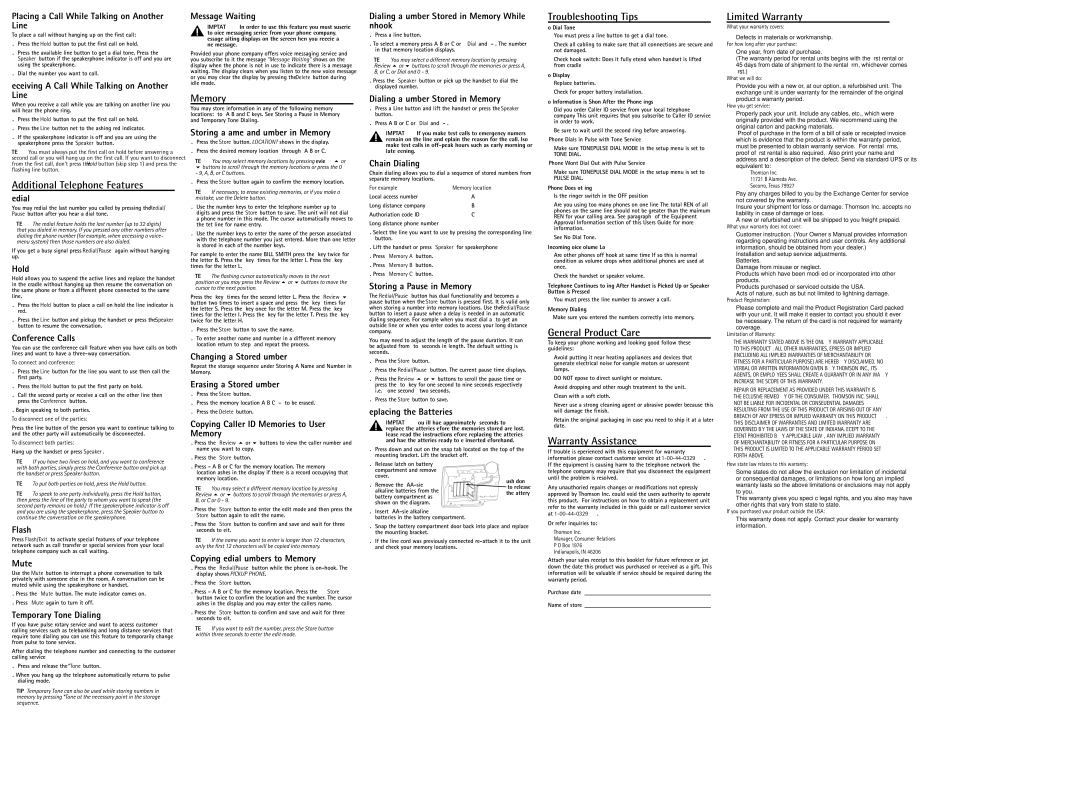Placing a Call While Talking on Another Line
To place a call without hanging up on the first call:
1.Press the Hold button to put the first call on hold.
2.Press the available line button to get a dial tone. Press the Speaker button if the speakerphone indicator is off and you are using the speakerphone.
3.Dial the number you want to call.
Receiving A Call While Talking on Another Line
When you receive a call while you are talking on another line, you will hear the phone ring.
1.Press the Hold button to put the first call on hold.
2.Press the Line button next to the flashing red indicator.
3.If the speakerphone indicator is off and you are using the speakerphone, press the Speaker button.
NOTE: You must always put the first call on hold before answering a second call or you will hang up on the first call. If you want to disconnect from the first call, don’t press the Hold button (skip step 1) and press the flashing line button.
Additional Telephone Features
Redial
You may redial the last number you called by pressing the Redial/ Pause button after you hear a dial tone.
NOTE: The redial feature holds the last number (up to 32 digits) that you dialed in memory. If you pressed any other numbers after dialing the phone number (for example, when accessing a voice- menu system) then those numbers are also dialed.
If you get a busy signal, press Redial/Pause again without hanging up.
Hold
Hold allows you to suspend the active line(s) and replace the handset in the cradle without hanging up, then resume the conversation on the same phone or from a different phone connected to the same line.
1.Press the Hold button to place a call on hold (the line indicator is red).
2.Press the Line button and pickup the handset or press the Speaker button to resume the conversation.
Conference Calls
You can use the conference call feature when you have calls on both lines and want to have a three-way conversation.
To connect and conference:
1.Press the Line button for the line you want to use, then call the first party.
2.Press the Hold button to put the first party on hold.
3.Call the second party, or receive a call, on the other line, then press the Conference button.
4.Begin speaking to both parties.
To disconnect one of the parties:
Press the line button of the person you want to continue talking to, and the other party will automatically be disconnected.
To disconnect both parties:
Hang up the handset, or press Speaker.
NOTE: If you have two lines on hold, and you want to conference with both parties, simply press the Conference button and pick up the handset or press Speaker button.
NOTE: To put both parties on hold, press the Hold button.
NOTE: To speak to one party individually, press the Hold button, then press the line of the party to whom you want to speak (the second party remains on hold.) If the speakerphone indicator is off and you are using the speakerphone, press the Speaker button to continue the conversation on the speakerphone.
Flash
Press Flash/Exit to activate special features of your telephone network, such as call transfer, or special services from your local telephone company, such as call waiting.
Mute
Use the Mute button to interrupt a phone conversation to talk privately with someone else in the room. A conversation can be muted while using the speakerphone or handset.
1.Press the Mute button. The mute indicator comes on.
2.Press Mute again to turn it off.
Temporary Tone Dialing
If you have pulse (rotary) service and want to access customer calling services (such as telebanking and long distance services) that require tone dialing, you can use this feature to temporarily change from pulse to tone service.
After dialing the telephone number and connecting to the customer calling service,
1.Press and release the *Tone button.
2.When you hang up, the telephone automatically returns to pulse dialing mode.
TIP: Temporary Tone can also be used while storing numbers in memory by pressing *Tone at the necessary point in the storage sequence.
Message Waiting
IMPORTANT: In order to use this feature, you must subscribe to voice messaging service from your phone company. Message Waiting displays on the screen when you receive a new message.
Provided your phone company offers voice messaging service and you subscribe to it, the message “Message Waiting” shows on the display when the phone is not in use to indicate there is a message waiting. The display clears when you listen to the new voice message or you may clear the display by pressing the Delete button during idle mode.
Memory
You may store information in any of the following memory locations: 0 to 9, A, B, and C keys. See “Storing a Pause in Memory” and “Temporary Tone Dialing.”
Storing a Name and Number in Memory
1.Press the Store button. LOCATION? shows in the display.
2.Press the desired memory location (0 through 9, A, B, or C).
NOTE: You may select memory locations by pressing Review 5 or
6buttons to scroll through the memory locations or press the 0 - 9, A, B, or C buttons.
3.Press the Store button again to confirm the memory location.
NOTE: If necessary, to erase existing memories, or if you make a mistake, use the Delete button.
4.Use the number keys to enter the telephone number (up to 32 digits) and press the Store button to save. (The unit will not dial a phone number in this mode.) The cursor automatically moves to the text line for name entry.
5.Use the number keys to enter the name of the person associated with the telephone number you just entered. More than one letter is stored in each of the number keys.
For example, to enter the name BILL SMITH, press the 2 key twice for the letter B. Press the 4 key 3 times for the letter I. Press the 5 key 3 times for the letter L.
NOTE: The flashing cursor automatically moves to the next position or you may press the Review 5 or 6 buttons to move the cursor to the next position.
Press the 5 key 3 times for the second letter L. Press the Review 6 button two times to insert a space, and press the 7 key 4 times for the letter S. Press the 6 key once for the letter M. Press the 4 key 3 times for the letter I. Press the 8 key for the letter T. Press the 4 key twice for the letter H.
6.Press the Store button to save the name.
7.To enter another name and number in a different memory location, return to step 1 and repeat the process.
Changing a Stored Number
Repeat the storage sequence under Storing A Name and Number in Memory.
Erasing a Stored Number
1.Press the Store button.
2.Press the memory location (A, B, C, 0 - 9) to be erased.
3.Press the Delete button.
Copying Caller ID Memories to User Memory
1.Press the Review 5 or 6 buttons to view the caller number and name you want to copy.
2.Press the Store button.
3.Press 0-9, A, B, or C for the memory location. The memory location flashes in the display if there is a record occupying that memory location.
NOTE: You may select a different memory location by pressing Review 5 or 6 buttons to scroll through the memories or press A, B, or C or 0 - 9.
4.Press the Store button to enter the edit mode, and then press the Store button again to edit the name.
5.Press the Store button to confirm and save, and wait for three seconds to exit.
NOTE: If the name you want to enter is longer than 12 characters, only the first 12 characters will be copied into memory.
Copying Redial Numbers to Memory
1.Press the Redial/Pause button while the phone is on-hook. The display shows PICKUP PHONE.
2.Press the Store button.
3.Press 0-9, A, B, or C for the memory location. Press the Store button twice to confirm the location and the number. The cursor flashes in the display and you may enter the caller’s name.
4.Press the Store button to confirm and save, and wait for three seconds to exit.
NOTE: If you want to edit the number, press the Store button within three seconds to enter the edit mode.
Dialing a Number Stored in Memory While On-hook
1.Press a line button.
2.To select a memory, press A, B, or C, or Dial and 0 - 9. The number in that memory location displays.
NOTE: You may select a different memory location by pressing Review 5 or 6 buttons to scroll through the memories or press A, B, or C, or Dial and 0 - 9.
3.Press the Speaker button, or pick up the handset to dial the displayed number.
Dialing a Number Stored in Memory
1.Press a Line button, and lift the handset, or press the Speaker button.
2.Press A, B, or C, or Dial and 0 - 9.
IMPORTANT: If you make test calls to emergency numbers, remain on the line and explain the reason for the call. Also, make test calls in off-peak hours, such as early morning or late evening.
Chain Dialing
Chain dialing allows you to dial a sequence of stored numbers from separate memory locations.
For example | Memory location |
Local access number | A |
Long distance company | B |
Authorization code ID | C |
Long distance phone number | |
1.Select the line you want to use by pressing the corresponding line button.
2.Lift the handset, or press Speaker for speakerphone
3.Press Memory A button.
4.Press Memory B button.
5.Press Memory C button.
Storing a Pause in Memory
The Redial/Pause button has dual functionality and becomes a pause button when the Store button is pressed first. It is valid only when storing a number into memory locations. Use the Redial/Pause button to insert a pause when a delay is needed in an automatic dialing sequence. For example, when you must dial a 9 to get an outside line or when you enter codes to access your long distance company.
You may need to adjust the length of the pause duration. It can be adjusted from 1 to 9 seconds in length. The default setting is 4 seconds.
1.Press the Store button.
2.Press the Redial/Pause button. The current pause time displays.
3.Press the Review 5 or 6 buttons to scroll the pause time, or press the 1 to 9 key for one second to nine seconds respectively (i.e.; 1 = one second, 2 = two seconds).
4.Press the Store button to save.
Replacing the Batteries
IMPORTANT: You will have approximately 90 seconds to replace the batteries before the memories stored are lost. Please read the instructions before replacing the batteries and have the batteries ready to be inserted beforehand.
1.Press down and out on the snap tab located on the top of the mounting bracket. Lift the bracket off.
2.Release latch on battery compartment and remove cover.
3.Remove the 4 AA-sizePush downto release
| alkaline batteries from the | the battery |
| battery compartment as |
| |
| shown on the diagram. | |
4.Insert 4 AA-size alkaline
batteries in the battery compartment.
5.Snap the battery compartment door back into place and replace the mounting bracket.
6.If the line cord was previously connected, re-attach it to the unit and check your memory locations.
Troubleshooting Tips
No Dial Tone
•You must press a line button to get a dial tone.
•Check all cabling to make sure that all connections are secure and not damaged.
•Check hook switch: Does it fully extend when handset is lifted from cradle?
No Display
•Replace batteries.
•Check for proper battery installation.
No Information is Shown After the Phone Rings
•Did you order Caller ID service from your local telephone company? This unit requires that you subscribe to Caller ID service in order to work.
•Be sure to wait until the second ring before answering.
Phone Dials in Pulse with Tone Service
•Make sure TONE/PULSE DIAL MODE in the setup menu is set to
TONE DIAL.
Phone Won’t Dial Out with Pulse Service
•Make sure TONE/PULSE DIAL MODE in the setup menu is set to
PULSE DIAL.
Phone Does Not Ring
•Is the ringer switch in the OFF position?
•Are you using too many phones on one line? (The total REN of all phones on the same line should not be greater than the maximum REN for your calling area. See paragraph 1 of the Equipment Approval Information section of this User’s Guide for more information).
•See No Dial Tone.
Incoming Voice Volume Low
•Are other phones off hook at same time? If so, this is normal condition as volume drops when additional phones are used at once.
•Check the handset or speaker volume.
Telephone Continues to Ring After Handset is Picked Up or Speaker Button is Pressed
• You must press the line number to answer a call.
Memory Dialing
• Make sure you entered the numbers correctly into memory.
General Product Care
To keep your phone working and looking good, follow these guidelines:
•Avoid putting it near heating appliances and devices that generate electrical noise (for example, motors or fluorescent lamps).
•DO NOT expose to direct sunlight or moisture.
•Avoid dropping and other rough treatment to the unit.
•Clean with a soft cloth.
•Never use a strong cleaning agent or abrasive powder because this will damage the finish.
•Retain the original packaging in case you need to ship it at a later date.
Warranty Assistance
If trouble is experienced with this equipment, for warranty information, please contact customer service at 1-800-448-0329. If the equipment is causing harm to the telephone network, the telephone company may require that you disconnect the equipment until the problem is resolved.
Any unauthorized repairs, changes or modifications not expressly approved by Thomson Inc. could void the user’s authority to operate this product. For instructions on how to obtain a replacement unit, refer to the warranty included in this guide or call customer service at 1-800-448-0329.
Or refer inquiries to:
Thomson Inc.
Manager, Consumer Relations
P O Box 1976
Indianapolis, IN 46206
Attach your sales receipt to this booklet for future reference or jot down the date this product was purchased or received as a gift. This information will be valuable if service should be required during the warranty period.
Purchase date
Name of store
Limited Warranty
What your warranty covers:
•Defects in materials or workmanship.
For how long after your purchase:
•One year, from date of purchase.
(The warranty period for rental units begins with the first rental or 45 days from date of shipment to the rental firm, whichever comes first.)
What we will do:
•Provide you with a new or, at our option, a refurbished unit. The exchange unit is under warranty for the remainder of the original product’s warranty period.
How you get service:
•Properly pack your unit. Include any cables, etc., which were originally provided with the product. We recommend using the original carton and packing materials.
•”Proof of purchase in the form of a bill of sale or receipted invoice which is evidence that the product is within the warranty period, must be presented to obtain warranty service.” For rental firms, proof of first rental is also required. Also print your name and address and a description of the defect. Send via standard UPS or its equivalent to:
Thomson Inc.
11721 B Alameda Ave. Socorro, Texas 79927
•Pay any charges billed to you by the Exchange Center for service not covered by the warranty.
•Insure your shipment for loss or damage. Thomson Inc. accepts no liability in case of damage or loss.
•A new or refurbished unit will be shipped to you freight prepaid.
What your warranty does not cover:
•Customer instruction. (Your Owner’s Manual provides information regarding operating instructions and user controls. Any additional information, should be obtained from your dealer.)
•Installation and setup service adjustments.
•Batteries.
•Damage from misuse or neglect.
•Products which have been modified or incorporated into other products.
•Products purchased or serviced outside the USA.
•Acts of nature, such as but not limited to lightning damage.
Product Registration:
•Please complete and mail the Product Registration Card packed with your unit. It will make it easier to contact you should it ever be necessary. The return of the card is not required for warranty coverage.
Limitation of Warranty:
•The warranty stated above is the only warranty applicable to this product. All other warranties, express or implied (including all implied warranties of merchantability or fitness for a particular purpose) are hereby disclaimed. No verbal or written information given by Thomson Inc., its agents, or employees shall create a guaranty or in any way increase the scope of this warranty.
•Repair or replacement as provided under this warranty is the exclusive remedy of the consumer. Thomson Inc. shall not be liable for incidental or consequential damages resulting from the use of this product or arising out of any breach of any express or implied warranty on this product. This disclaimer of warranties and limited warranty are governed by the laws of the state of Indiana. Except to the extent prohibited by applicable law, any implied warranty of merchantability or fitness for a particular purpose on this product is limited to the applicable warranty period set forth above.
How state law relates to this warranty:
•Some states do not allow the exclusion nor limitation of incidental or consequential damages, or limitations on how long an implied warranty lasts so the above limitations or exclusions may not apply to you.
•This warranty gives you specific legal rights, and you also may have other rights that vary from state to state.
If you purchased your product outside the USA:
•This warranty does not apply. Contact your dealer for warranty information.