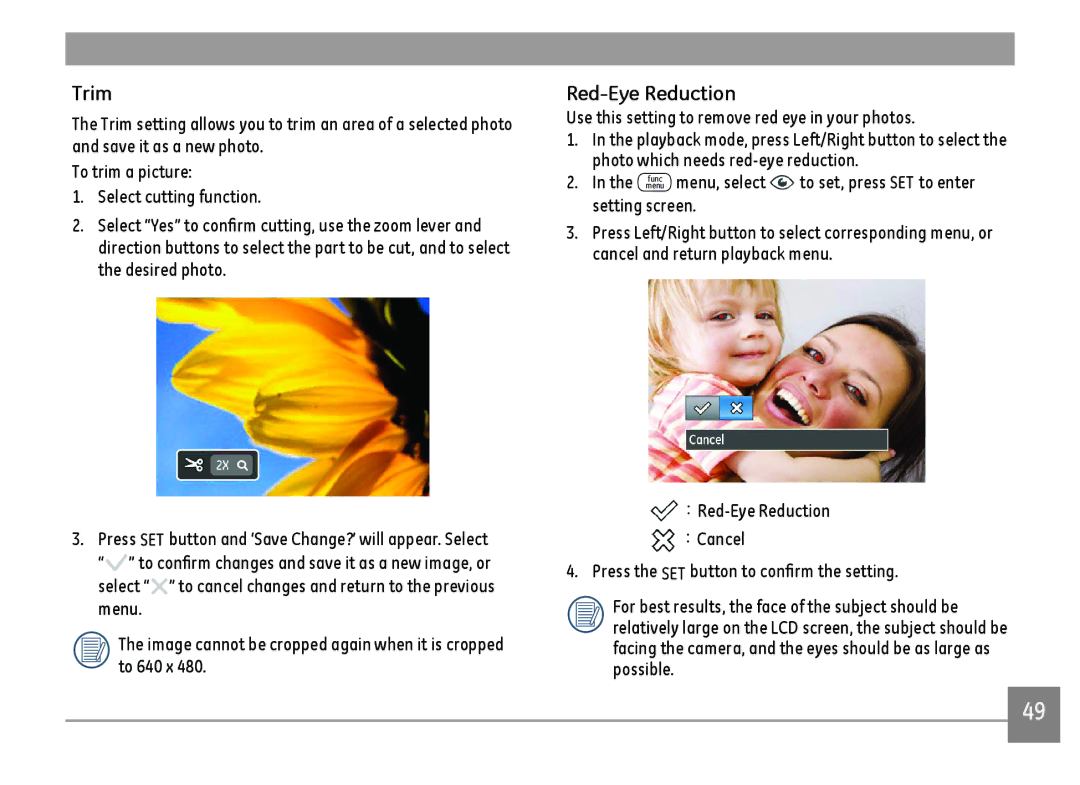Trim
The Trim setting allows you to trim an area of a selected photo and save it as a new photo.
To trim a picture:
1.Select cutting function.
2.Select “Yes” to confirm cutting, use the zoom lever and direction buttons to select the part to be cut, and to select the desired photo.
3.Press SET button and ‘Save Change?’ will appear. Select
“![]() ” to confirm changes and save it as a new image, or select “
” to confirm changes and save it as a new image, or select “![]() ” to cancel changes and return to the previous menu.
” to cancel changes and return to the previous menu.
The image cannot be cropped again when it is cropped to 640 x 480.
Red-Eye Reduction
Use this setting to remove red eye in your photos.
1.In the playback mode, press Left/Right button to select the photo which needs
2. In the menu menu, select | to set, press SET to enter |
func |
|
setting screen.
3.Press Left/Right button to select corresponding menu, or cancel and return playback menu.
![]() :Red-Eye
:Red-Eye![]() :Cancel
:Cancel
4.Press the SET button to confirm the setting.
For best results, the face of the subject should be relatively large on the LCD screen, the subject should be facing the camera, and the eyes should be as large as possible.
49