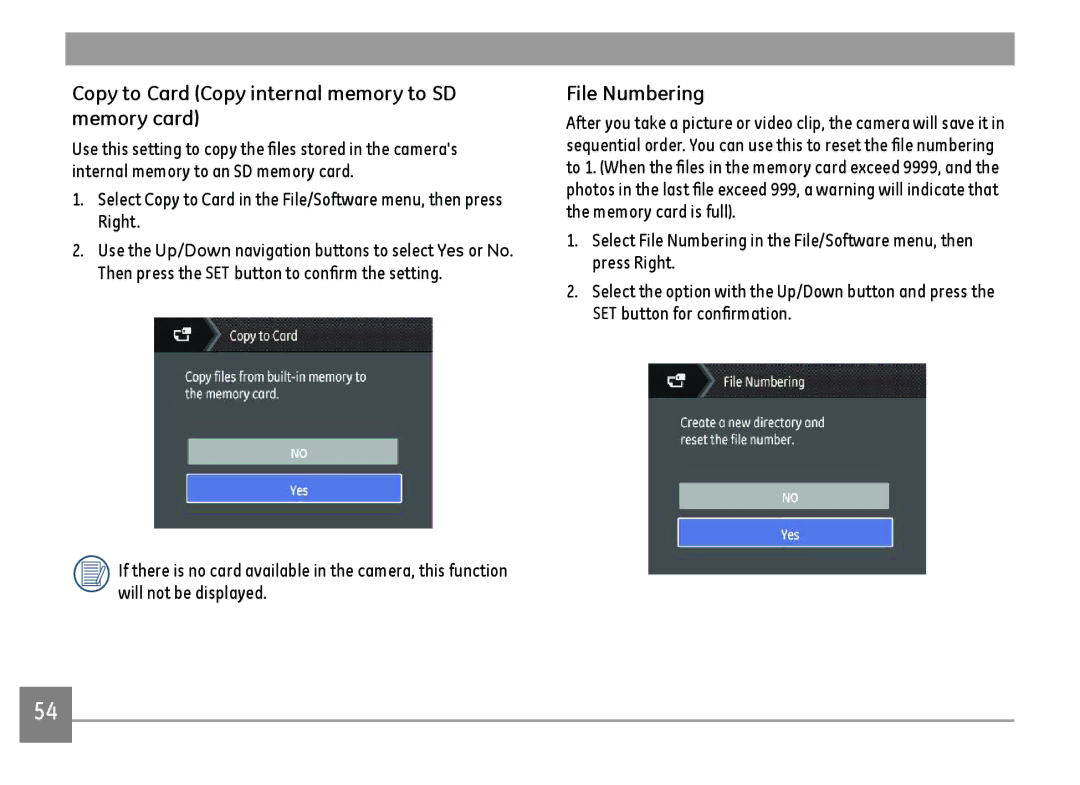Copy to Card (Copy internal memory to SD memory card)
Use this setting to copy the files stored in the camera's internal memory to an SD memory card.
1.Select Copy to Card in the File/Software menu, then press Right.
2.Use the Up/Down navigation buttons to select Yes or No. Then press the SET button to confirm the setting.
If there is no card available in the camera, this function will not be displayed.
File Numbering
After you take a picture or video clip, the camera will save it in sequential order. You can use this to reset the file numbering to 1. (When the files in the memory card exceed 9999, and the photos in the last file exceed 999, a warning will indicate that the memory card is full).
1.Select File Numbering in the File/Software menu, then press Right.
2.Select the option with the Up/Down button and press the
SET button for confirmation.
54