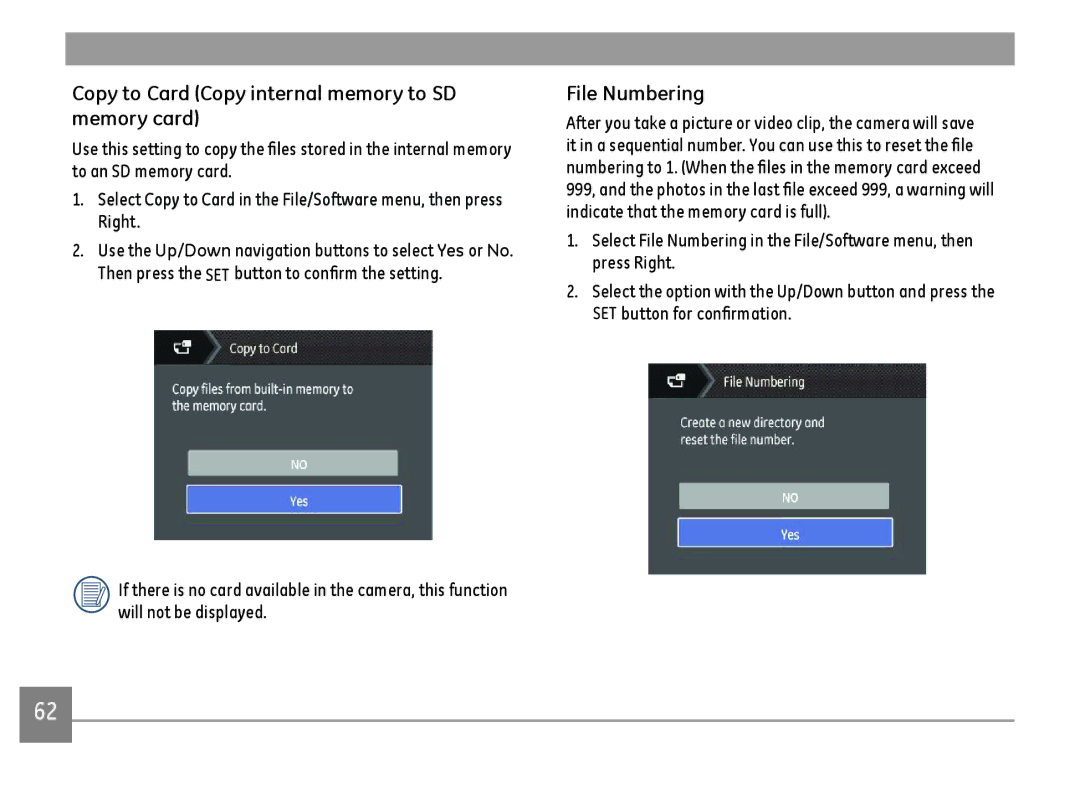GE Digital Camera
Declaration of Conformity
FCC Statement
For customers in Europe
Camera notes
Battery notes
Memory card notes
Rain, in humid or dusty environments
Preface
Safety Information
Copyright
Trademarks
About This Manual
Symbols used in this manual
Contents
Basic Operation
Expo Metering Exposure Metering
Copy to Card Copy internal memory to
Connecting the Camera and Printer
Connecting to a PC Troubleshooting
Unpacking
USB Cable Rechargeable lithium-ion battery
Back View Right View
Camera Views
Left View
Top View
Battery Charging
Open the battery compartment
Insert the Battery and SD/SDHC/SDXC Card Not included
Page
Turning On and Off
Removing the battery
Set Display Language
Setting Language and Date/Time
Set Date/Time
LCD Screen notes
About the LCD Screen
Grid Camera parameters with Grid and Histogram
Display Setting
LCD Screen Display
Still Picture Mode Display
Histogram
Mode
Page
Video Mode Icon Macro Mode Self-Timer 10 sec
Video Shooting Mode Display
Image Zoon
Playback Mode Display
Image Zoom Ratios
Mode Name Icon Description
Using the Mode Button
Manual Mode M
Shooting in Auto Mode
Panorama
Beautifier Mode
Manual Scene Mode SCN
Scene with subject, Auto
Mode name Description Auto Scene
Recommended for shooting indoors
Recommended
Page
Auto Scene Mode Ascn
Night Landscape Mode
Mode name Description Landscape Mode
Blue colors
Exposure for people and night scenes
Basic Operation
Using the Zoom Function
Flash
Basic Functions Menu
Continuous Capture Setting
Self-Timer Setting
Exposure Compensation
Macro Mode
SET Function Menu
Slow Shutter
ISO
Volume
Operating instruction icons are as follows Increase Volume
Viewing Photos and Videos
Pause Rewind Fast Forward
Down button until the appears
Thumbnail View
Using Zoom Playback for still pictures only
Using the Delete Button
Expo Metering Exposure Metering
To the Photo Setup Menu To adjust each setting
Still Menu
OIS
Size
There are two options Off
Continuous AF
White Balance Setting
Focus Setting
Press Left/Right button to select image color setting
Image Color Setting
Adjustable only in Manual Mode
Quality
Setting Menu
Digital Zoom
AF-Assist Beam
Date Imprint
Blink Detection
Press mode dial to select mode
Movie Mode Menu
Button to enter
Press Left/Right button to select functions
Image Pixel
Image Color Setting
To protect/unprotect a picture or video
Playback Menu
Protect
There are 2 ways to delete files
Delete
Delete option, select All and then press the SET button
Dpof Digital Print Order Format
:HDR :Cancel
Setting screen
Trim
HDR-High Dynamic Range
Rotate
Use this setting to remove red eye in your photos
Red-eye Reduction
Resize
640X480, or cancel and return to the play menu
Color Effect
Menu, select
Continuous Capture Group Playback
Slideshow
Beep
Setup Menu
Mode
See Setting the Language section on
Power Saver
Language
Press the SET button to confirm
Zone
File / Software
Date/Time
Format Memory
File Numbering
Copy to Card Copy internal memory to SD memory card
FW Version Firmware Version
Reset Settings
Transferring files to your PC
Connecting to a PC
Setting the USB mode
Macintosh Drag the untitled icon to the Trash. Untitled
If the USB option is set to PC
Disconnect the camera once transfer is completed
Connection menu to select Eye-Fi, set it to on
Set Eye-Fi SD Card Connection Mode
Supported Hdmi Connection
Connecting the camera to an Hdmi TV
Camera will be automatically detected by the TV
Please turn on both the camera and TV before connection
Connecting to a PictBridge Compatible Printer
Connecting the Camera and Printer
Print with Date
Using the PictBridge Menu
Print without Date
Use this setting to print the photos without dates on them
Select Yes, then press SET button confirm print
Print Index
Exit
Print Dpof Digital Print Order Format
Appendices
Specifications
Panorama Capture Still Image Yes Horizontal View Angle
Detection Features Face, Smile, Blink, Cat, Dog
Number Still Image
Exposure Metering Method
On/Off
Frame, Face AE
Zoom Approx x ~ 8x, Histogram Display
Weight Approx .8oz. / 136g Body Only
Temperature 32 ~ 104oF / 0 ~ 40oC, Humidity 0 ~ 90%
Rechargeable Li-ion Battery, AC Adapter, USB Cable
Country or Area Quick Start Guide, Warranty Card
Incorrect
Error Messages
Out of the range
Messages Explanation
Camera
Troubleshooting
Images and video files cannot be Memory card is full
Saved Delete unwanted images Unlock the memory card
Replace the ink cartridge in the printer
Images cannot print from
This card
Recording Cannot write to the memory card
General Imaging Company
Follow us on