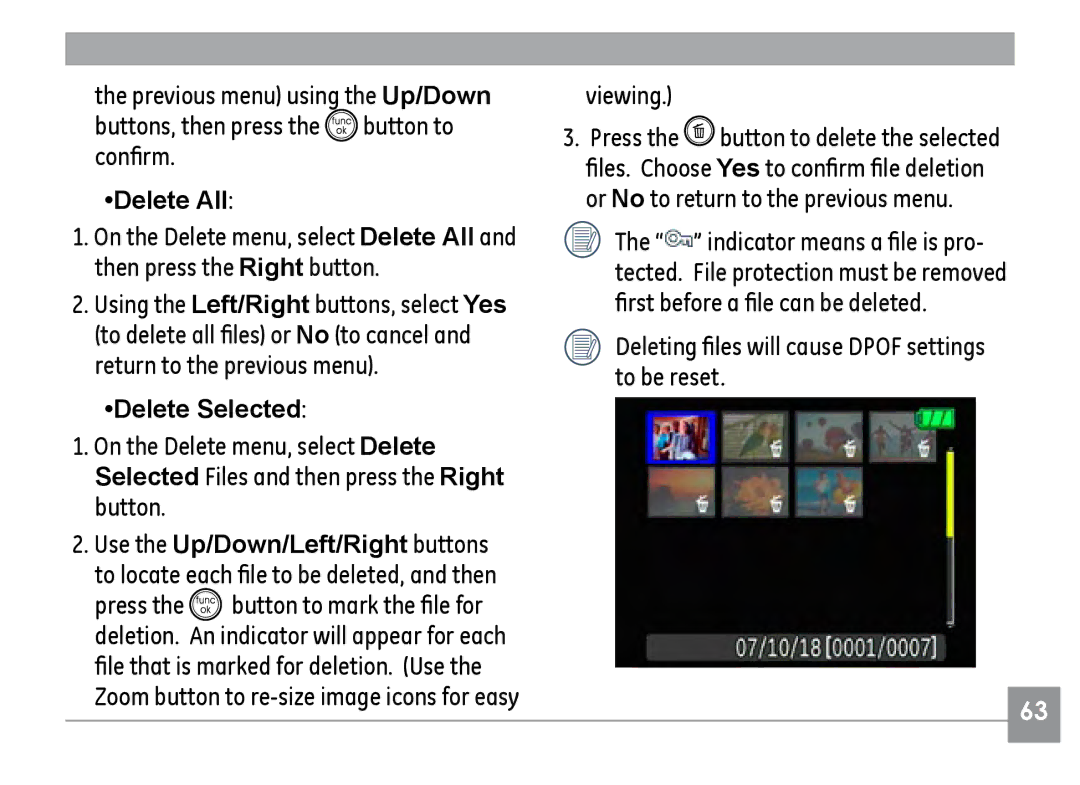Series E840s/E1035
Series
Page
For customers in Europe
Safety Precautions
Preface
Safety information
Indicates the useful information to know
About this manual
Contents
Return to the scene mode palette
Video shooting mode display
Using zoom playback
Cont.Shot Continuous shot
Copy to Card Copy internal memory
Transferring files to your PC
Specifications
Unpacking
Getting Ready
Camera views G2
Top View Bottom View
Camera views A735/A835
Left View
Camera views E840s
Top View
Camera views E1035/E1235
Mic Power button
Operate similarly
Charging the battery except A735/835
Open the battery compartment
Inserting the battery
Battery capacity decreases with usage
Close the battery compartment
Close the battery compartment
Inserting an optional SD/SDHC card
Turning on and off
Panoramic photo Manual
Using the Mode Dial
Grammed automatic settings Playback
Auto
Press
Setting date/time and language
Right to select the Setup menu
Setting the Date and Time
Setting the Language
Press the button to confirm the setting
LCD Screen notes
About the LCD screen
Basic Operation
Shooting in Auto mode
Using the self-timer/Multiple shots
Using the flash
Flash off Flash is turned off Slow Synchro
Exposure compensation
Using Macro mode
Macro Select this to focus on subjects 5cm from the lens
WB White Balance
Advanced function menu quick menu setup
ISO
Quality
Size
Color
Model name
Size settings in shooting mode. available Icon
Icon
Mode
Still shooting mode display
Page
Video shooting mode display
Playback mode display
Indoor
Scene mode SCN
Sport
Children
Glass
Snow
Sunset
Fireworks
Detailed instructions
Panorama mode
Returning to the Scene selection menu
Scene selection menu
For best results the use of a tripod is recommended
Image Stabilization mode
Page
Face Detection
First frame Following
Viewing photos and videos
Exit
Edit Movie
Page
Editing video
Thumbnail view
Using zoom playback for still pictures only
To delete a photo or video Turn your camera to Playback mode
Using the Delete button
Still menu
Using the Menus
AF-assist beam
AF mode Auto-Focus mode
Only the last 5 shots are recorded
Expo Metering Exposure Metering
Four options are available
Grid
Position the subject in your composition
Quick Review
Histogram
Digital Zoom
Off
Include a date/time stamp in the photo image
Is available only in manual mode
Slow Shutter
Date Imprint
Movie menu
Expo Metering Exposure Metering
Protect
Playback menu
Want to protect
Delete One
Delete
Viewing
Deleting files will cause Dpof settings to be reset
Delete All
Delete Selected
Info. Box Information Box
Dpof Digital Print Order Format
Trim
Button to cancel and return to
Playback menu Resize
Rotate
If the message The image cannot be
Red-eye removal
Slide show
Press the Right navigation button to enter the setting
Setup menu
Format Memory
Beep
LCD Brightness
Power Saver
While you are overseas
See Setting the Date and Time section on
Date/Time
World time
Language
File Numbering
Video system
Copy to Card Copy internal memory to memory card
FW Ver. Firmware version
Reset Settings
Connections
Connecting to a TV
Setting the USB mode
Connecting to a PC
Transferring files to your PC
If the USB option is set to PC
Disconnect the camera once transfer is completed
Window 2000 Professional
Drag the untitled icon to the Trash. Untitled
Back to PC mode
Connecting to a PictBridge compatible printer
Connecting the camera and printer
Print with date
Using the PictBridge menu
Print without date
Print index
Exit
Print Dpof Digital Print Order Format
Specifications G2
TFT color LCD 230,400 pixels
Audio Wave Monaural Max 60 seconds
Shooting Modes
Panorama, Portrait
CWF, Incandescent, Manual
AF Method
Playback Modes
Audio , Histogram Display White Balance Control
Power
36mm Wide ~ 108mm Tele
Specifications A735/A835
Pixels 3MP, 2MP, 1MP, 0.3MP Movie
A735 7MP3072x2304, 326MP
Still Image A835 8MP3264x2448,327MP3264x2176
1696MP3264x1836, 5MP
Spot Fixed to center of frame
Panorama Stitching Yes LCD Display
Color LCD 153,600 pixels
ISO Sensitivity Auto, ISO 80/100/200/400/800/1600 AF Method
Auto/Red-Eye Reduction/Forced Flash/No Flash
Specifications E840s/E1035/E1235
DCF, Dpof
Model name E840s E1035 E1235 File Format
AF Method
Model name E840s E1035 E1235
Page
Lock position
Error messages
Memory Lens error
Nal memory Image cannot be saved
Sound file cannot be saved
Cannot record movie
Back No connection
Use the Image Stabilization
Appears when tak On your camera Ing pictures
Images, video clips, Memory card is full
Paper is jammed
Or out of ink

![]() button to confirm.
button to confirm.![]() button to mark the file for deletion. An indicator will appear for each file that is marked for deletion. (Use the Zoom button to
button to mark the file for deletion. An indicator will appear for each file that is marked for deletion. (Use the Zoom button to ![]() button to delete the selected files. Choose Yes to confirm file deletion or No to return to the previous menu.
button to delete the selected files. Choose Yes to confirm file deletion or No to return to the previous menu.![]() ” indicator means a file is pro- tected. File protection must be removed first before a file can be deleted.
” indicator means a file is pro- tected. File protection must be removed first before a file can be deleted.