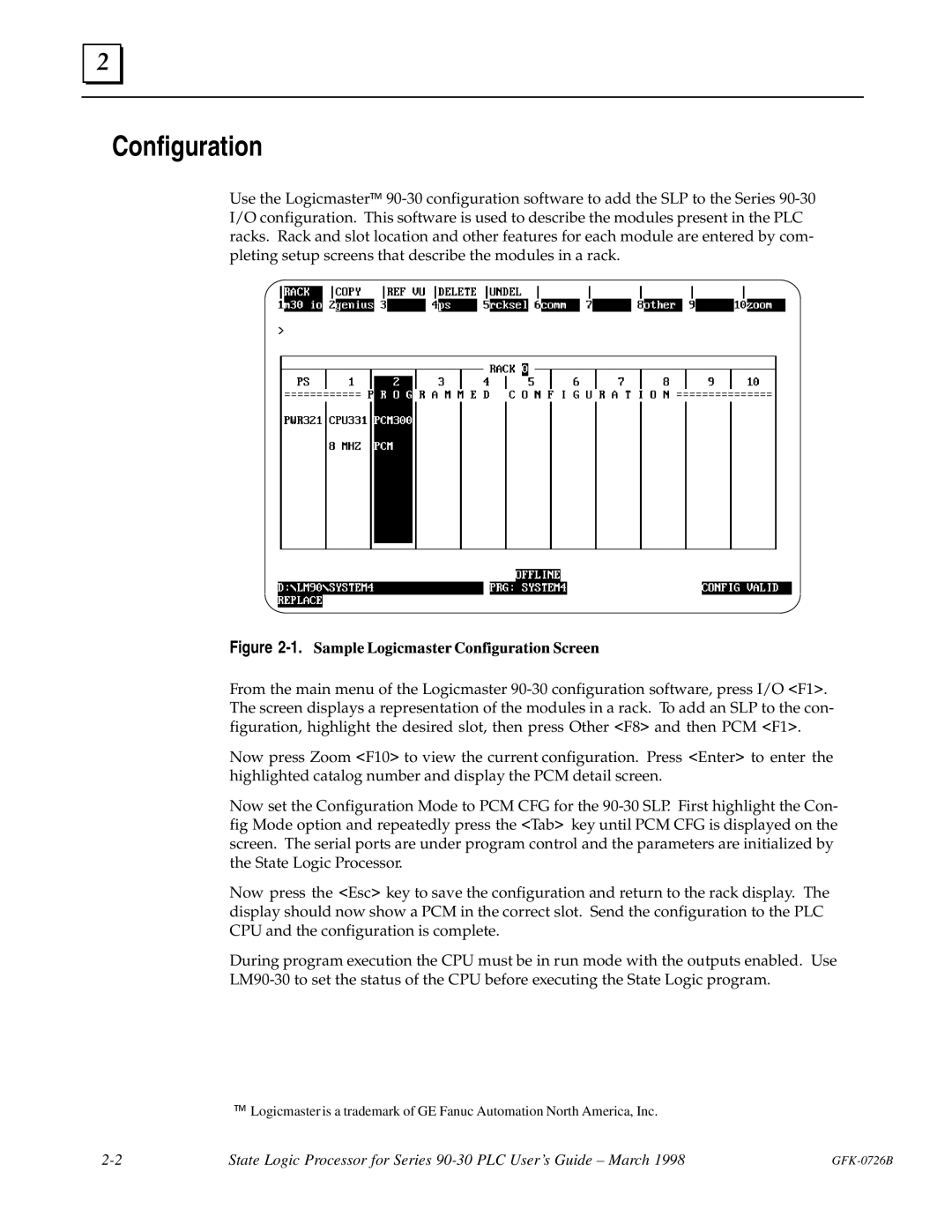Configuration
Use the Logicmaster 90-30 configuration software to add the SLP to the Series 90-30 I/O configuration. This software is used to describe the modules present in the PLC racks. Rack and slot location and other features for each module are entered by com- pleting setup screens that describe the modules in a rack.
Figure 2-1.Sample Logicmaster Configuration Screen
From the main menu of the Logicmaster 90-30 configuration software, press I/O <F1>. The screen displays a representation of the modules in a rack. To add an SLP to the con- figuration, highlight the desired slot, then press Other <F8> and then PCM <F1>.
Now press Zoom <F10> to view the current configuration. Press <Enter> to enter the highlighted catalog number and display the PCM detail screen.
Now set the Configuration Mode to PCM CFG for the 90-30 SLP. First highlight the Con- fig Mode option and repeatedly press the <Tab> key until PCM CFG is displayed on the screen. The serial ports are under program control and the parameters are initialized by the State Logic Processor.
Now press the <Esc> key to save the configuration and return to the rack display. The display should now show a PCM in the correct slot. Send the configuration to the PLC CPU and the configuration is complete.
During program execution the CPU must be in run mode with the outputs enabled. Use
LM90-30 to set the status of the CPU before executing the State Logic program.
Logicmaster is a trademark of GE Fanuc Automation North America, Inc.
2-2 | State Logic Processor for Series 90-30 PLC User's Guide ± March 1998 | GFK-0726B |