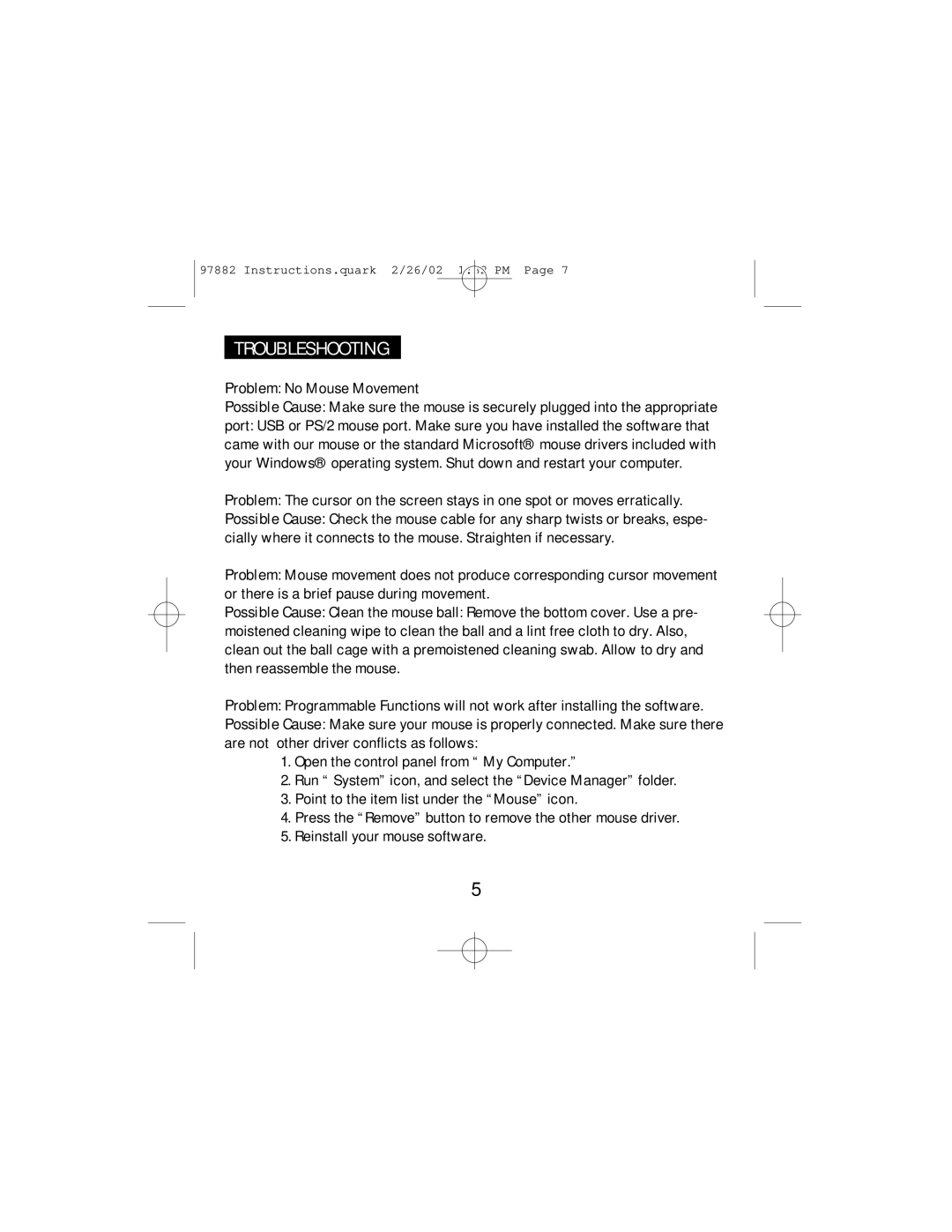97882 Instructions.quark 2/26/02 1:32 PM Page 7
TROUBLESHOOTING
Problem: No Mouse Movement
Possible Cause: Make sure the mouse is securely plugged into the appropriate
port: USB or PS/2 mouse port. Make sure you have installed the software that came with our mouse or the standard Microsoft® mouse drivers included with your Windows® operating system. Shut down and restart your computer.
Problem: The cursor on the screen stays in one spot or moves erratically.
Possible Cause: Check the mouse cable for any sharp twists or breaks, espe- cially where it connects to the mouse. Straighten if necessary.
Problem: Mouse movement does not produce corresponding cursor movement or there is a brief pause during movement.
Possible Cause: Clean the mouse ball: Remove the bottom cover. Use a pre- moistened cleaning wipe to clean the ball and a lint free cloth to dry. Also, clean out the ball cage with a premoistened cleaning swab. Allow to dry and then reassemble the mouse.
Problem: Programmable Functions will not work after installing the software.
Possible Cause: Make sure your mouse is properly connected. Make sure there are not other driver conflicts as follows:
1.Open the control panel from “ My Computer.”
2.Run “ System” icon, and select the “Device Manager” folder.
3.Point to the item list under the “Mouse” icon.
4.Press the “Remove” button to remove the other mouse driver.
5.Reinstall your mouse software.
5