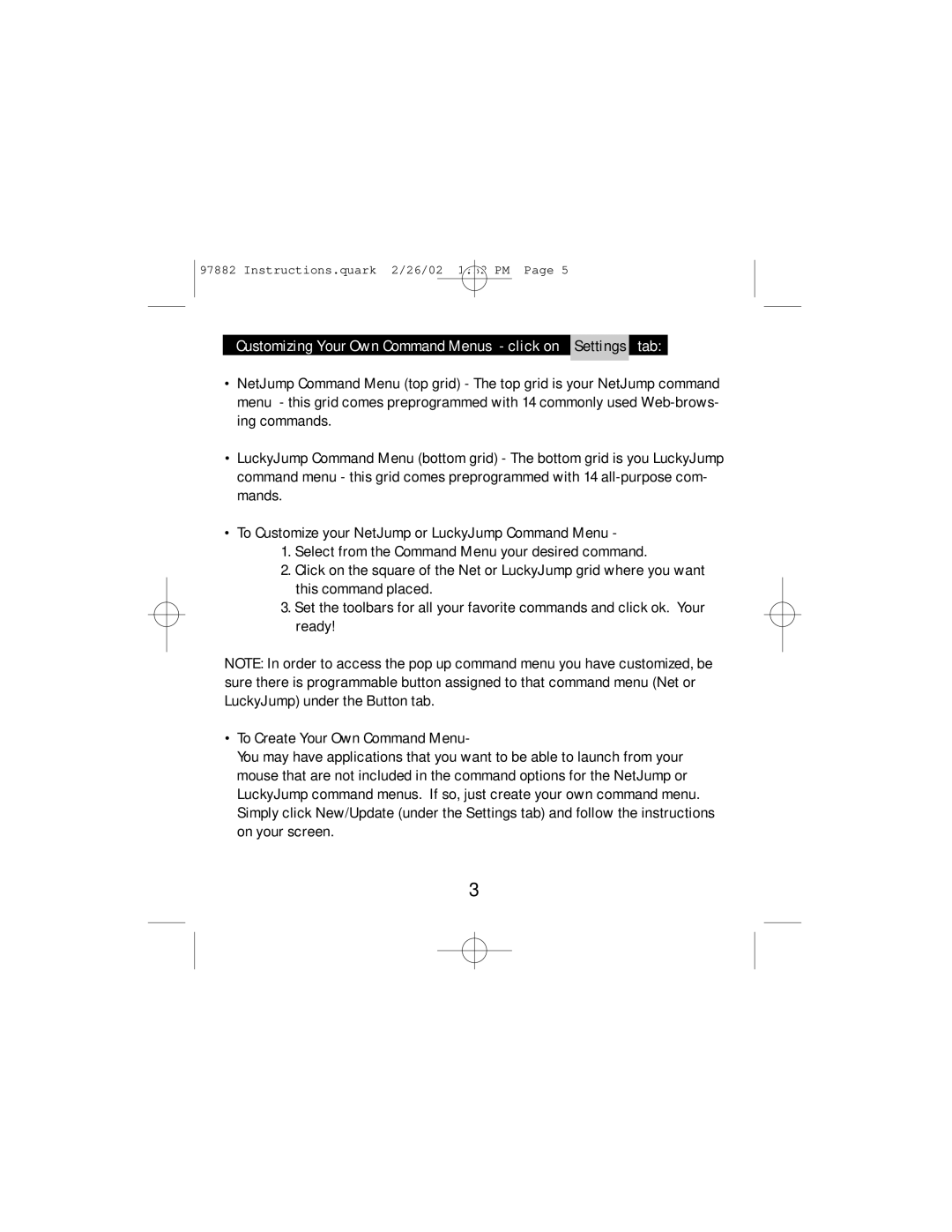97882 Instructions.quark 2/26/02 1:32 PM Page 5
Customizing Your Own Command Menus - click on Settings tab:
•NetJump Command Menu (top grid) - The top grid is your NetJump command menu - this grid comes preprogrammed with 14 commonly used
•LuckyJump Command Menu (bottom grid) - The bottom grid is you LuckyJump command menu - this grid comes preprogrammed with 14
•To Customize your NetJump or LuckyJump Command Menu -
1.Select from the Command Menu your desired command.
2.Click on the square of the Net or LuckyJump grid where you want this command placed.
3.Set the toolbars for all your favorite commands and click ok. Your ready!
NOTE: In order to access the pop up command menu you have customized, be sure there is programmable button assigned to that command menu (Net or LuckyJump) under the Button tab.
•To Create Your Own Command Menu-
You may have applications that you want to be able to launch from your mouse that are not included in the command options for the NetJump or LuckyJump command menus. If so, just create your own command menu. Simply click New/Update (under the Settings tab) and follow the instructions on your screen.
3