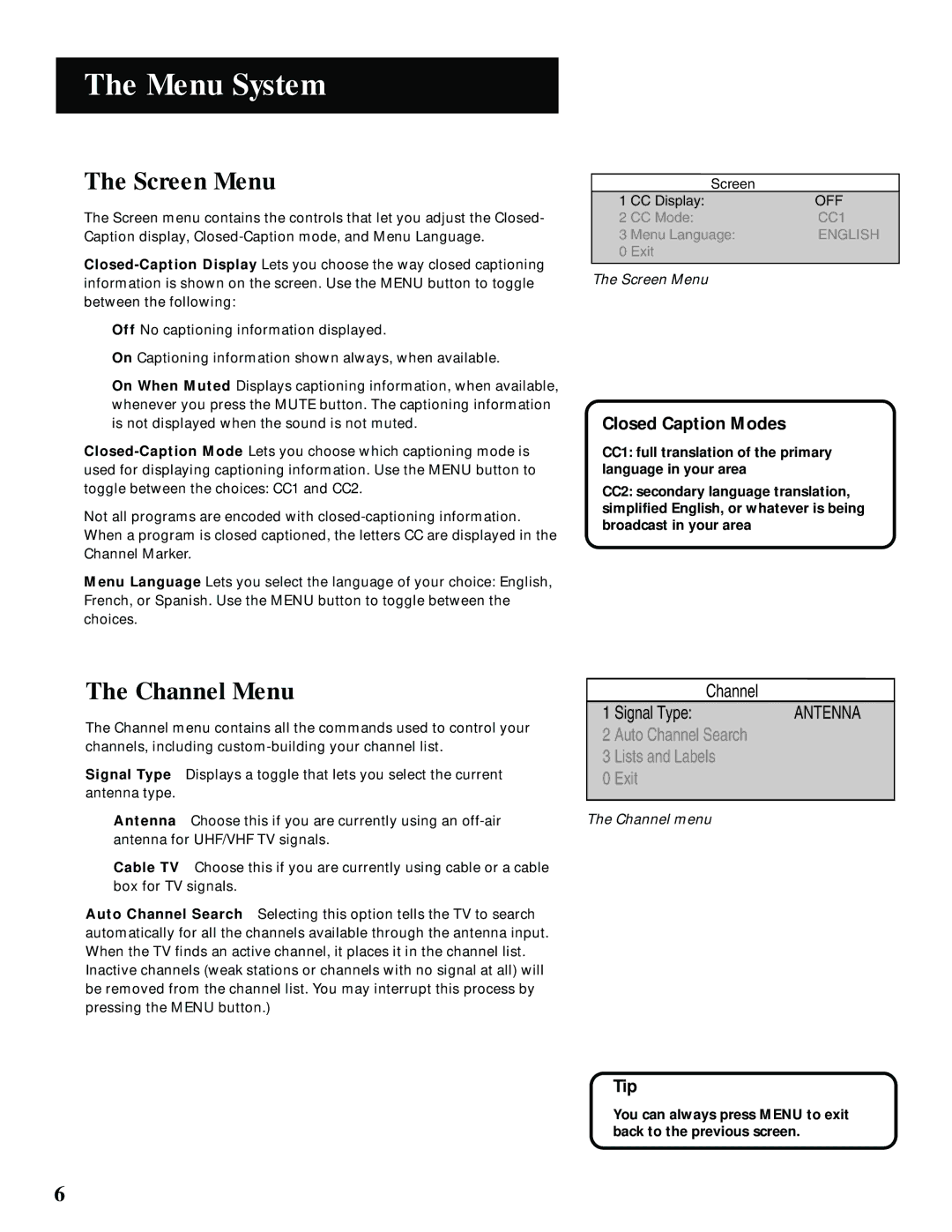The Menu System
The Screen Menu
The Screen menu contains the controls that let you adjust the Closed- Caption display,
Off No captioning information displayed.
On Captioning information shown always, when available.
On When Muted Displays captioning information, when available, whenever you press the MUTE button. The captioning information is not displayed when the sound is not muted.
Not all programs are encoded with
Menu Language Lets you select the language of your choice: English, French, or Spanish. Use the MENU button to toggle between the choices.
Screen
1 | CC Display: | OFF |
2 CC Mode: | CC1 | |
3 Menu Language: | ENGLISH | |
0 | Exit |
|
|
|
|
The Screen Menu
Closed Caption Modes
CC1: full translation of the primary language in your area
CC2: secondary language translation, simplified English, or whatever is being broadcast in your area
The Channel Menu
The Channel menu contains all the commands used to control your channels, including
Signal Type Displays a toggle that lets you select the current antenna type.
Antenna Choose this if you are currently using an
Cable TV Choose this if you are currently using cable or a cable box for TV signals.
Auto Channel Search Selecting this option tells the TV to search automatically for all the channels available through the antenna input. When the TV finds an active channel, it places it in the channel list. Inactive channels (weak stations or channels with no signal at all) will be removed from the channel list. You may interrupt this process by pressing the MENU button.)
| Channel |
|
1 Signal Type: | ANTENNA | |
2 | Auto Channel Search |
|
3 | Lists and Labels |
|
0 | Exit |
|
|
|
|
The Channel menu
Tip
You can always press MENU to exit back to the previous screen.
6