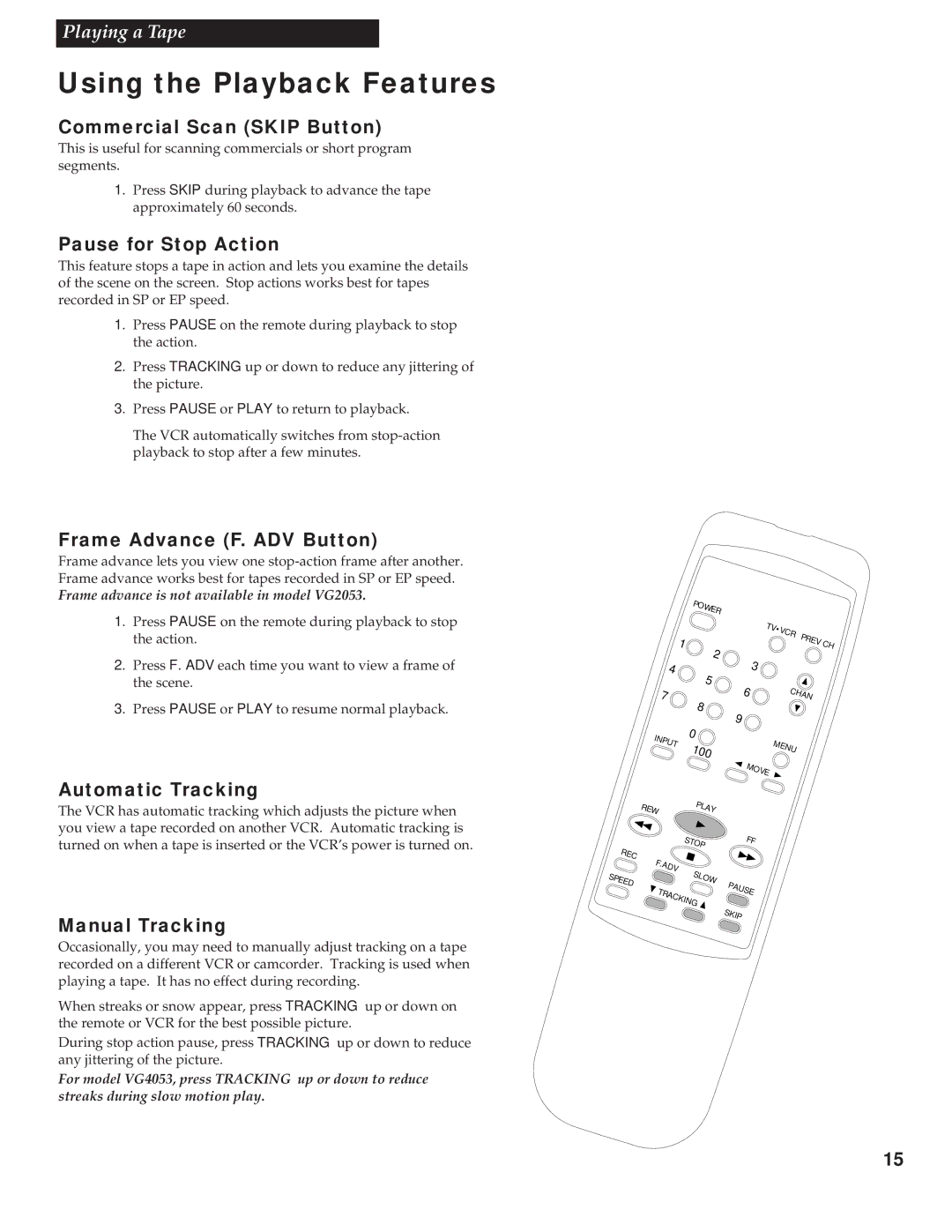Playing a Tape
Using the Playback Features
Commercial Scan (SKIP Button)
This is useful for scanning commercials or short program segments.
1. Press SKIP during playback to advance the tape approximately 60 seconds.
Pause for Stop Action
This feature stops a tape in action and lets you examine the details of the scene on the screen. Stop actions works best for tapes recorded in SP or EP speed.
1. Press PAUSE on the remote during playback to stop the action.
2. Press TRACKING up or down to reduce any jittering of the picture.
3. Press PAUSE or PLAY to return to playback.
The VCR automatically switches from
Frame Advance (F. ADV Button)
Frame advance lets you view one
Frame advance is not available in model VG2053.
1. Press PAUSE on the remote during playback to stop the action.
2. Press F. ADV each time you want to view a frame of the scene.
3. Press PAUSE or PLAY to resume normal playback.
Automatic Tracking
The VCR has automatic tracking which adjusts the picture when you view a tape recorded on another VCR. Automatic tracking is turned on when a tape is inserted or the VCR’s power is turned on.
Manual Tracking
Occasionally, you may need to manually adjust tracking on a tape recorded on a different VCR or camcorder. Tracking is used when playing a tape. It has no effect during recording.
When streaks or snow appear, press TRACKING up or down on the remote or VCR for the best possible picture.
During stop action pause, press TRACKING up or down to reduce any jittering of the picture.
For model VG4053, press TRACKING up or down to reduce streaks during slow motion play.
| POWER |
|
|
|
|
1 |
|
| TV•VCR | PREV | CH |
2 |
|
| |||
|
|
| |||
4 | 3 |
|
|
| |
5 |
|
|
| ||
|
|
|
| ||
| 6 | CHAN |
| ||
7 | 8 |
| |||
|
| ||||
| 9 |
|
|
| |
|
|
|
|
| |
INPUT | 0 |
| MENU |
|
|
100 |
|
|
| ||
|
|
|
| ||
|
|
|
|
| |
|
| MOVE |
|
| |
REW | PLAY |
|
|
|
|
STOP | FF |
|
|
| |
REC |
|
|
|
|
|
F. |
|
|
|
|
|
ADV | SLOW |
|
|
|
|
SPEED | PAUSE |
|
|
| |
TRACKING |
|
|
| ||
SKIP |
|
|
| ||
|
|
|
|
| |
15