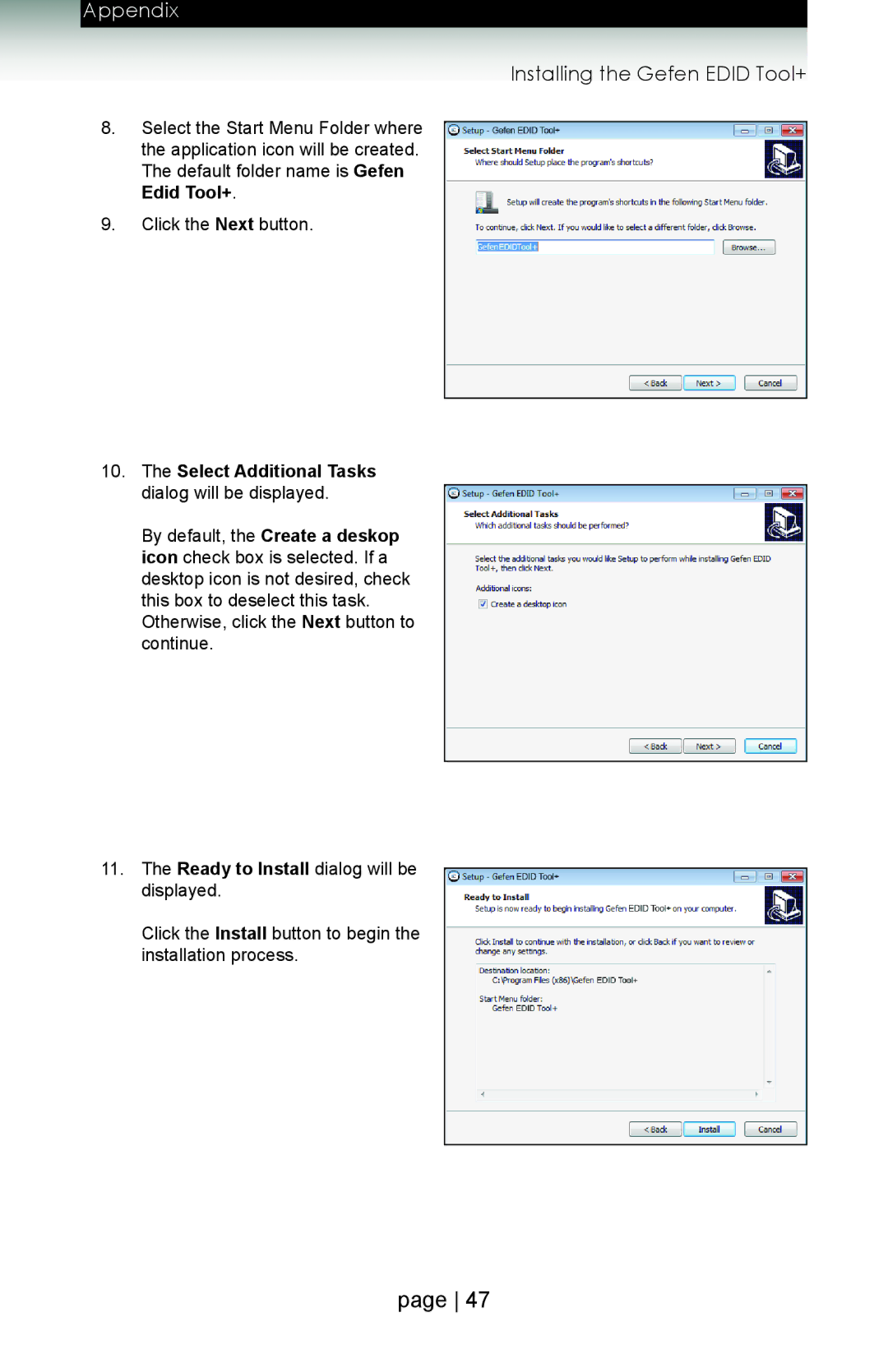ext-hdboost-141 specifications
The Gefen EXT-HDBoost-141 is a cutting-edge HDMI signal booster designed to enhance the transmission of high-definition video and audio signals over long distances. This reliable device is a crucial component for both professional AV installations and home theater setups, ensuring that users experience pristine picture quality and sound fidelity, regardless of the distance between devices.One of the main features of the EXT-HDBoost-141 is its ability to support high-definition resolutions up to 1080p. This capability is essential for users who demand clarity and detail, whether they are watching movies, playing video games, or conducting presentations. The device also supports 3D video formats, which further enhances the viewing experience for compatible devices.
Equipped with HDMI 1.4 technology, the EXT-HDBoost-141 can transmit both audio and video signals over a single HDMI cable, simplifying the connection process and reducing cable clutter. This technology also supports advanced features such as Ethernet over HDMI, allowing multiple devices to share an internet connection without additional wiring.
The Gefen EXT-HDBoost-141 features built-in signal equalization and amplification, which ensures consistent signal strength over extended distances. It can effectively extend HDMI signals up to 40 meters (approximately 131 feet) without any degradation in quality, making it ideal for large conference rooms, auditoriums, or expansive home theater systems.
Additionally, the device has an easy-to-use setup process. It typically requires no software installation or configuration, allowing for a plug-and-play experience. The compact design ensures it can fit seamlessly into any setup, while the robust construction boasts durability for long-term use.
Powering the EXTHDBoost-141 is straightforward, as it features an external power supply, ensuring that signal amplification occurs without putting strain on connected devices. Its compatibility with a wide range of HDMI source devices and displays further enhances versatility, allowing users to utilize it in various environments.
In summary, the Gefen EXT-HDBoost-141 is an essential tool for anyone looking to boost HDMI signals over long distances. Its support for high-definition resolutions, advanced HDMI 1.4 technology, and ease of use make it a premier choice for enhancing audio-visual experiences in both professional and residential settings. Users can rely on its robust performance to deliver superior quality without compromise.