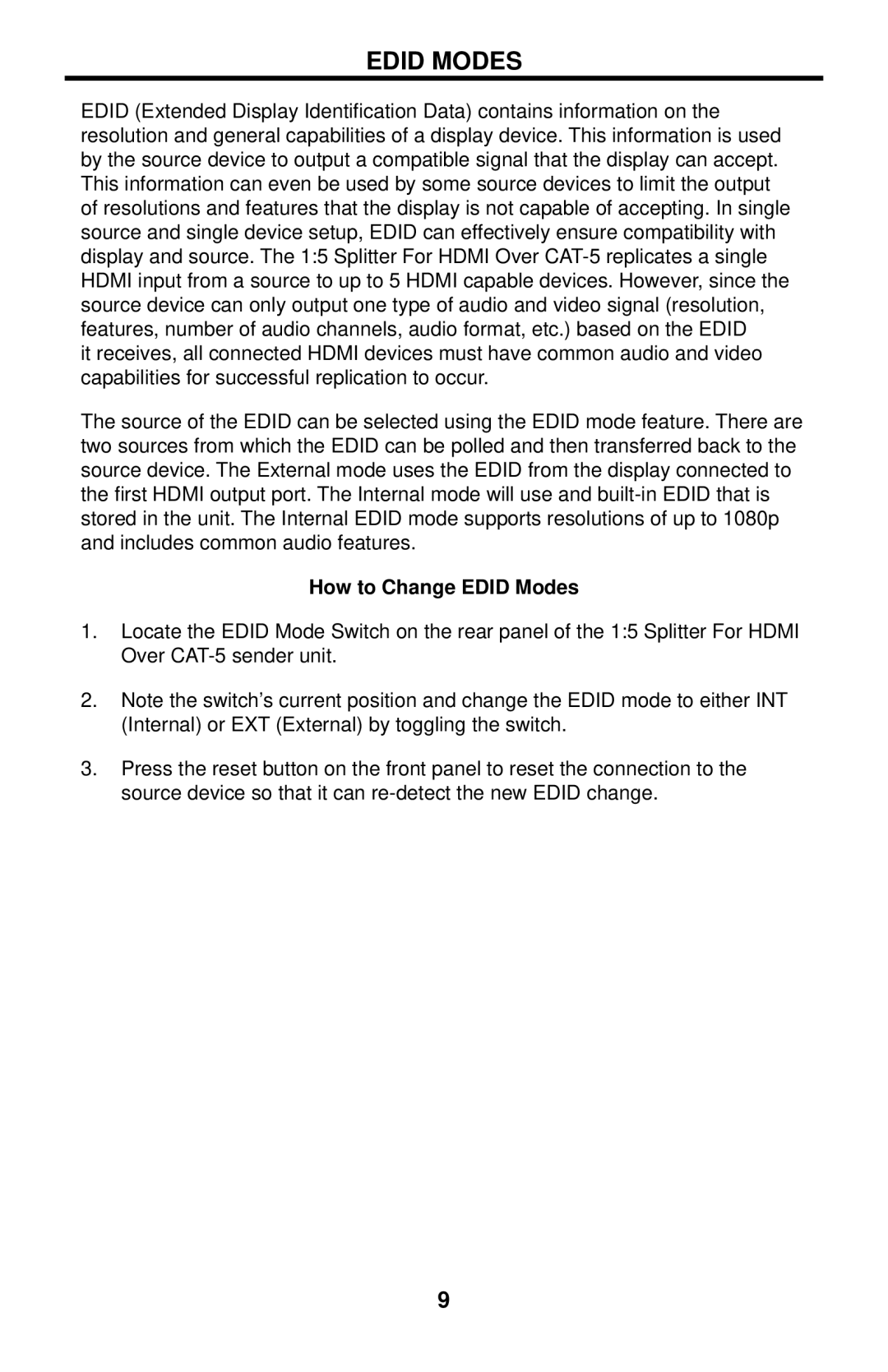EDID MODES
EDID (Extended Display Identification Data) contains information on the resolution and general capabilities of a display device. This information is used by the source device to output a compatible signal that the display can accept. This information can even be used by some source devices to limit the output of resolutions and features that the display is not capable of accepting. In single source and single device setup, EDID can effectively ensure compatibility with display and source. The 1:5 Splitter For HDMI Over
it receives, all connected HDMI devices must have common audio and video capabilities for successful replication to occur.
The source of the EDID can be selected using the EDID mode feature. There are two sources from which the EDID can be polled and then transferred back to the source device. The External mode uses the EDID from the display connected to the first HDMI output port. The Internal mode will use and
How to Change EDID Modes
1.Locate the EDID Mode Switch on the rear panel of the 1:5 Splitter For HDMI Over
2.Note the switch’s current position and change the EDID mode to either INT (Internal) or EXT (External) by toggling the switch.
3.Press the reset button on the front panel to reset the connection to the source device so that it can
9