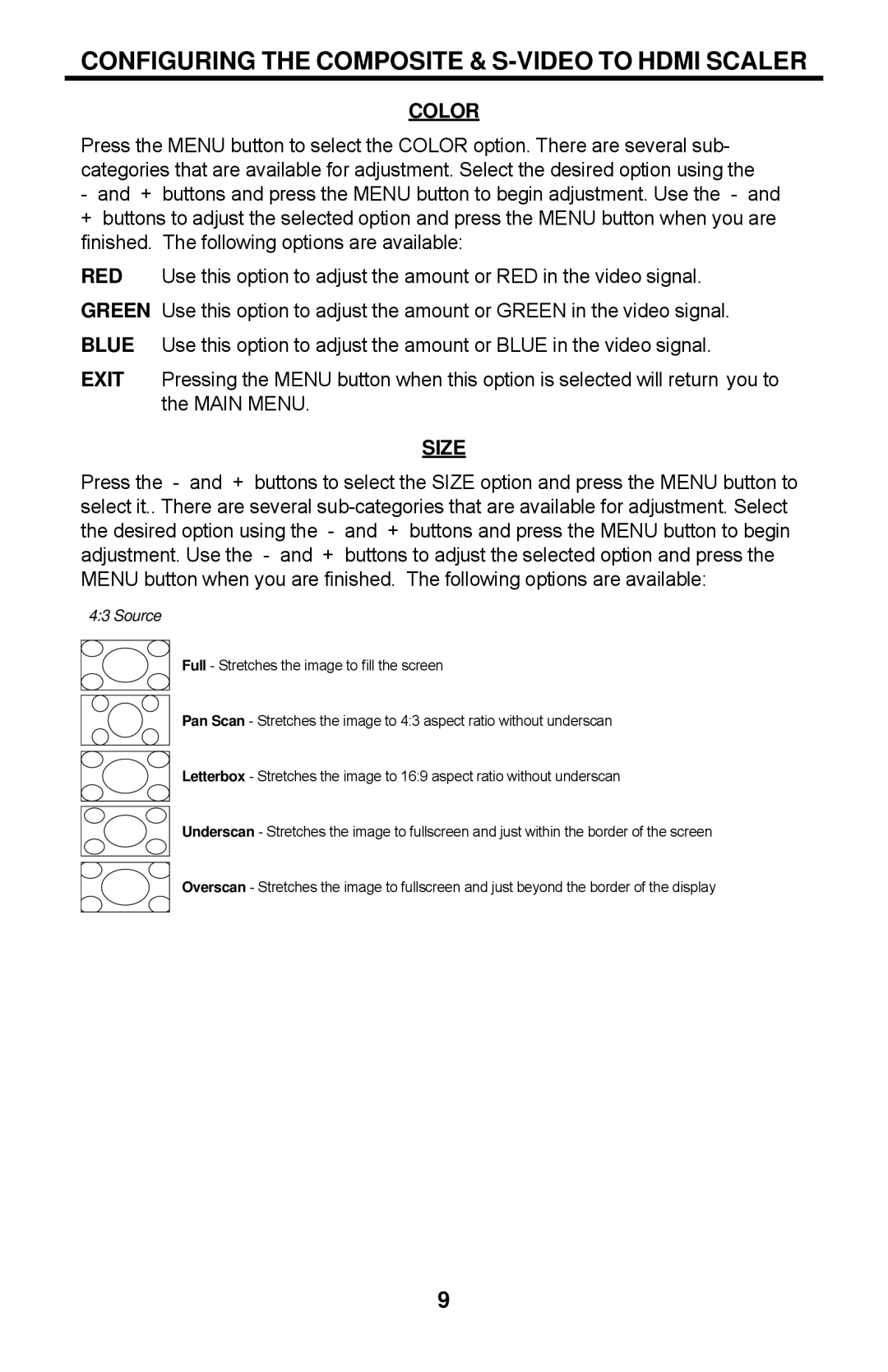GTV-COMPSVID-2-HDMIS specifications
The Gefen GTV-COMPSVID-2-HDMIS is a powerful video signal converter designed to bridge the gap between composite video, S-Video, and HDMI sources. This compact device serves as an essential tool for both home entertainment systems and professional setups, allowing users to connect older video sources to modern HDMI displays. Its main features and technologies make it a valuable addition for anyone looking to integrate legacy video equipment into contemporary viewing settings.One of the standout features of the Gefen GTV-COMPSVID-2-HDMIS is its ability to accept standard composite video and S-Video signals. This versatility means that users can connect devices such as VHS players, older gaming consoles, or certain camcorders without the need for cumbersome adapters or additional equipment. The device supports a wide range of resolutions up to 1080p, ensuring that the output quality is crisp and clear, regardless of the resolution of the source material.
The converter is engineered with high-quality video processing technology, providing superior image scaling and enhancement capabilities. Its advanced processing algorithms help eliminate artifacts and improve color accuracy and sharpness, resulting in a more enjoyable viewing experience. This is particularly beneficial for users who wish to preserve the integrity of older video content while displaying it on modern high-definition televisions.
Another noteworthy characteristic of the Gefen GTV-COMPSVID-2-HDMIS is its user-friendly design, which does not require any additional software or extensive setup. The plug-and-play functionality ensures that users can easily connect their devices and begin using the converter immediately. Additionally, it features an HDMI output for seamless integration with HDMI-capable displays, as well as audio support, allowing for both video and sound to be transmitted without any hassle.
In terms of build quality, the Gefen GTV-COMPSVID-2-HDMIS is designed for durability and longevity. Its compact form factor makes it easy to incorporate into any workspace or entertainment center, while its robust construction ensures it can withstand regular use.
Overall, the Gefen GTV-COMPSVID-2-HDMIS stands out as a versatile and efficient solution for those looking to connect older video equipment to modern HDMI displays. With its range of features, advanced technologies, and user-friendly design, it meets the needs of both casual users and professionals, making it an excellent choice in the realm of video signal conversion.