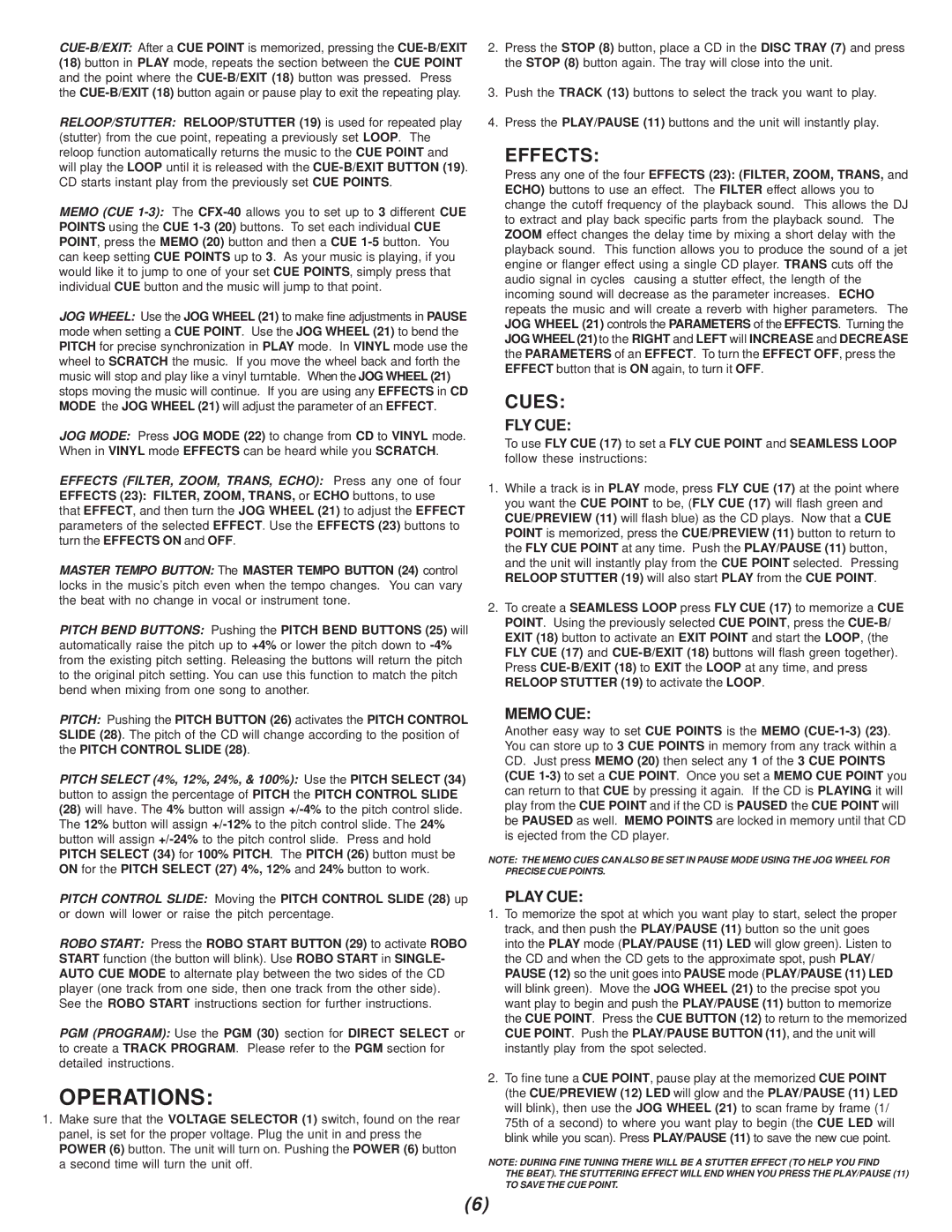CUE-B/EXIT:After a CUE POINT is memorized, pressing the CUE-B/EXIT
(18)button in PLAY mode, repeats the section between the CUE POINT and the point where the CUE-B/EXIT (18) button was pressed. Press the CUE-B/EXIT (18) button again or pause play to exit the repeating play.
RELOOP/STUTTER: RELOOP/STUTTER (19) is used for repeated play (stutter) from the cue point, repeating a previously set LOOP. The reloop function automatically returns the music to the CUE POINT and will play the LOOP until it is released with the CUE-B/EXIT BUTTON (19). CD starts instant play from the previously set CUE POINTS.
MEMO (CUE 1-3):The CFX-40allows you to set up to 3 different CUE POINTS using the CUE 1-3 (20) buttons. To set each individual CUE POINT, press the MEMO (20) button and then a CUE 1-5button. You can keep setting CUE POINTS up to 3. As your music is playing, if you would like it to jump to one of your set CUE POINTS, simply press that individual CUE button and the music will jump to that point.
JOG WHEEL: Use the JOG WHEEL (21) to make fine adjustments in PAUSE mode when setting a CUE POINT. Use the JOG WHEEL (21) to bend the PITCH for precise synchronization in PLAY mode. In VINYL mode use the wheel to SCRATCH the music. If you move the wheel back and forth the music will stop and play like a vinyl turntable. When the JOG WHEEL (21) stops moving the music will continue. If you are using any EFFECTS in CD MODE the JOG WHEEL (21) will adjust the parameter of an EFFECT.
JOG MODE: Press JOG MODE (22) to change from CD to VINYL mode. When in VINYL mode EFFECTS can be heard while you SCRATCH.
EFFECTS (FILTER, ZOOM, TRANS, ECHO): Press any one of four
EFFECTS (23): FILTER, ZOOM, TRANS, or ECHO buttons, to use
that EFFECT, and then turn the JOG WHEEL (21) to adjust the EFFECT parameters of the selected EFFECT. Use the EFFECTS (23) buttons to turn the EFFECTS ON and OFF.
MASTER TEMPO BUTTON: The MASTER TEMPO BUTTON (24) control locks in the music’s pitch even when the tempo changes. You can vary the beat with no change in vocal or instrument tone.
PITCH BEND BUTTONS: Pushing the PITCH BEND BUTTONS (25) will automatically raise the pitch up to +4% or lower the pitch down to -4% from the existing pitch setting. Releasing the buttons will return the pitch to the original pitch setting. You can use this function to match the pitch bend when mixing from one song to another.
PITCH: Pushing the PITCH BUTTON (26) activates the PITCH CONTROL SLIDE (28). The pitch of the CD will change according to the position of the PITCH CONTROL SLIDE (28).
PITCH SELECT (4%, 12%, 24%, & 100%): Use the PITCH SELECT (34) button to assign the percentage of PITCH the PITCH CONTROL SLIDE
(28)will have. The 4% button will assign +/-4%to the pitch control slide. The 12% button will assign +/-12%to the pitch control slide. The 24% button will assign +/-24%to the pitch control slide. Press and hold PITCH SELECT (34) for 100% PITCH. The PITCH (26) button must be ON for the PITCH SELECT (27) 4%, 12% and 24% button to work.
PITCH CONTROL SLIDE: Moving the PITCH CONTROL SLIDE (28) up or down will lower or raise the pitch percentage.
ROBO START: Press the ROBO START BUTTON (29) to activate ROBO START function (the button will blink). Use ROBO START in SINGLE- AUTO CUE MODE to alternate play between the two sides of the CD player (one track from one side, then one track from the other side). See the ROBO START instructions section for further instructions.
PGM (PROGRAM): Use the PGM (30) section for DIRECT SELECT or to create a TRACK PROGRAM. Please refer to the PGM section for detailed instructions.
OPERATIONS:
1.Make sure that the VOLTAGE SELECTOR (1) switch, found on the rear panel, is set for the proper voltage. Plug the unit in and press the POWER (6) button. The unit will turn on. Pushing the POWER (6) button a second time will turn the unit off.
2.Press the STOP (8) button, place a CD in the DISC TRAY (7) and press the STOP (8) button again. The tray will close into the unit.
3.Push the TRACK (13) buttons to select the track you want to play.
4.Press the PLAY/PAUSE (11) buttons and the unit will instantly play.
EFFECTS:
Press any one of the four EFFECTS (23): (FILTER, ZOOM, TRANS, and ECHO) buttons to use an effect. The FILTER effect allows you to change the cutoff frequency of the playback sound. This allows the DJ to extract and play back specific parts from the playback sound. The ZOOM effect changes the delay time by mixing a short delay with the playback sound. This function allows you to produce the sound of a jet engine or flanger effect using a single CD player. TRANS cuts off the audio signal in cycles causing a stutter effect, the length of the incoming sound will decrease as the parameter increases. ECHO repeats the music and will create a reverb with higher parameters. The JOG WHEEL (21) controls the PARAMETERS of the EFFECTS. Turning the JOG WHEEL (21)to the RIGHT and LEFT will INCREASE and DECREASE the PARAMETERS of an EFFECT. To turn the EFFECT OFF, press the EFFECT button that is ON again, to turn it OFF.
CUES:
FLY CUE:
To use FLY CUE (17) to set a FLY CUE POINT and SEAMLESS LOOP follow these instructions:
1.While a track is in PLAY mode, press FLY CUE (17) at the point where you want the CUE POINT to be, (FLY CUE (17) will flash green and CUE/PREVIEW (11) will flash blue) as the CD plays. Now that a CUE POINT is memorized, press the CUE/PREVIEW (11) button to return to the FLY CUE POINT at any time. Push the PLAY/PAUSE (11) button, and the unit will instantly play from the CUE POINT selected. Pressing RELOOP STUTTER (19) will also start PLAY from the CUE POINT.
2.To create a SEAMLESS LOOP press FLY CUE (17) to memorize a CUE POINT. Using the previously selected CUE POINT, press the CUE-B/ EXIT (18) button to activate an EXIT POINT and start the LOOP, (the FLY CUE (17) and CUE-B/EXIT (18) buttons will flash green together). Press CUE-B/EXIT (18) to EXIT the LOOP at any time, and press RELOOP STUTTER (19) to activate the LOOP.
MEMO CUE:
Another easy way to set CUE POINTS is the MEMO (CUE-1-3) (23). You can store up to 3 CUE POINTS in memory from any track within a CD. Just press MEMO (20) then select any 1 of the 3 CUE POINTS (CUE 1-3)to set a CUE POINT. Once you set a MEMO CUE POINT you can return to that CUE by pressing it again. If the CD is PLAYING it will play from the CUE POINT and if the CD is PAUSED the CUE POINT will be PAUSED as well. MEMO POINTS are locked in memory until that CD is ejected from the CD player.
NOTE: THE MEMO CUES CAN ALSO BE SET IN PAUSE MODE USING THE JOG WHEEL FOR PRECISE CUE POINTS.
PLAY CUE:
1.To memorize the spot at which you want play to start, select the proper track, and then push the PLAY/PAUSE (11) button so the unit goes into the PLAY mode (PLAY/PAUSE (11) LED will glow green). Listen to the CD and when the CD gets to the approximate spot, push PLAY/ PAUSE (12) so the unit goes into PAUSE mode (PLAY/PAUSE (11) LED will blink green). Move the JOG WHEEL (21) to the precise spot you want play to begin and push the PLAY/PAUSE (11) button to memorize the CUE POINT. Press the CUE BUTTON (12) to return to the memorized CUE POINT. Push the PLAY/PAUSE BUTTON (11), and the unit will instantly play from the spot selected.
2.To fine tune a CUE POINT, pause play at the memorized CUE POINT (the CUE/PREVIEW (12) LED will glow and the PLAY/PAUSE (11) LED will blink), then use the JOG WHEEL (21) to scan frame by frame (1/ 75th of a second) to where you want play to begin (the CUE LED will blink while you scan). Press PLAY/PAUSE (11) to save the new cue point.
NOTE: DURING FINE TUNING THERE WILL BE A STUTTER EFFECT (TO HELP YOU FIND THE BEAT). THE STUTTERING EFFECT WILL END WHEN YOU PRESS THE PLAY/PAUSE (11) TO SAVE THE CUE POINT.