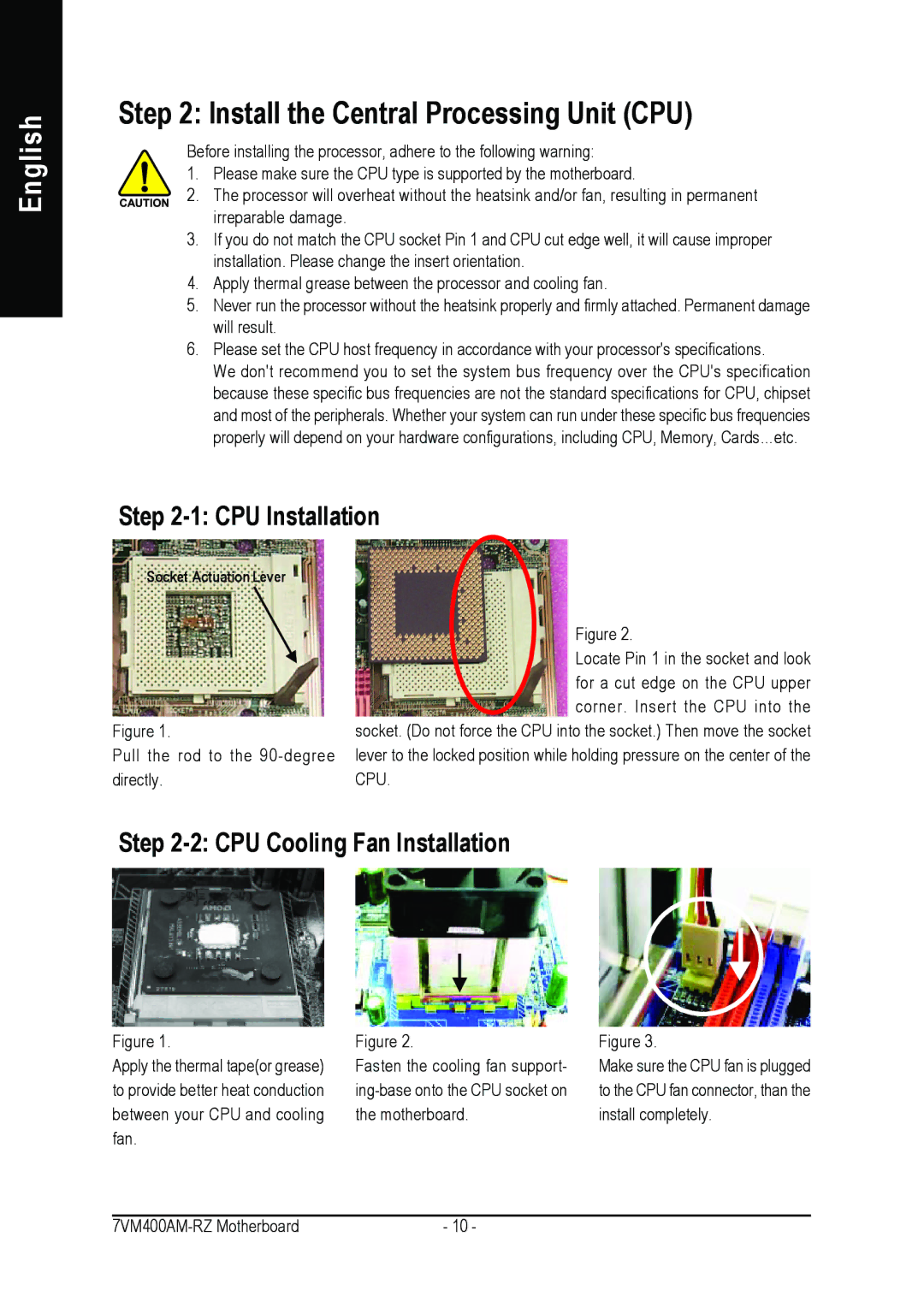English
Step 2: Install the Central Processing Unit (CPU)
Before installing the processor, adhere to the following warning:
1.Please make sure the CPU type is supported by the motherboard.
2.The processor will overheat without the heatsink and/or fan, resulting in permanent irreparable damage.
3.If you do not match the CPU socket Pin 1 and CPU cut edge well, it will cause improper installation. Please change the insert orientation.
4.Apply thermal grease between the processor and cooling fan.
5.Never run the processor without the heatsink properly and firmly attached. Permanent damage will result.
6.Please set the CPU host frequency in accordance with your processor's specifications.
We don't recommend you to set the system bus frequency over the CPU's specification because these specific bus frequencies are not the standard specifications for CPU, chipset and most of the peripherals. Whether your system can run under these specific bus frequencies properly will depend on your hardware configurations, including CPU, Memory, Cards…etc.
Step 2-1: CPU Installation
Socket Actuation Lever |
|
| Figure 2. |
| Locate Pin 1 in the socket and look |
| for a cut edge on the CPU upper |
| corner. Insert the CPU into the |
Figure 1. | socket. (Do not force the CPU into the socket.) Then move the socket |
Pull the rod to the | lever to the locked position while holding pressure on the center of the |
directly. | CPU. |
Step 2-2: CPU Cooling Fan Installation
Figure 1. | Figure 2. | Figure 3. |
Apply the thermal tape(or grease) | Fasten the cooling fan support- | Make sure the CPU fan is plugged |
to provide better heat conduction | to the CPU fan connector, than the | |
between your CPU and cooling | the motherboard. | install completely. |
fan. |
|
|
- 10 - |