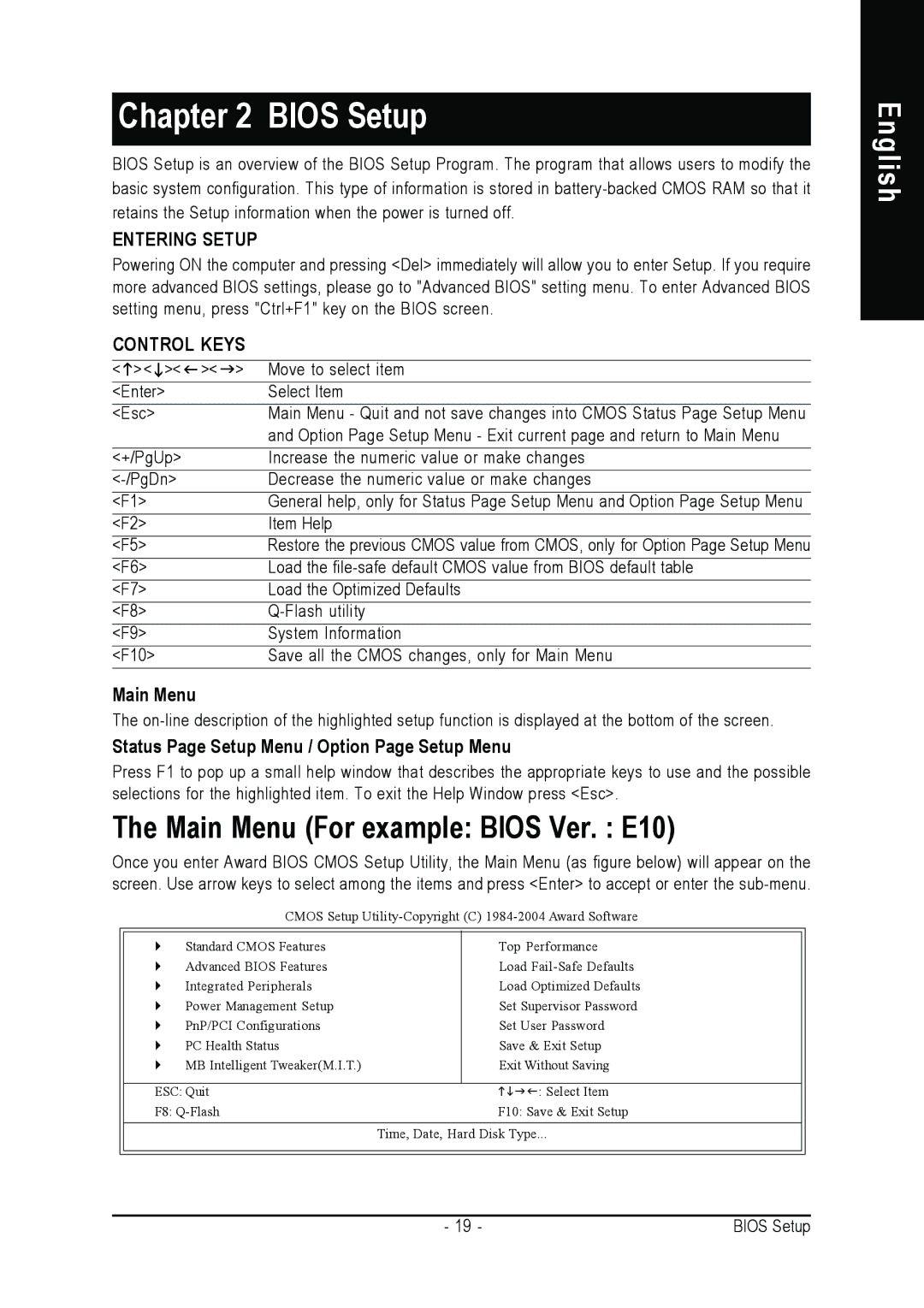Chapter 2 BIOS Setup
BIOS Setup is an overview of the BIOS Setup Program. The program that allows users to modify the basic system configuration. This type of information is stored in
ENTERING SETUP
Powering ON the computer and pressing <Del> immediately will allow you to enter Setup. If you require more advanced BIOS settings, please go to "Advanced BIOS" setting menu. To enter Advanced BIOS setting menu, press "Ctrl+F1" key on the BIOS screen.
CONTROL KEYS
< >< >< >< > | Move to select item |
<Enter> | Select Item |
<Esc> | Main Menu - Quit and not save changes into CMOS Status Page Setup Menu |
| and Option Page Setup Menu - Exit current page and return to Main Menu |
<+/PgUp> | Increase the numeric value or make changes |
Decrease the numeric value or make changes | |
<F1> | General help, only for Status Page Setup Menu and Option Page Setup Menu |
<F2> | Item Help |
<F5> | Restore the previous CMOS value from CMOS, only for Option Page Setup Menu |
<F6> | Load the |
<F7> | Load the Optimized Defaults |
<F8> | |
<F9> | System Information |
<F10> | Save all the CMOS changes, only for Main Menu |
Main Menu
The
Status Page Setup Menu / Option Page Setup Menu
Press F1 to pop up a small help window that describes the appropriate keys to use and the possible selections for the highlighted item. To exit the Help Window press <Esc>.
The Main Menu (For example: BIOS Ver. : E10)
Once you enter Award BIOS CMOS Setup Utility, the Main Menu (as figure below) will appear on the screen. Use arrow keys to select among the items and press <Enter> to accept or enter the
CMOS Setup
` | Standard CMOS Features | Top Performance |
` | Advanced BIOS Features | Load |
` | Integrated Peripherals | Load Optimized Defaults |
` | Power Management Setup | Set Supervisor Password |
` | PnP/PCI Configurations | Set User Password |
` | PC Health Status | Save & Exit Setup |
` | MB Intelligent Tweaker(M.I.T.) | Exit Without Saving |
|
|
|
ESC: Quit | KLJI: Select Item |
F8: | F10: Save & Exit Setup |
| Time, Date, Hard Disk Type... |
English
- 19 - | BIOS Setup |