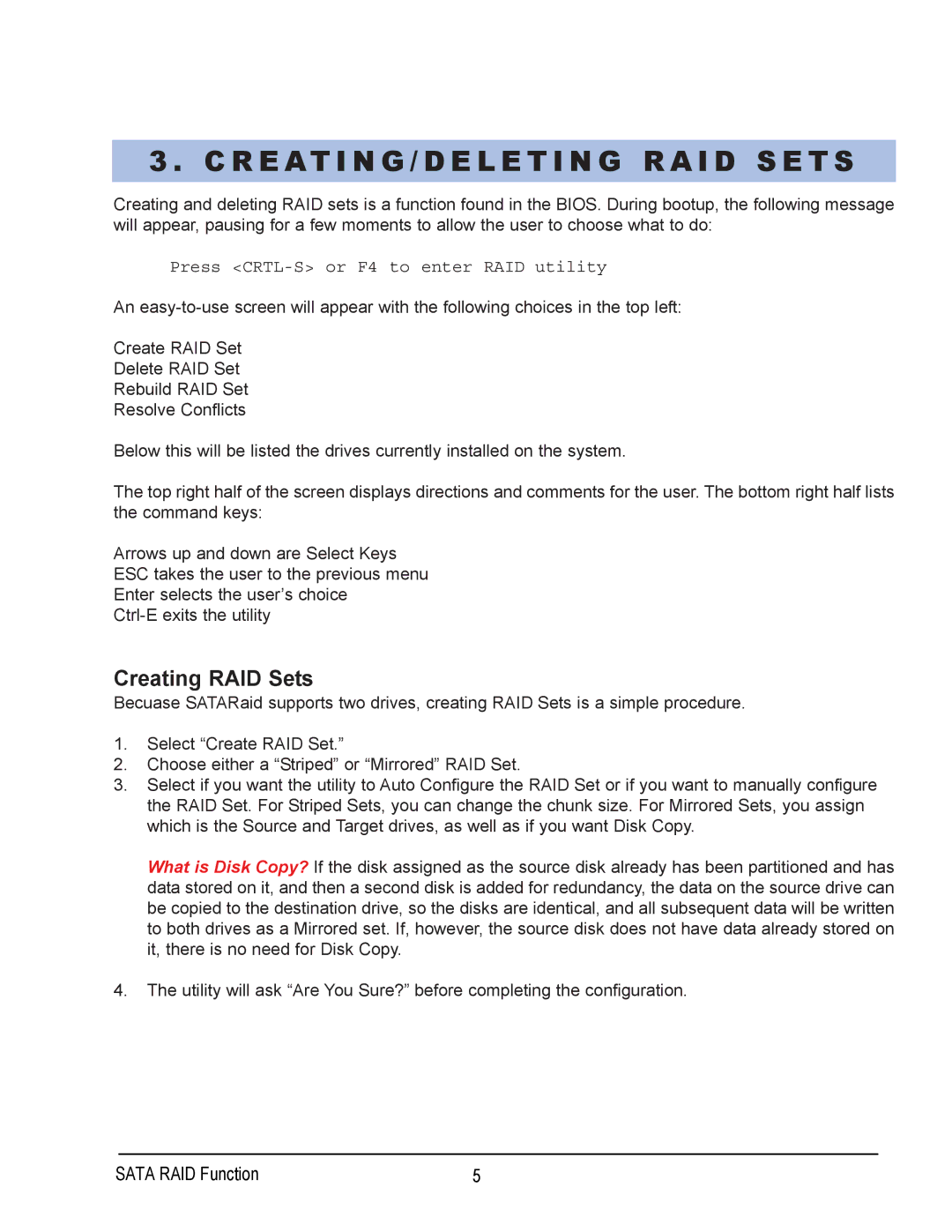3 . C R E AT I N G / D E L E T I N G R A I D S E T S
Creating and deleting RAID sets is a function found in the BIOS. During bootup, the following message will appear, pausing for a few moments to allow the user to choose what to do:
Press <CRTL-S> or F4 to enter RAID utility
An
Create RAID Set
Delete RAID Set
Rebuild RAID Set
Resolve Conflicts
Below this will be listed the drives currently installed on the system.
The top right half of the screen displays directions and comments for the user. The bottom right half lists the command keys:
Arrows up and down are Select Keys
ESC takes the user to the previous menu
Enter selects the user’s choice
Creating RAID Sets
Becuase SATARaid supports two drives, creating RAID Sets is a simple procedure.
1.Select “Create RAID Set.”
2.Choose either a “Striped” or “Mirrored” RAID Set.
3.Select if you want the utility to Auto Configure the RAID Set or if you want to manually configure the RAID Set. For Striped Sets, you can change the chunk size. For Mirrored Sets, you assign which is the Source and Target drives, as well as if you want Disk Copy.
What is Disk Copy? If the disk assigned as the source disk already has been partitioned and has data stored on it, and then a second disk is added for redundancy, the data on the source drive can be copied to the destination drive, so the disks are identical, and all subsequent data will be written to both drives as a Mirrored set. If, however, the source disk does not have data already stored on it, there is no need for Disk Copy.
4.The utility will ask “Are You Sure?” before completing the configuration.
SATA RAID Function | 5 |