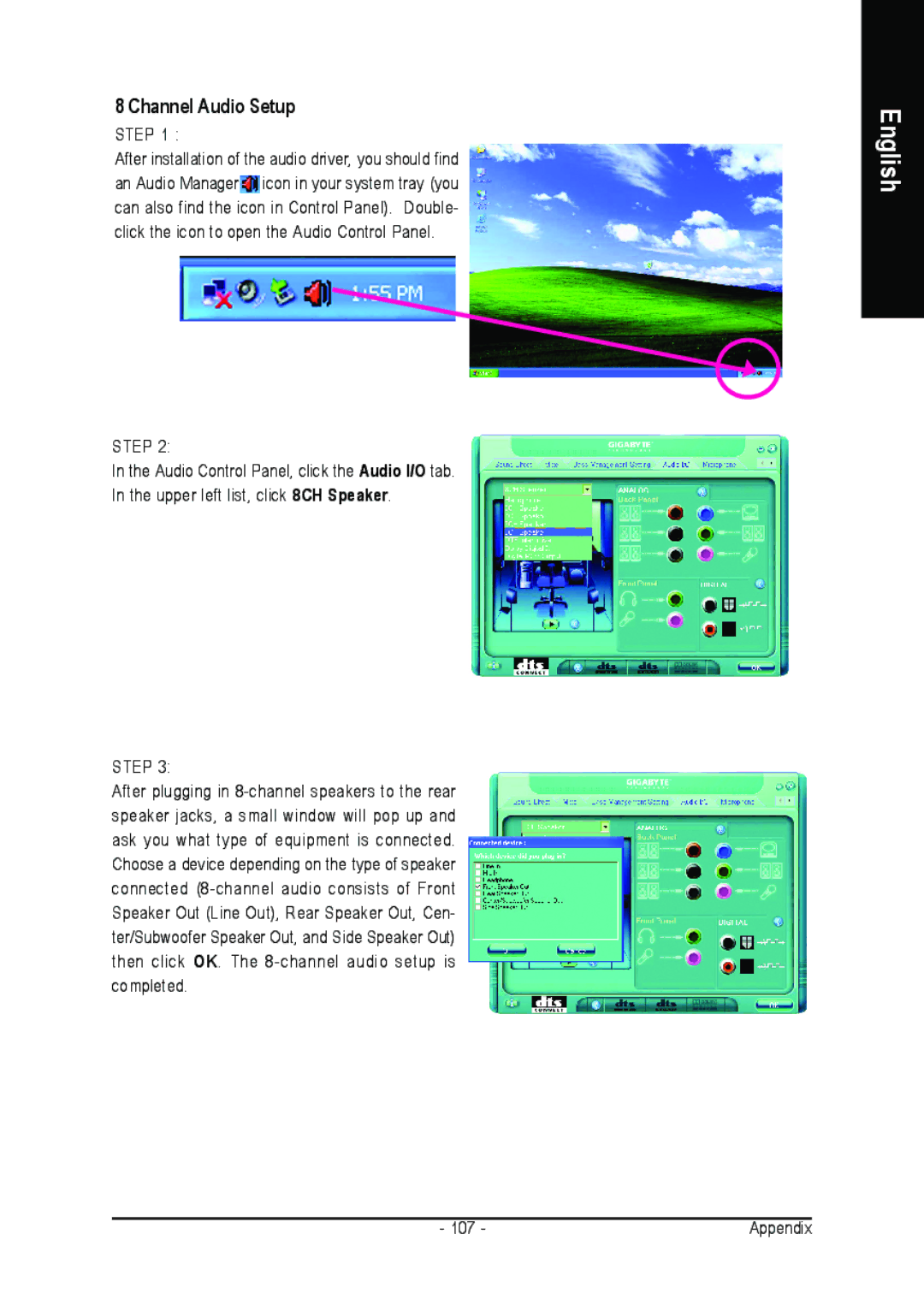GA-M59SLI-S4, GA-M59SLI-S5 specifications
The Gigabyte GA-M59SLI-S4 and GA-M59SLI-S5 are motherboard models that cater to users seeking performance and stability, particularly in gaming and high-performance computing scenarios. Both motherboards leverage the NVIDIA nForce 590 SLI chipset, which allows for multiple graphics card setups, making them an excellent choice for gamers and professionals working with graphic-intensive applications.One of the key features of both models is the support for AMD's AM2 and AM2+ processors. This versatility ensures that users can tap into a wide range of CPUs, from budget-friendly options to high-end models, allowing for extensive customization based on performance needs. The motherboards support dual-channel DDR2 memory, which enhances the bandwidth and overall performance of the system. The GA-M59SLI-S4 supports up to 8GB of RAM, while the GA-M59SLI-S5 can handle a similar capacity, providing an adequate foundation for gaming and multitasking.
Both motherboards are equipped with multiple PCI Express slots, enabling SLI configuration with NVIDIA graphics cards. This is a standout feature that enhances gaming performance by allowing two graphics cards to work together for increased graphic output and frame rates. Furthermore, the motherboards come with SATA connections and RAID support, allowing for flexible storage options and data redundancy.
In terms of connectivity, the GA-M59SLI-S5 offers additional features compared to the S4 model. It often includes extra USB ports and an additional LAN controller, enhancing the overall connectivity options for peripherals and networking. The southbridge chipset incorporates Gigabit Ethernet, ensuring fast and stable network connections, essential for online gaming and data-heavy tasks.
These motherboards also feature durable build quality with solid capacitors and an advanced thermal design, which helps in maintaining system stability and longevity. The integrated audio capabilities boast support for high-definition sound, enhancing the multimedia experience for users.
In conclusion, the Gigabyte GA-M59SLI-S4 and GA-M59SLI-S5 are solid choices for building a powerful gaming or workstation setup. Their support for SLI graphics configurations, extensive connectivity options, and robust memory capabilities make them particularly attractive for tech enthusiasts looking for performance-oriented motherboards. With their reliable build and features, both models stand out in the competitive landscape of early AMD-based motherboards, catering to the needs of gamers and professionals alike.