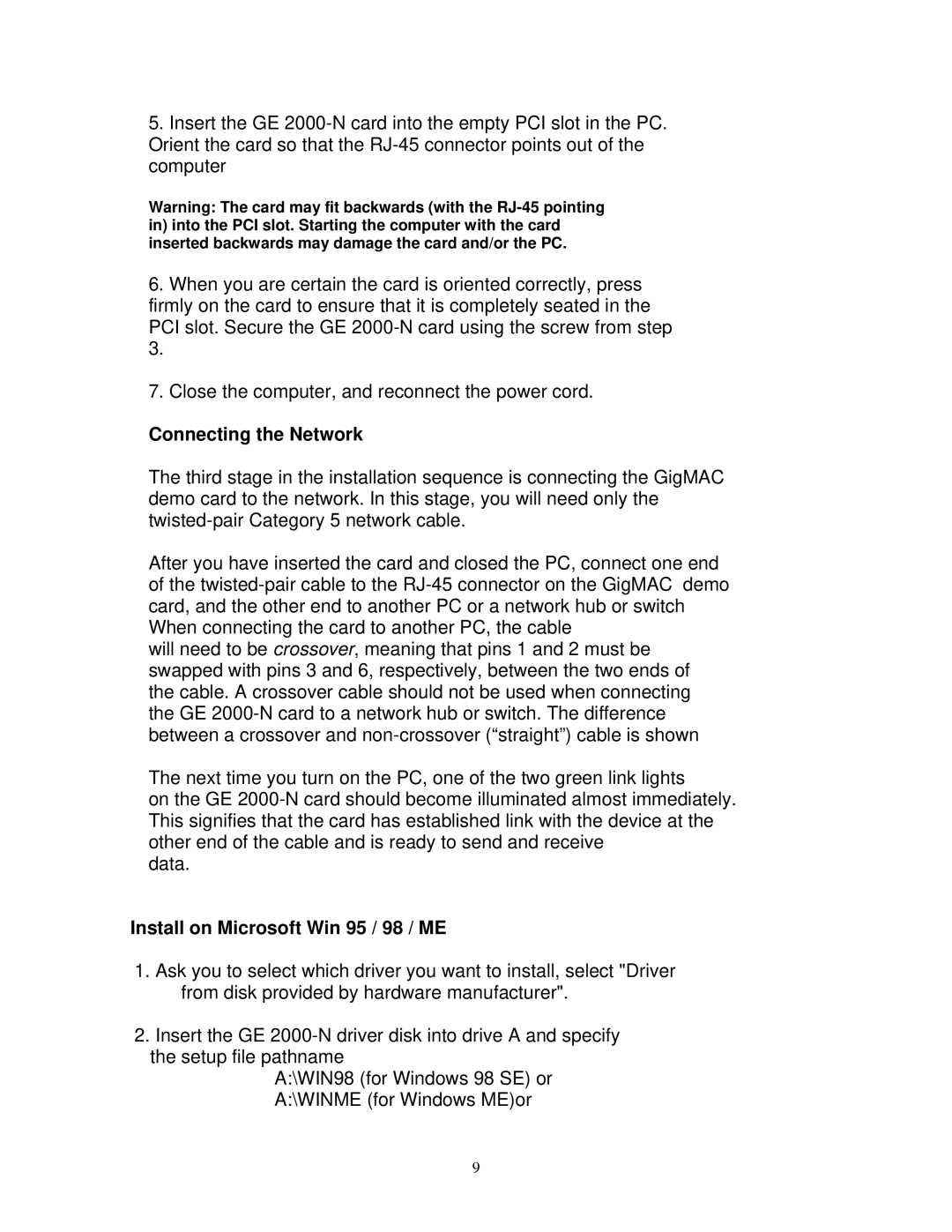5.Insert the GE
Warning: The card may fit backwards (with the
6.When you are certain the card is oriented correctly, press firmly on the card to ensure that it is completely seated in the
PCI slot. Secure the GE
7.Close the computer, and reconnect the power cord.
Connecting the Network
The third stage in the installation sequence is connecting the GigMAC demo card to the network. In this stage, you will need only the
After you have inserted the card and closed the PC, connect one end of the
will need to be crossover, meaning that pins 1 and 2 must be swapped with pins 3 and 6, respectively, between the two ends of the cable. A crossover cable should not be used when connecting the GE
The next time you turn on the PC, one of the two green link lights
on the GE
data.
Install on Microsoft Win 95 / 98 / ME
1.Ask you to select which driver you want to install, select "Driver from disk provided by hardware manufacturer".
2.Insert the GE
the setup file pathname
A:\WIN98 (for Windows 98 SE) or
A:\WINME (for Windows ME)or
9