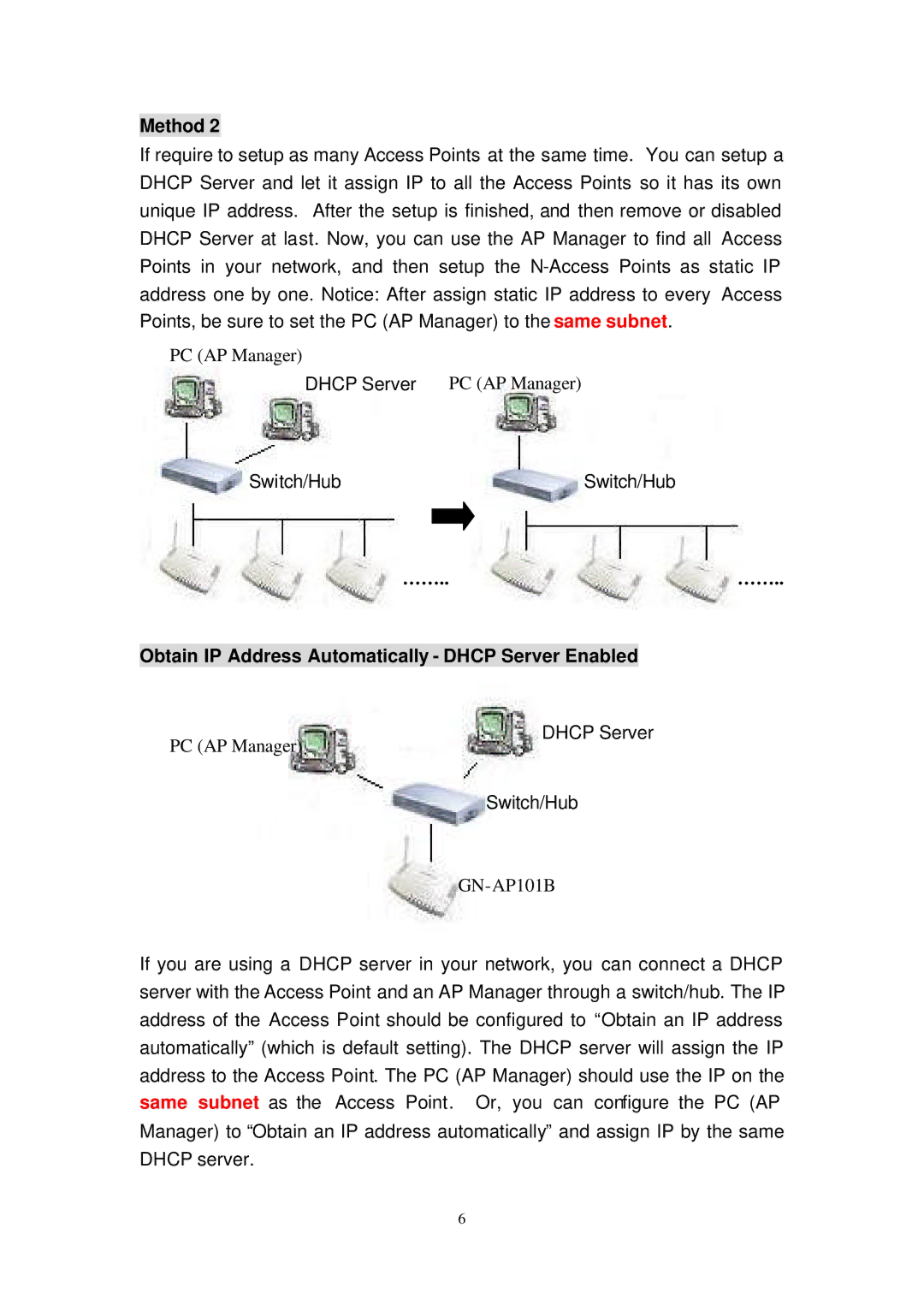Method 2
If require to setup as many Access Points at the same time. You can setup a DHCP Server and let it assign IP to all the Access Points so it has its own unique IP address. After the setup is finished, and then remove or disabled DHCP Server at last. Now, you can use the AP Manager to find all Access Points in your network, and then setup the
PC (AP Manager)
DHCP Server PC (AP Manager)
Switch/Hub | Switch/Hub |
… … .. | … … .. |
Obtain IP Address Automatically - DHCP Server Enabled
PC (AP Manager)
DHCP Server
Switch/Hub
If you are using a DHCP server in your network, you can connect a DHCP server with the Access Point and an AP Manager through a switch/hub. The IP address of the Access Point should be configured to “Obtain an IP address automatically” (which is default setting). The DHCP server will assign the IP address to the Access Point. The PC (AP Manager) should use the IP on the same subnet as the Access Point. Or, you can configure the PC (AP Manager) to “Obtain an IP address automatically” and assign IP by the same DHCP server.
6