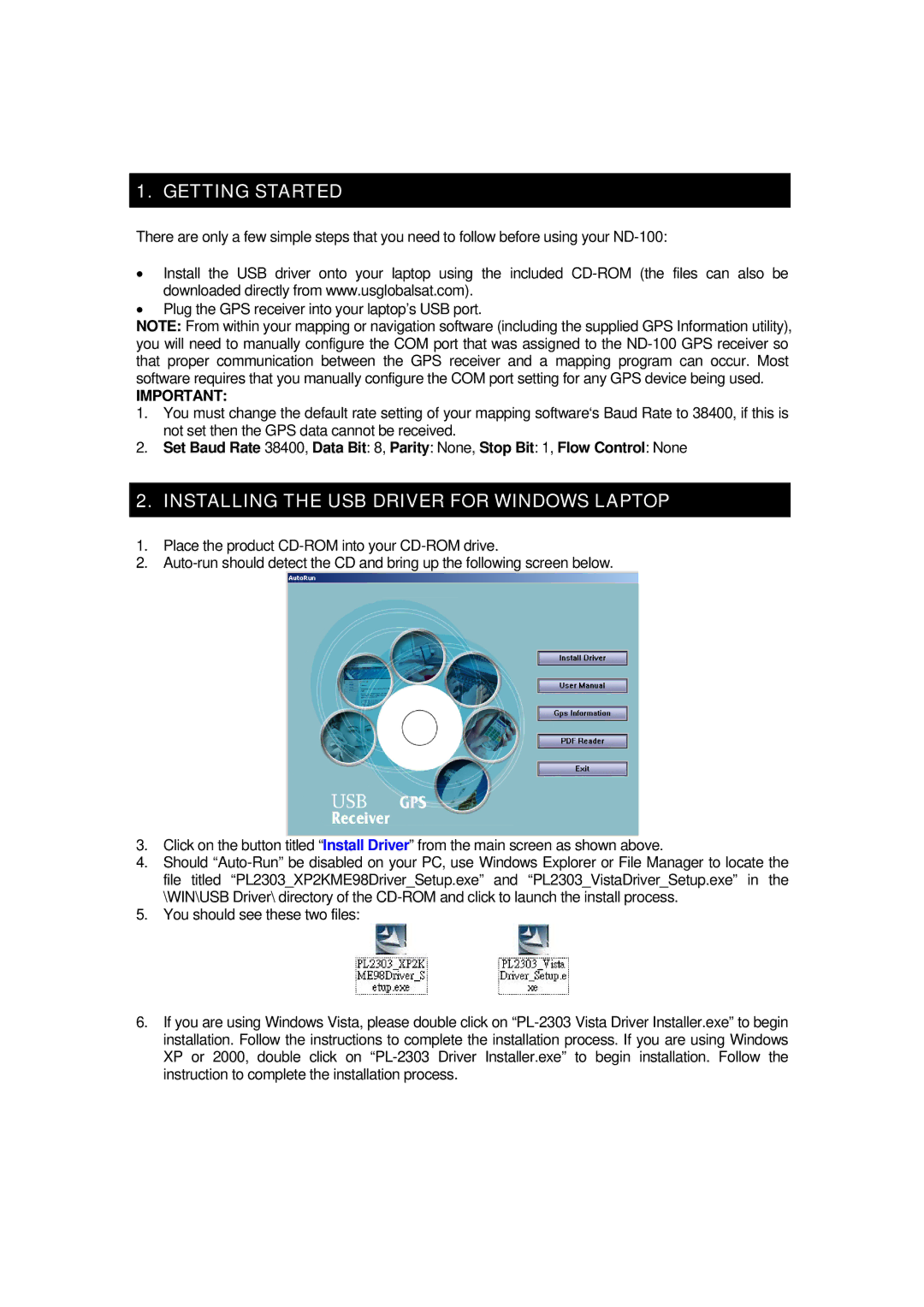1. GETTING STARTED
There are only a few simple steps that you need to follow before using your ND-100:
•Install the USB driver onto your laptop using the included CD-ROM (the files can also be downloaded directly from www.usglobalsat.com).
•Plug the GPS receiver into your laptop’s USB port.
NOTE: From within your mapping or navigation software (including the supplied GPS Information utility), you will need to manually configure the COM port that was assigned to the ND-100 GPS receiver so that proper communication between the GPS receiver and a mapping program can occur. Most software requires that you manually configure the COM port setting for any GPS device being used.
IMPORTANT:
1.You must change the default rate setting of your mapping software‘s Baud Rate to 38400, if this is not set then the GPS data cannot be received.
2.Set Baud Rate 38400, Data Bit: 8, Parity: None, Stop Bit: 1, Flow Control: None
2. INSTALLING THE USB DRIVER FOR WINDOWS LAPTOP
1.Place the product CD-ROM into your CD-ROM drive.
2.Auto-run should detect the CD and bring up the following screen below.
3.Click on the button titled “Install Driver” from the main screen as shown above.
4.Should “Auto-Run” be disabled on your PC, use Windows Explorer or File Manager to locate the file titled “PL2303_XP2KME98Driver_Setup.exe” and “PL2303_VistaDriver_Setup.exe” in the \WIN\USB Driver\ directory of the CD-ROM and click to launch the install process.
5.You should see these two files:
6.If you are using Windows Vista, please double click on “PL-2303 Vista Driver Installer.exe” to begin installation. Follow the instructions to complete the installation process. If you are using Windows XP or 2000, double click on “PL-2303 Driver Installer.exe” to begin installation. Follow the instruction to complete the installation process.