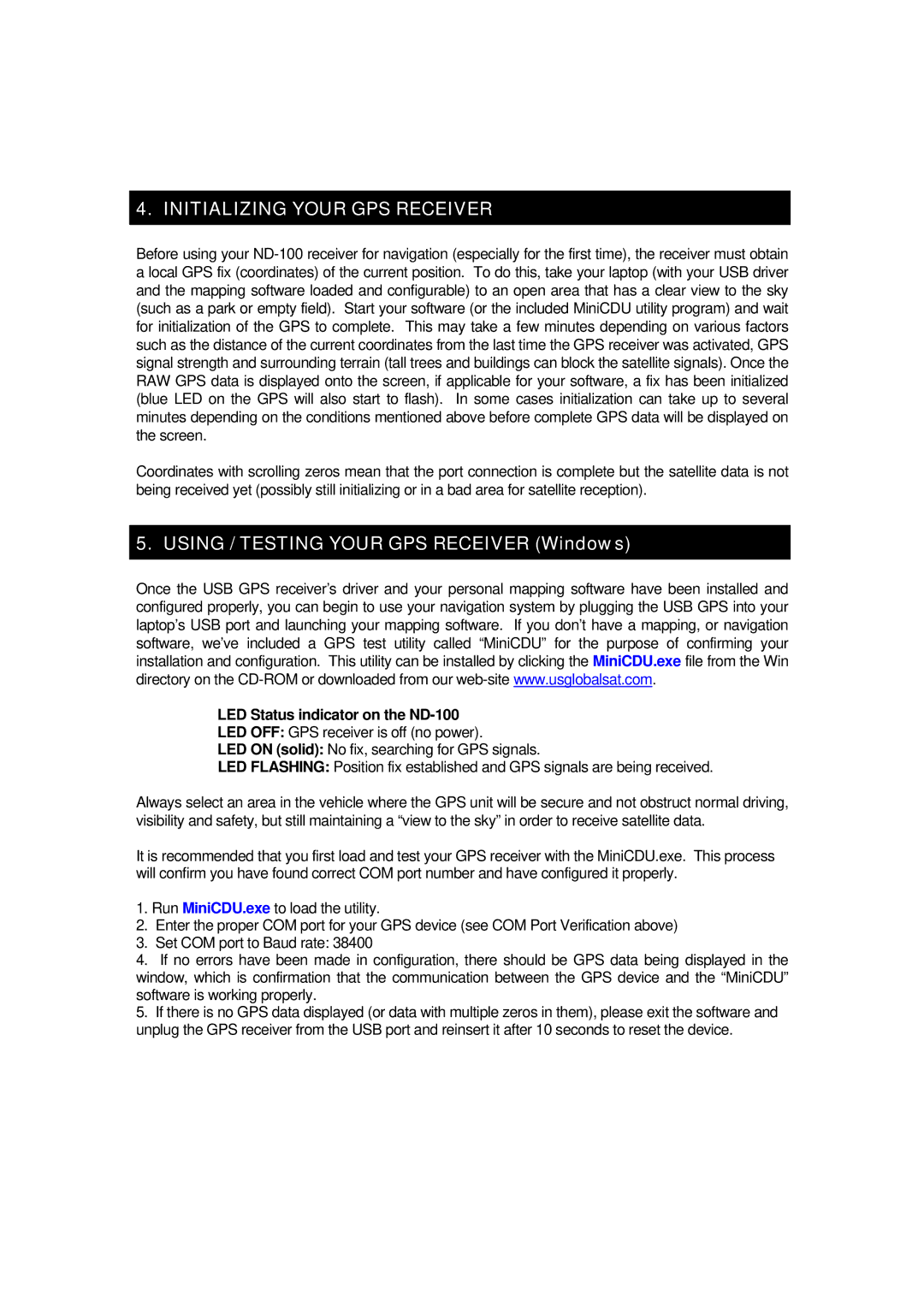4. INITIALIZING YOUR GPS RECEIVER
Before using your
Coordinates with scrolling zeros mean that the port connection is complete but the satellite data is not being received yet (possibly still initializing or in a bad area for satellite reception).
5. USING / TESTING YOUR GPS RECEIVER (Windows)
Once the USB GPS receiver’s driver and your personal mapping software have been installed and configured properly, you can begin to use your navigation system by plugging the USB GPS into your laptop’s USB port and launching your mapping software. If you don’t have a mapping, or navigation software, we’ve included a GPS test utility called “MiniCDU” for the purpose of confirming your installation and configuration. This utility can be installed by clicking the MiniCDU.exe file from the Win directory on the
LED Status indicator on the ND-100
LED OFF: GPS receiver is off (no power).
LED ON (solid): No fix, searching for GPS signals.
LED FLASHING: Position fix established and GPS signals are being received.
Always select an area in the vehicle where the GPS unit will be secure and not obstruct normal driving, visibility and safety, but still maintaining a “view to the sky” in order to receive satellite data.
It is recommended that you first load and test your GPS receiver with the MiniCDU.exe. This process will confirm you have found correct COM port number and have configured it properly.
1.Run MiniCDU.exe to load the utility.
2.Enter the proper COM port for your GPS device (see COM Port Verification above)
3.Set COM port to Baud rate: 38400
4.If no errors have been made in configuration, there should be GPS data being displayed in the window, which is confirmation that the communication between the GPS device and the “MiniCDU” software is working properly.
5.If there is no GPS data displayed (or data with multiple zeros in them), please exit the software and unplug the GPS receiver from the USB port and reinsert it after 10 seconds to reset the device.