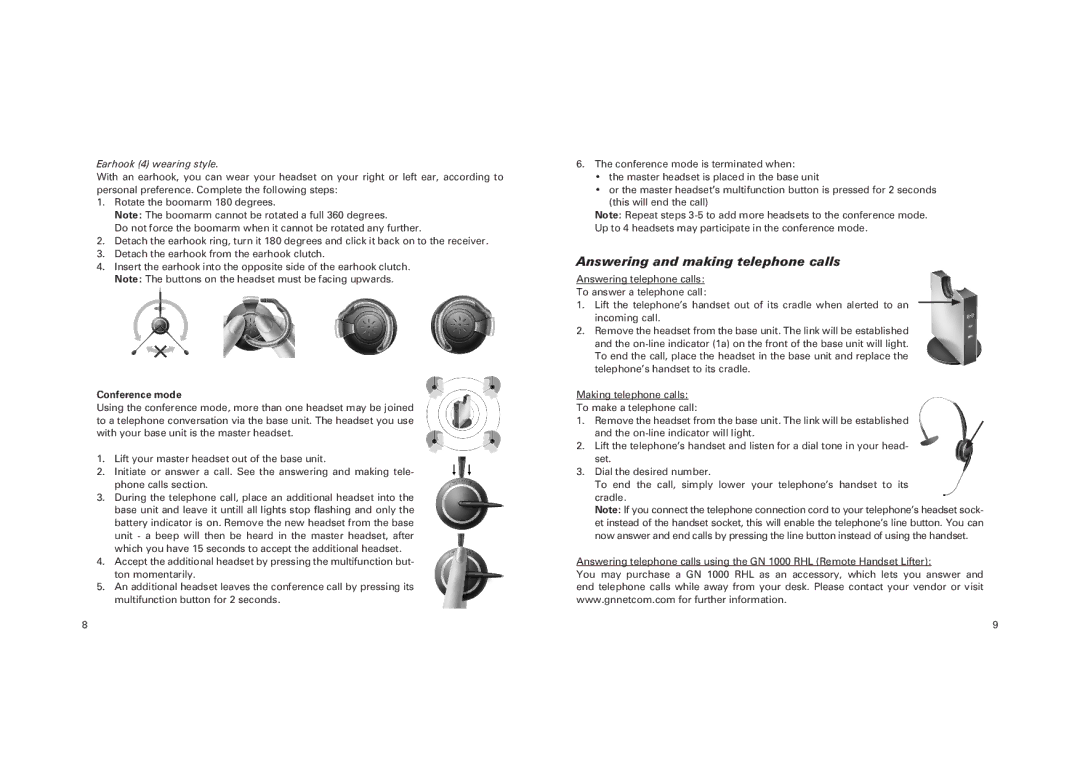GN 9120 specifications
The GN Netcom GN 9120 is a high-quality wireless headset designed to enhance productivity and communication in a variety of professional environments. Known for its durability and advanced technology, the GN 9120 is a go-to choice for many businesses that rely on clear and efficient communication.One of the standout features of the GN 9120 is its wireless capabilities. Utilizing DECT technology, the headset provides an impressive range of up to 150 meters, allowing users to move freely around their workspace without compromising on call quality. This level of mobility is essential for dynamic work settings where multitasking is common.
Comfort is another key characteristic of the GN 9120. The ergonomic design ensures a secure fit, making it suitable for extended use throughout the day. It comes with adjustable headbands and soft ear cushions that enhance comfort, helping to reduce weariness during long calls. The lightweight construction further contributes to its usability, ensuring that wearers hardly notice they have it on.
The GN 9120 is also equipped with noise-canceling microphone technology, which significantly reduces background noise. This feature is particularly beneficial in busy office settings, as it allows for crystal-clear audio quality on both ends of the conversation. This ensures that communication remains effective without distractions from surrounding environments.
Another remarkable aspect of the GN 9120 is its battery life. With up to 12 hours of talk time, users can rely on it for extended shifts without worrying about charging interruptions. Furthermore, the headset has a quick-charging feature, allowing it to be powered up in just a few minutes, providing an efficient solution for professionals on the go.
The GN 9120 is also compatible with a wide range of devices, including desk phones and softphones. This versatility makes it an ideal choice for various workstations, ensuring seamless integration into existing setups.
In conclusion, the GN Netcom GN 9120 wireless headset combines comfort, advanced technology, and flexibility, making it a smart choice for professionals seeking to enhance their communication experience. Its impressive range, noise-canceling abilities, and long battery life set it apart as a valuable tool in the modern workplace.