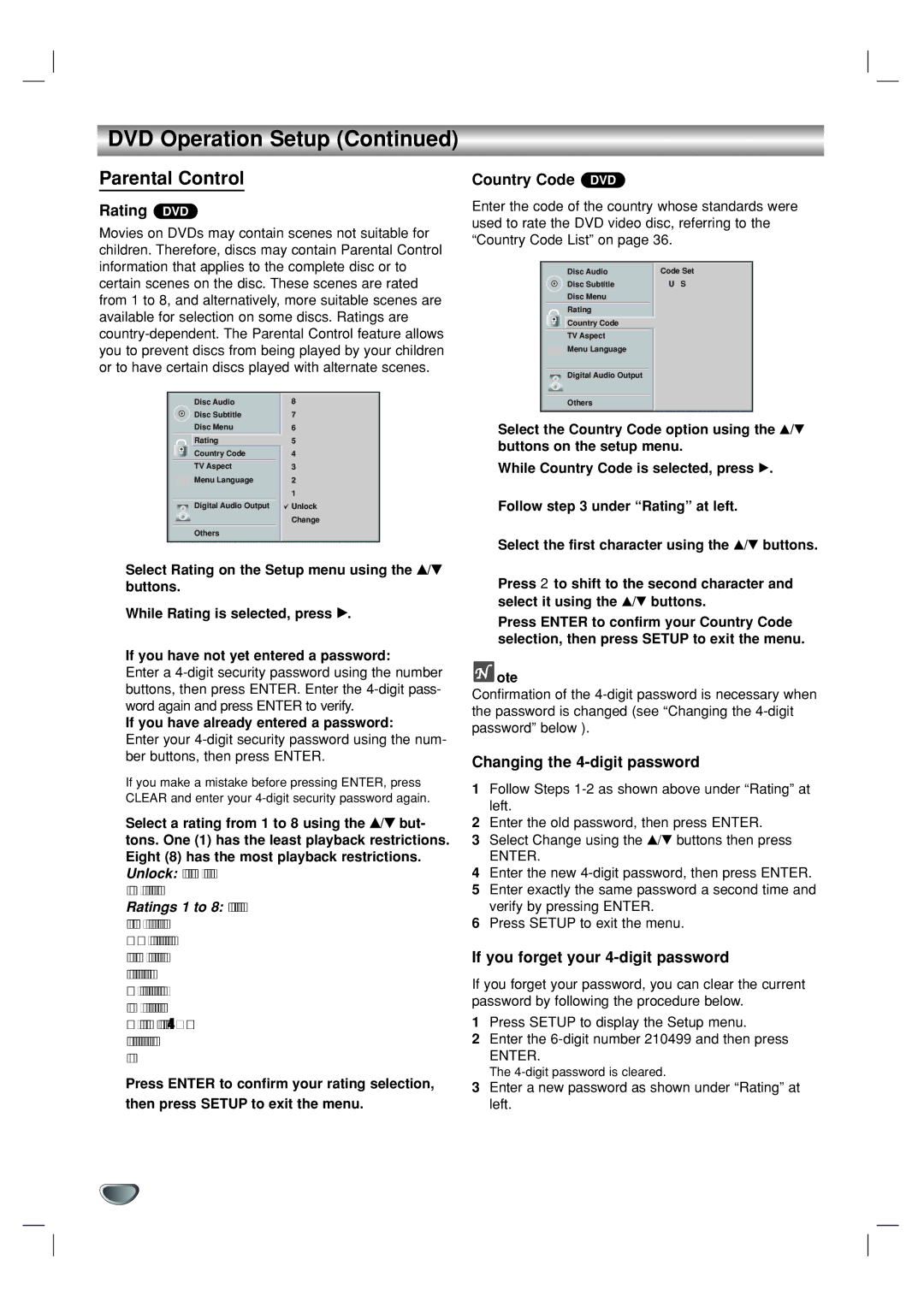DVR1000 specifications
The GoVideo DVR1000 is a highly versatile digital video recorder that has revolutionized the way users capture and manage their media. This innovative device is designed to meet the needs of both casual users and serious videographers, thanks to its advanced features and intuitive interface.One of the standout features of the DVR1000 is its high-definition recording capability. With the ability to capture video at resolutions up to 1080p, users can enjoy sharp and clear playback, making it perfect for recording home videos, live events, or capturing favorite television shows. The DVR1000 also supports various video formats, allowing for seamless playback on multiple devices.
Another significant technological advancement in the GoVideo DVR1000 is its built-in hard drive. With substantial storage capacity, users can record and save hundreds of hours of footage without the need for additional storage devices. This convenience eliminates the worry of running out of space during critical moments, enhancing the overall user experience.
The DVR1000 is equipped with a user-friendly interface that simplifies navigation through its extensive features. The remote control is designed for ease of use, allowing users to quickly access settings, playback options, and recording functions with minimal effort. This seamless integration of technology and design makes it an attractive option for users of all experience levels.
Additionally, the GoVideo DVR1000 features pause, rewind, and fast-forward capabilities, empowering users to take control of their viewing experience. The Time Shift function allows users to pause live television and resume watching later, ensuring they never miss a moment when life gets busy.
Compatibility is vital, and the DVR1000 does not disappoint. The device can connect to various external devices via USB and composite inputs, making it easy to transfer video files or connect with cameras and gaming systems. This versatility allows users to harness the full potential of their media.
In summary, the GoVideo DVR1000 is a cutting-edge digital video recorder that combines high-definition recording, extensive storage capabilities, and a user-friendly interface. Its compatibility with various devices and advanced features like Time Shift ensure that whether you're recording important events or enjoying your favorite shows, the DVR1000 is equipped to handle all your media needs effortlessly. Whether for personal or professional use, the GoVideo DVR1000 is sure to impress.