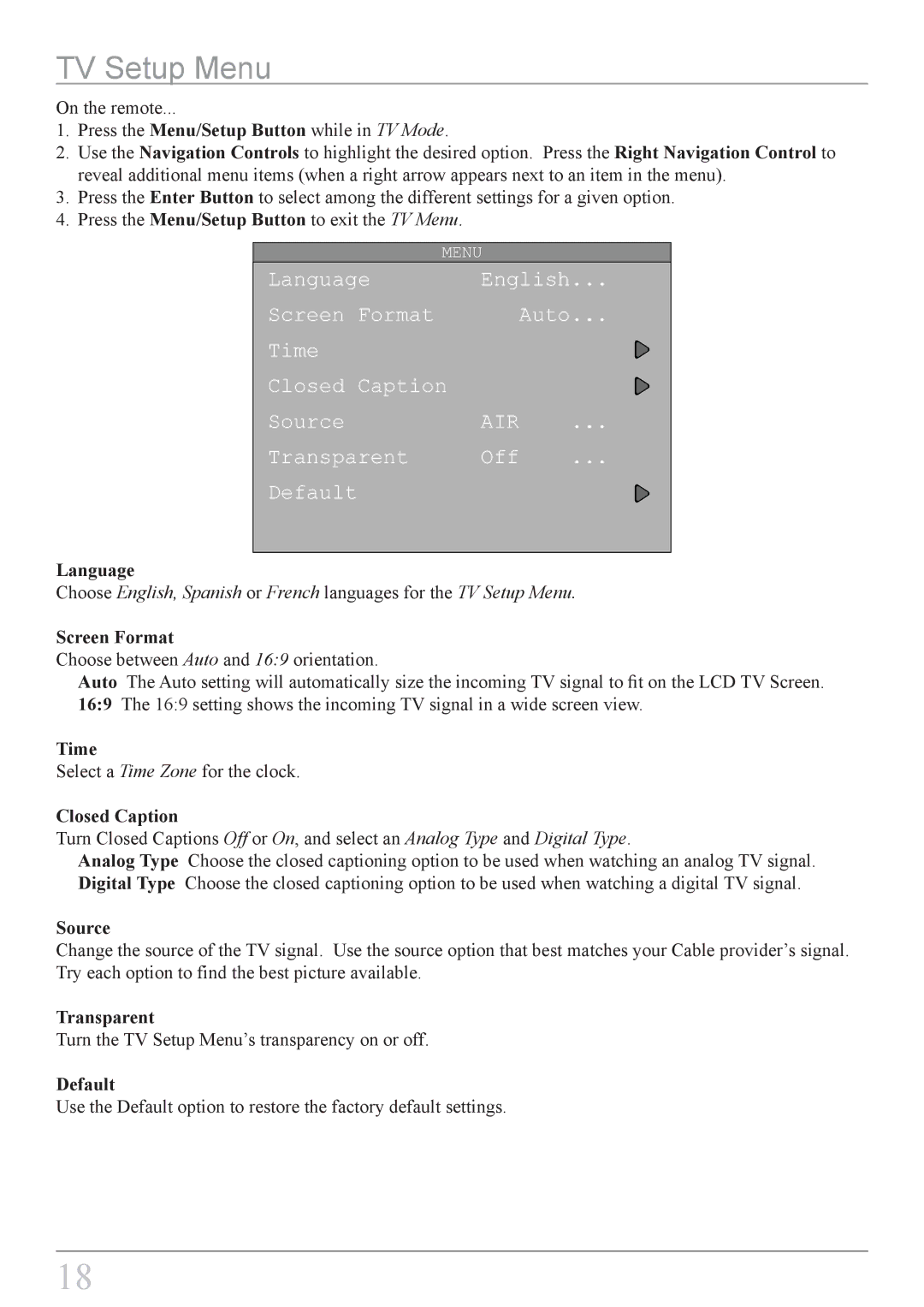TV Setup Menu
On the remote...
1.Press the Menu/Setup Button while in TV Mode.
2.Use the Navigation Controls to highlight the desired option. Press the Right Navigation Control to reveal additional menu items (when a right arrow appears next to an item in the menu).
3.Press the Enter Button to select among the different settings for a given option.
4.Press the Menu/Setup Button to exit the TV Menu.
MENU
Language | English... | |
Screen Format |
| Auto... |
Time |
|
|
Closed Caption |
|
|
Source | AIR | ... |
Transparent | Off | ... |
Default |
|
|
|
|
|
Language
Choose English, Spanish or French languages for the TV Setup Menu.
Screen Format
Choose between Auto and 16:9 orientation.
Auto The Auto setting will automatically size the incoming TV signal to fit on the LCD TV Screen. 16:9 The 16:9 setting shows the incoming TV signal in a wide screen view.
Time
Select a Time Zone for the clock.
Closed Caption
Turn Closed Captions Off or On, and select an Analog Type and Digital Type.
Analog Type Choose the closed captioning option to be used when watching an analog TV signal. Digital Type Choose the closed captioning option to be used when watching a digital TV signal.
Source
Change the source of the TV signal. Use the source option that best matches your Cable provider’s signal. Try each option to find the best picture available.
Transparent
Turn the TV Setup Menu’s transparency on or off.
Default
Use the Default option to restore the factory default settings.