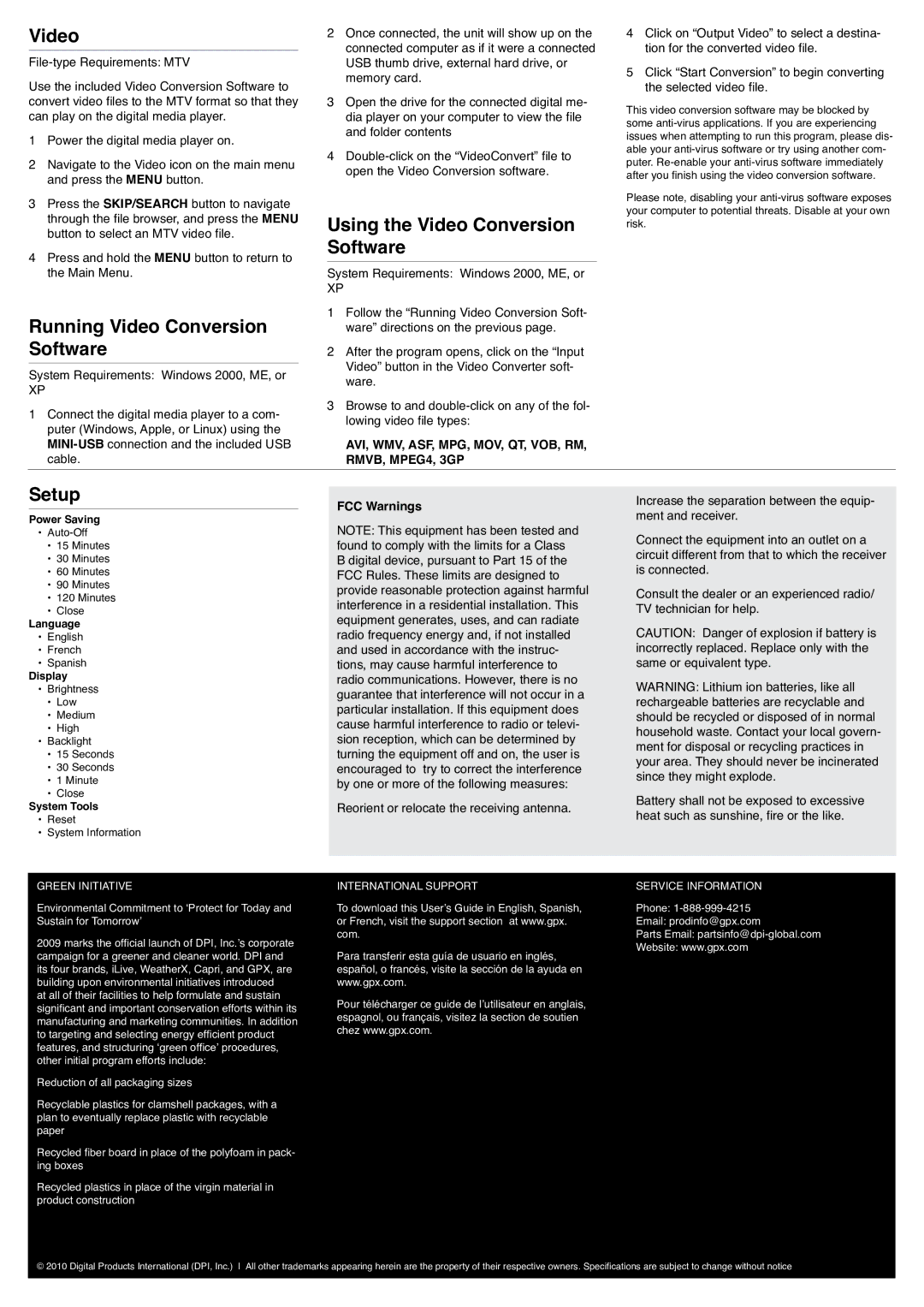ML640 specifications
The GPX ML640 is a compact, versatile portable multimedia player that has garnered attention for its robust feature set and user-friendly design. It combines practicality with modern technology, making it an appealing choice for a wide range of users, from casual listeners to more serious audiophiles.One of the standout features of the GPX ML640 is its ability to support various audio formats, including MP3, WMA, and WAV. This compatibility ensures that users can enjoy their favorite music without worrying about format restrictions. Additionally, the device provides the capacity to store a substantial amount of music, allowing users to carry their extensive libraries wherever they go.
The ML640 is equipped with a built-in FM radio, which enhances its multimedia capabilities. Users can easily tune into their favorite stations, providing an alternative to stored music. The FM radio functionality includes preset station memory, enabling quick access to preferred channels and enhancing the overall listening experience.
Another notable characteristic of the GPX ML640 is its LCD display, which provides clear visibility and easy navigation through menus and playlists. The interface is designed to be intuitive, allowing users to quickly access features and settings, making it a user-friendly device for all ages.
The device excels in battery life, with long-lasting performance extending playback times significantly. This feature is particularly beneficial for users who enjoy listening to music during travel or leisure without the constant need to recharge.
In terms of connectivity, the GPX ML640 includes USB support, allowing users to connect the device to a computer for easy file transfers. This functionality simplifies the process of loading new music tracks and organizing playlists.
Constructed with a lightweight and durable design, the GPX ML640 is portable and suitable for various environments, whether at home, outdoors, or commuting. The combination of functionality, performance, and ease of use makes the GPX ML640 a standout option for anyone seeking a reliable multimedia player.
In conclusion, the GPX ML640 is a well-rounded portable media player that caters to diverse audio needs. Its impressive features, including format compatibility, FM radio functionality, user-friendly interface, excellent battery life, and USB connectivity, solidify its position in the market as a go-to device for music lovers on the go.