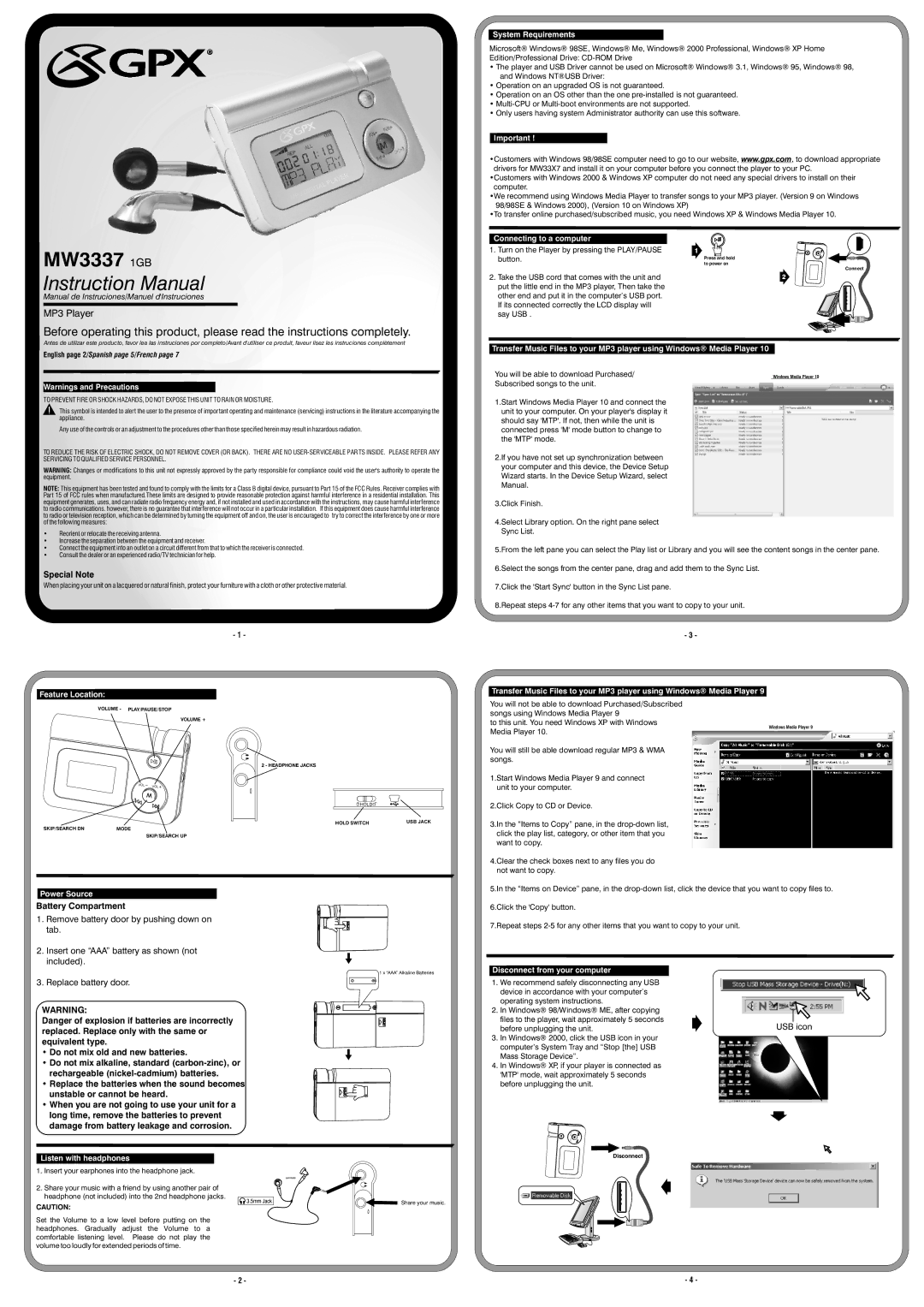MW3337 1GB
Instruction Manual
Manual de Instruciones/Manuel d'Instruciones
MP3 Player
Before operating this product, please read the instructions completely.
Antes de utilizar este producto, favor lea las instruciones por completo/Avant d'utiliser ce produit, faveur lisez les instruciones complètement
English page 2/Spanish page 5/French page 7
Warnings and Precautions
TO PREVENT FIRE OR SHOCK HAZARDS, DO NOT EXPOSE THIS UNIT TO RAIN OR MOISTURE.
This symbol is intended to alert the user to the presence of important operating and maintenance (servicing) instructions in the literature accompanying the appliance.
Any use of the controls or an adjustment to the procedures other than those specified herein may result in hazardous radiation.
TO REDUCE THE RISK OF ELECTRIC SHOCK, DO NOT REMOVE COVER (OR BACK). THERE ARE NO
WARNING: Changes or modifications to this unit not expressly approved by the party responsible for compliance could void the user's authority to operate the equipment.
NOTE: This equipment has been tested and found to comply with the limits for a Class B digital device, pursuant to Part 15 of the FCC Rules. Receiver complies with Part 15 of FCC rules when manufactured.These limits are designed to provide reasonable protection against harmful interference in a residential installation. This equipment generates, uses, and can radiate radio frequency energy and, if not installed and used in accordance with the instructions, may cause harmful interference to radio communications. however, there is no guarantee that interference will not occur in a particular installation. If this equipment does cause harmful interference to radio or television reception, which can be determined by turning the equipment off and on, the user is encouraged to try to correct the interference by one or more of the following measures:
•Reorient or relocate the receiving antenna.
•Increase the separation between the equipment and receiver.
•Connect the equipment into an outlet on a circuit different from that to which the receiver is connected.
•Consult the dealer or an experienced radio/TV technician for help.
Special Note
When placing your unit on a lacquered or natural finish, protect your furniture with a cloth or other protective material.
- 1 -
Feature Location:
VOLUME - PLAY/PAUSE/STOP
VOLUME +
2 - HEADPHONE JACKS
VOL | VOL |
![]() HOLD
HOLD![]()
HOLD SWITCH | USB JACK |
SKIP/SEARCH DN | MODE |
SKIP/SEARCH UP
System Requirements
Microsoft® Windows® 98SE, Windows® Me, Windows® 2000 Professional, Windows® XP Home Edition/Professional Drive:
•The player and USB Driver cannot be used on Microsoft® Windows® 3.1, Windows® 95, Windows® 98, and Windows NT®USB Driver:
•Operation on an upgraded OS is not guaranteed.
•Operation on an OS other than the one
•
•Only users having system Administrator authority can use this software.
Important !
•Customers with Windows 98/98SE computer need to go to our website, www.gpx.com, to download appropriate drivers for MW33X7 and install it on your computer before you connect the player to your PC.
•Customers with Windows 2000 & Windows XP computer do not need any special drivers to install on their computer.
•We recommend using Windows Media Player to transfer songs to your MP3 player. (Version 9 on Windows 98/98SE & Windows 2000), (Version 10 on Windows XP)
•To transfer online purchased/subscribed music, you need Windows XP & Windows Media Player 10.
Connecting to a computer
1. | Turn on the Player by pressing the PLAY/PAUSE | 1 |
| button. | Press and hold |
|
| to power on |
|
| Connect |
2. | Take the USB cord that comes with the unit and | 2 |
| put the little end in the MP3 player, Then take the |
|
| other end and put it in the computer’s USB port. |
|
If its connected correctly the LCD display will say USB .
Transfer Music Files to your MP3 player using Windows® Media Player 10
You will be able to download Purchased/ | Windows Media Player 10 |
Subscribed songs to the unit. |
|
1.Start Windows Media Player 10 and connect the unit to your computer. On your player's display it should say 'MTP'. If not, then while the unit is connected press 'M' mode button to change to the 'MTP' mode.
2.If you have not set up synchronization between your computer and this device, the Device Setup Wizard starts. In the Device Setup Wizard, select Manual.
3.Click Finish.
4.Select Library option. On the right pane select Sync List.
5.From the left pane you can select the Play list or Library and you will see the content songs in the center pane.
6.Select the songs from the center pane, drag and add them to the Sync List.
7.Click the 'Start Sync' button in the Sync List pane.
8.Repeat steps
- 3 -
Transfer Music Files to your MP3 player using Windows® Media Player 9
You will not be able to download Purchased/Subscribed songs using Windows Media Player 9
to this unit. You need Windows XP with Windows
Windows Media Player 9
Media Player 10.
You will still be able download regular MP3 & WMA songs.
1.Start Windows Media Player 9 and connect unit to your computer.
2.Click Copy to CD or Device.
3.In the “Items to Copy” pane, in the
4.Clear the check boxes next to any files you do not want to copy.
5.In the “Items on Device” pane, in the
Power Source
Battery Compartment
1.Remove battery door by pushing down on tab.
2.Insert one “AAA” battery as shown (not included).
3.Replace battery door.
WARNING:
Danger of explosion if batteries are incorrectly replaced. Replace only with the same or equivalent type.
•Do not mix old and new batteries.
•Do not mix alkaline, standard
•Replace the batteries when the sound becomes unstable or cannot be heard.
•When you are not going to use your unit for a long time, remove the batteries to prevent damage from battery leakage and corrosion.
Listen with headphones
1. Insert your earphones into the headphone jack.
2. Share your music with a friend by using another pair of headphone (not included) into the 2nd headphone jacks.
CAUTION:
Set the Volume to a low level before putting on the headphones. Gradually adjust the Volume to a comfortable listening level. Please do not play the volume too loudly for extended periods of time.
![]()
![]() OPEN
OPEN
1 x "AAA” Alkaline Batteries
![]() OPEN
OPEN
![]() OPEN
OPEN![]()
Share your music.
6.Click the 'Copy' button.
7.Repeat steps
Disconnect from your computer
1.We recommend safely disconnecting any USB device in accordance with your computer’s operating system instructions.
2.In Windows® 98/Windows® ME, after copying files to the player, wait approximately 5 seconds
before unplugging the unit. | USB icon |
3.In Windows® 2000, click the USB icon in your computer’s System Tray and “Stop [the] USB Mass Storage Device”.
4.In Windows® XP, if your player is connected as 'MTP' mode, wait approximately 5 seconds before unplugging the unit.
L
O
V
L
VO
Disconnect
- 2 - | - 4 - |