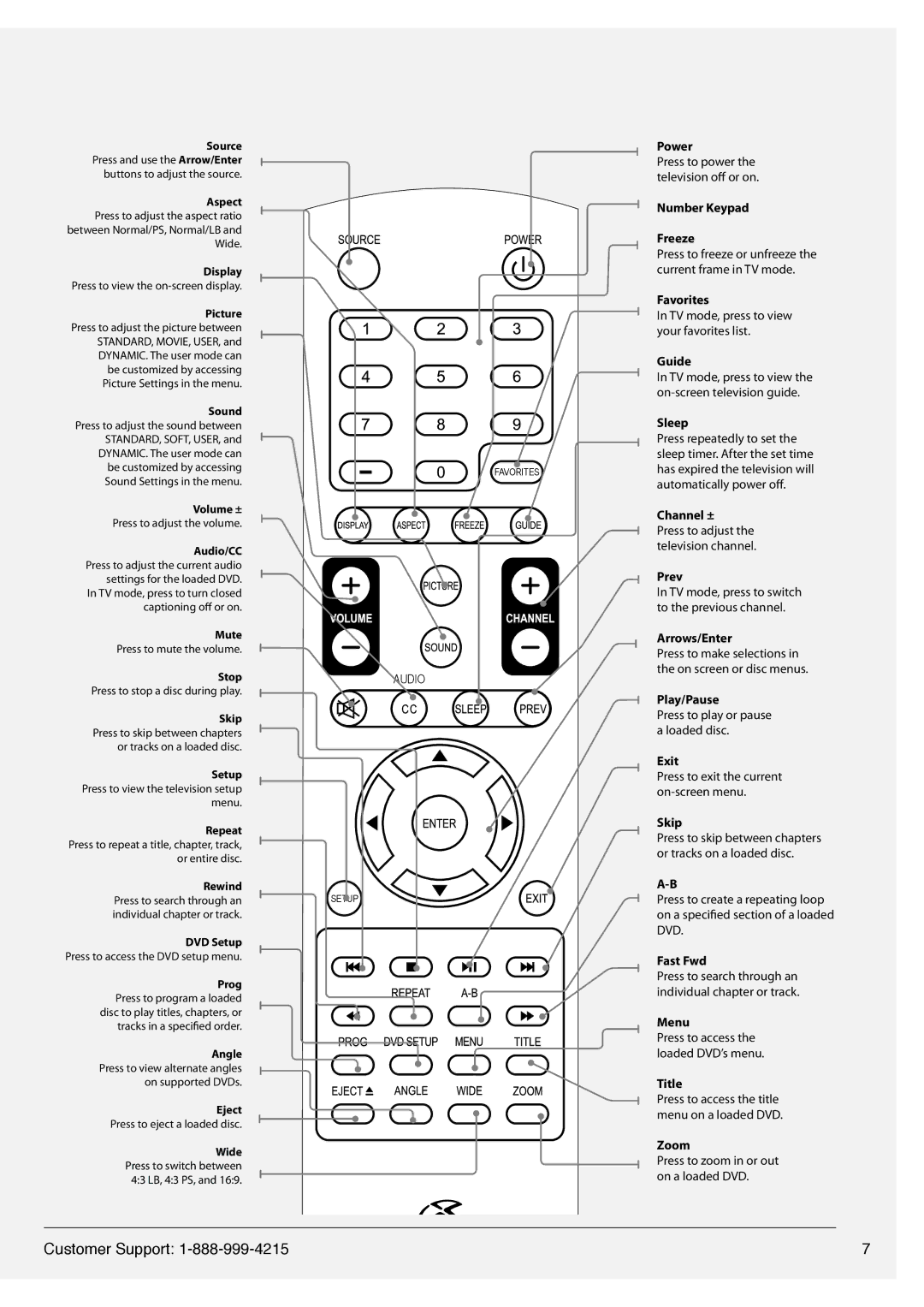Source Press and use the Arrow/Enter buttons to adjust the source.
Aspect Press to adjust the aspect ratio between Normal/PS, Normal/LB and Wide.
Display Press to view the
Picture
Press to adjust the picture between STANDARD, MOVIE, USER, and DYNAMIC. The user mode can be customized by accessing Picture Settings in the menu.
Sound Press to adjust the sound between STANDARD, SOFT, USER, and DYNAMIC. The user mode can be customized by accessing Sound Settings in the menu.
Volume ±
Press to adjust the volume.
Audio/CC Press to adjust the current audio settings for the loaded DVD.
In TV mode, press to turn closed captioning off or on.
Mute
Press to mute the volume.
Stop
Press to stop a disc during play.
Skip Press to skip between chapters or tracks on a loaded disc.
Setup
Press to view the television setup menu.
Repeat Press to repeat a title, chapter, track, or entire disc.
Rewind
Press to search through an individual chapter or track.
DVD Setup Press to access the DVD setup menu.
Prog Press to program a loaded disc to play titles, chapters, or tracks in a specified order.
Angle Press to view alternate angles on supported DVDs.
Eject
Press to eject a loaded disc.
Wide Press to switch between 4:3 LB, 4:3 PS, and 16:9.
FAVORITES
AUDIO
SETUP
Power
Press to power the television off or on.
Number Keypad
Freeze
Press to freeze or unfreeze the current frame in TV mode.
Favorites
In TV mode, press to view your favorites list.
Guide
In TV mode, press to view the
Sleep
Press repeatedly to set the sleep timer. After the set time has expired the television will automatically power off.
Channel ±
Press to adjust the television channel.
Prev
In TV mode, press to switch to the previous channel.
Arrows/Enter
Press to make selections in the on screen or disc menus.
Play/Pause
Press to play or pause a loaded disc.
Exit
Press to exit the current
Skip
Press to skip between chapters or tracks on a loaded disc.
Press to create a repeating loop on a specified section of a loaded DVD.
Fast Fwd
Press to search through an individual chapter or track.
Menu
Press to access the loaded DVD’s menu.
Title
Press to access the title menu on a loaded DVD.
Zoom
Press to zoom in or out on a loaded DVD.
Customer Support: | 7 |