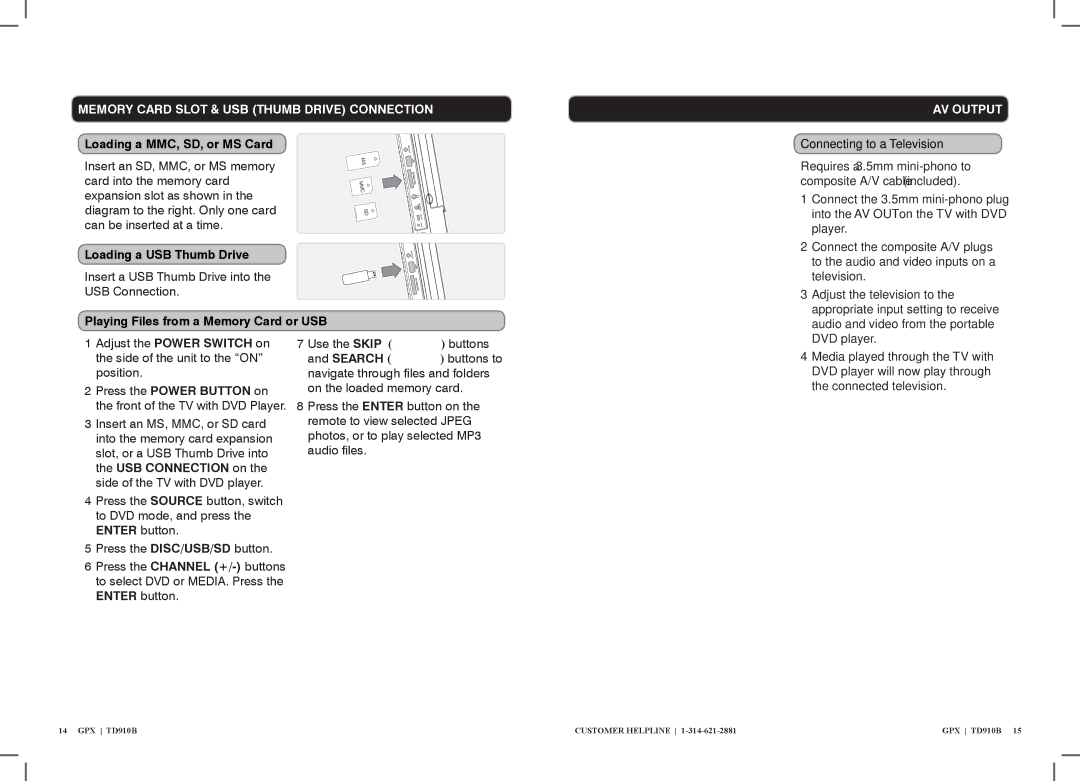MEMORY CARD SLOT & USB (THUMB DRIVE) CONNECTION
Loading a MMC, SD, or MS Card
Insert an SD, MMC, or MS memory | MS | |
| ||
card into the memory card | MMC | |
expansion slot as shown in the | ||
| ||
diagram to the right. Only one card | SD | |
can be inserted at a time. |
|
Loading a USB Thumb Drive
Insert a USB Thumb Drive into the
USB Connection.
Playing Files from a Memory Card or USB
1 Adjust the POWER SWITCH on the side of the unit to the “ON” position.
2 Press the POWER BUTTON on the front of the TV with DVD Player.
3 Insert an MS, MMC, or SD card into the memory card expansion slot, or a USB Thumb Drive into the USB CONNECTION on the side of the TV with DVD player.
4Press the SOURCE button, switch to DVD mode, and press the ENTER button.
5Press the DISC/USB/SD button.
6Press the CHANNEL
AV OUTPUT
Connecting to a Television
Requires a 3.5mm
1Connect the 3.5mm
2Connect the composite A/V plugs to the audio and video inputs on a television.
3Adjust the television to the appropriate input setting to receive audio and video from the portable DVD player.
4Media played through the TV with DVD player will now play through the connected television.
14 GPX TD910B | CUSTOMER HELPLINE | GPX TD910B 15 |