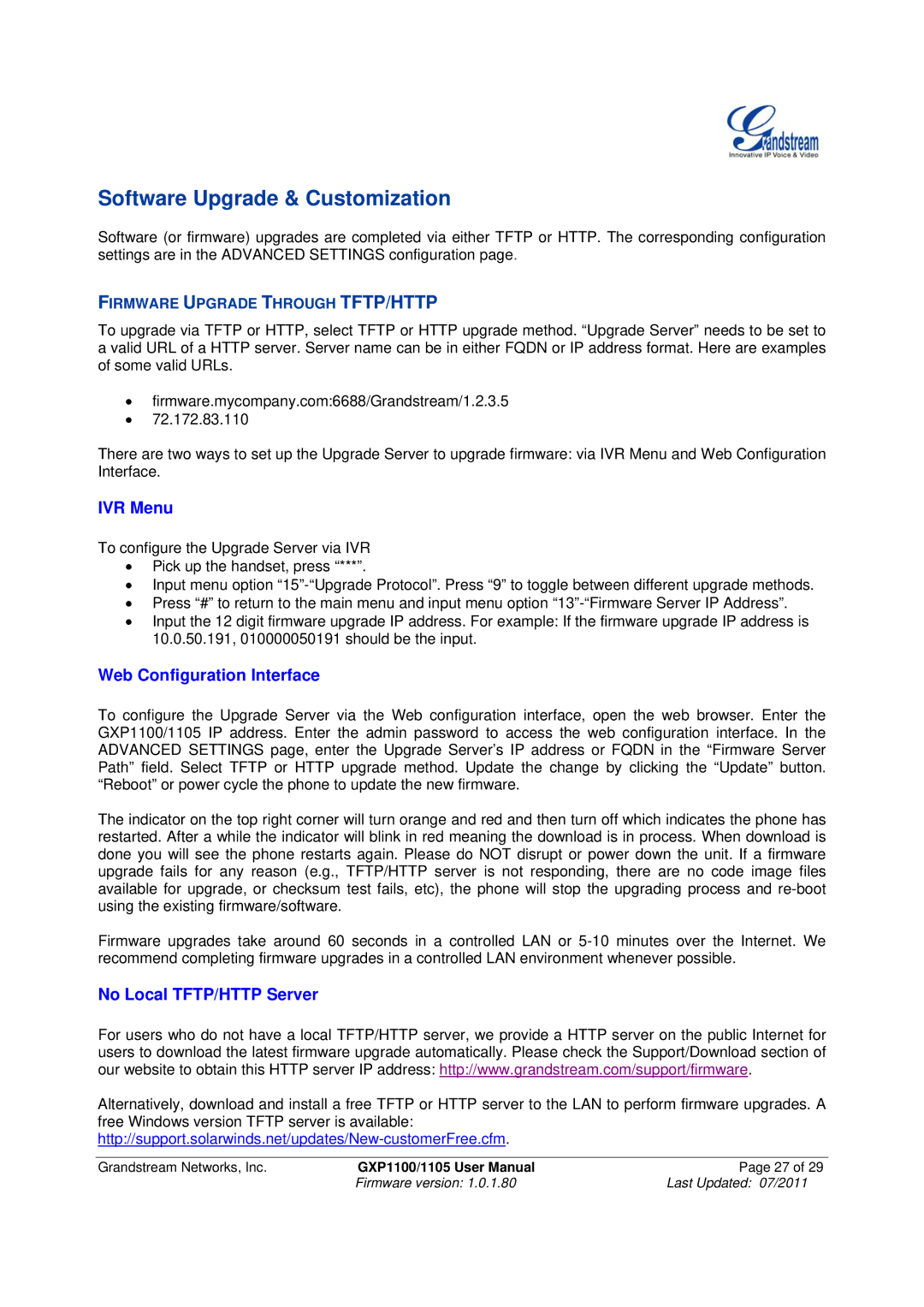Software Upgrade & Customization
Software (or firmware) upgrades are completed via either TFTP or HTTP. The corresponding configuration settings are in the ADVANCED SETTINGS configuration page.
FIRMWARE UPGRADE THROUGH TFTP/HTTP
To upgrade via TFTP or HTTP, select TFTP or HTTP upgrade method. “Upgrade Server” needs to be set to a valid URL of a HTTP server. Server name can be in either FQDN or IP address format. Here are examples of some valid URLs.
•firmware.mycompany.com:6688/Grandstream/1.2.3.5
•72.172.83.110
There are two ways to set up the Upgrade Server to upgrade firmware: via IVR Menu and Web Configuration Interface.
IVR Menu
To configure the Upgrade Server via IVR
•Pick up the handset, press “***”.
•Input menu option
•Press “#” to return to the main menu and input menu option
•Input the 12 digit firmware upgrade IP address. For example: If the firmware upgrade IP address is 10.0.50.191, 010000050191 should be the input.
Web Configuration Interface
To configure the Upgrade Server via the Web configuration interface, open the web browser. Enter the GXP1100/1105 IP address. Enter the admin password to access the web configuration interface. In the ADVANCED SETTINGS page, enter the Upgrade Server’s IP address or FQDN in the “Firmware Server Path” field. Select TFTP or HTTP upgrade method. Update the change by clicking the “Update” button. “Reboot” or power cycle the phone to update the new firmware.
The indicator on the top right corner will turn orange and red and then turn off which indicates the phone has restarted. After a while the indicator will blink in red meaning the download is in process. When download is done you will see the phone restarts again. Please do NOT disrupt or power down the unit. If a firmware upgrade fails for any reason (e.g., TFTP/HTTP server is not responding, there are no code image files available for upgrade, or checksum test fails, etc), the phone will stop the upgrading process and
Firmware upgrades take around 60 seconds in a controlled LAN or
No Local TFTP/HTTP Server
For users who do not have a local TFTP/HTTP server, we provide a HTTP server on the public Internet for users to download the latest firmware upgrade automatically. Please check the Support/Download section of our website to obtain this HTTP server IP address: http://www.grandstream.com/support/firmware.
Alternatively, download and install a free TFTP or HTTP server to the LAN to perform firmware upgrades. A free Windows version TFTP server is available:
Grandstream Networks, Inc. | GXP1100/1105 User Manual | Page 27 of 29 |
| Firmware version: 1.0.1.80 | Last Updated: 07/2011 |