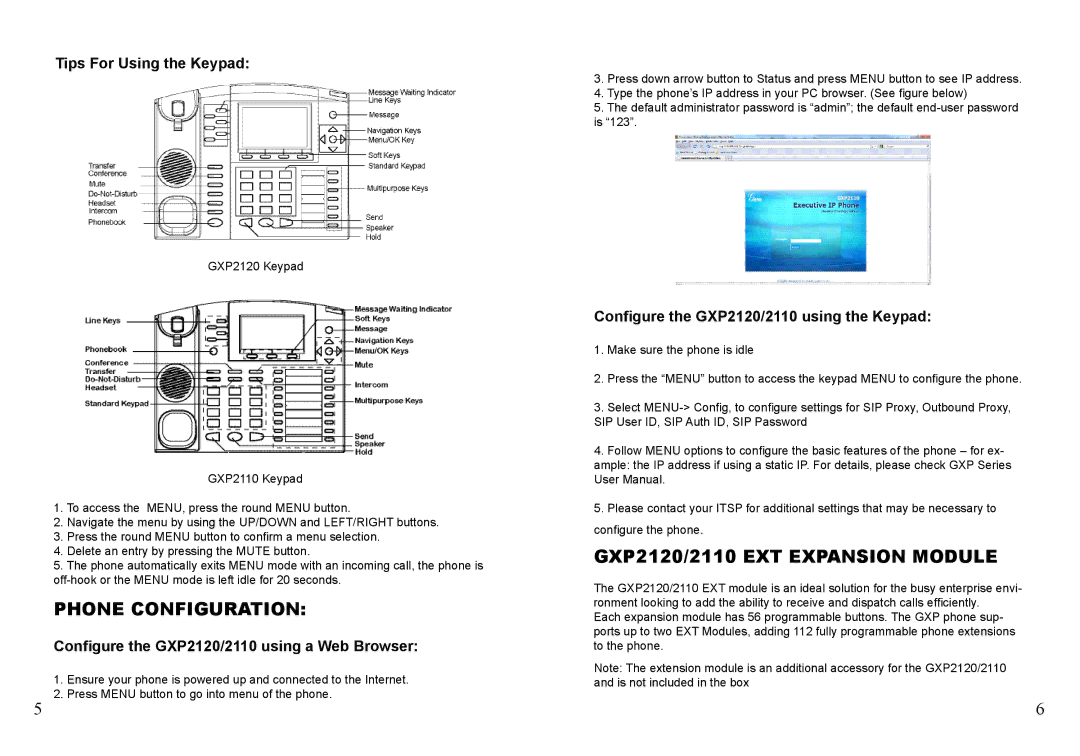5
Tips For Using the Keypad:
GXP2120 Keypad
GXP2110 Keypad
1.To access the MENU, press the round MENU button.
2.Navigate the menu by using the UP/DOWN and LEFT/RIGHT buttons.
3.Press the round MENU button to confirm a menu selection.
4.Delete an entry by pressing the MUTE button.
5.The phone automatically exits MENU mode with an incoming call, the phone is
PHONE CONFIGURATION:
Configure the GXP2120/2110 using a Web Browser:
1. Ensure your phone is powered up and connected to the Internet.
2. Press MENU button to go into menu of the phone.
3.Press down arrow button to Status and press MENU button to see IP address.
4.Type the phone’s IP address in your PC browser. (See figure below)
5.The default administrator password is “admin”; the default
Configure the GXP2120/2110 using the Keypad:
1.Make sure the phone is idle
2.Press the “MENU” button to access the keypad MENU to configure the phone.
3.Select
4.Follow MENU options to configure the basic features of the phone – for ex- ample: the IP address if using a static IP. For details, please check GXP Series User Manual.
5.Please contact your ITSP for additional settings that may be necessary to configure the phone.
GXP2120/2110 EXT EXpansion MODULE
The GXP2120/2110 EXT module is an ideal solution for the busy enterprise envi- ronment looking to add the ability to receive and dispatch calls efficiently.
Each expansion module has 56 programmable buttons. The GXP phone sup- ports up to two EXT Modules, adding 112 fully programmable phone extensions to the phone.
Note: The extension module is an additional accessory for the GXP2120/2110 and is not included in the box
6