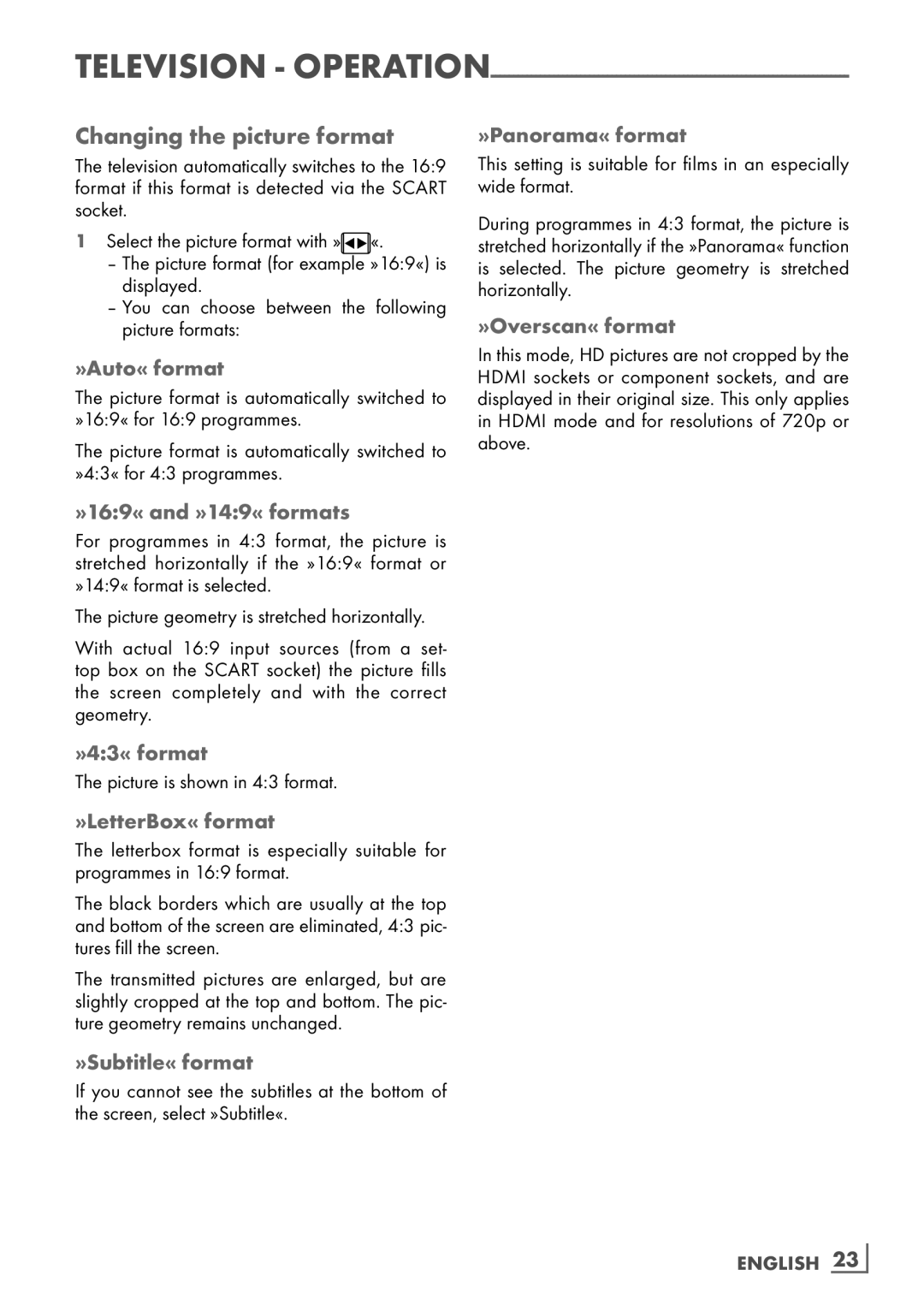Television -
Changing the picture format
The television automatically switches to the 16:9 format if this format is detected via the SCART socket.
1Select the picture format with » ![]()
![]() «.
«.
–The picture format (for example »16:9«) is displayed.
–You can choose between the following
picture formats:
»Auto« format
The picture format is automatically switched to »16:9« for 16:9 programmes.
The picture format is automatically switched to »4:3« for 4:3 programmes.
»Panorama« format
This setting is suitable for films in an especially wide format.
During programmes in 4:3 format, the picture is stretched horizontally if the »Panorama« function is selected. The picture geometry is stretched horizontally.
»Overscan« format
In this mode, HD pictures are not cropped by the HDMI sockets or component sockets, and are displayed in their original size. This only applies in HDMI mode and for resolutions of 720p or above.
»16:9« and »14:9« formats
For programmes in 4:3 format, the picture is stretched horizontally if the »16:9« format or »14:9« format is selected.
The picture geometry is stretched horizontally.
With actual 16:9 input sources (from a set- top box on the SCART socket) the picture fills the screen completely and with the correct geometry.
»4:3« format
The picture is shown in 4:3 format.
»LetterBox« format
The letterbox format is especially suitable for programmes in 16:9 format.
The black borders which are usually at the top and bottom of the screen are eliminated, 4:3 pic- tures fill the screen.
The transmitted pictures are enlarged, but are slightly cropped at the top and bottom. The pic- ture geometry remains unchanged.
»Subtitle« format
If you cannot see the subtitles at the bottom of the screen, select »Subtitle«.
ENGLISH 23