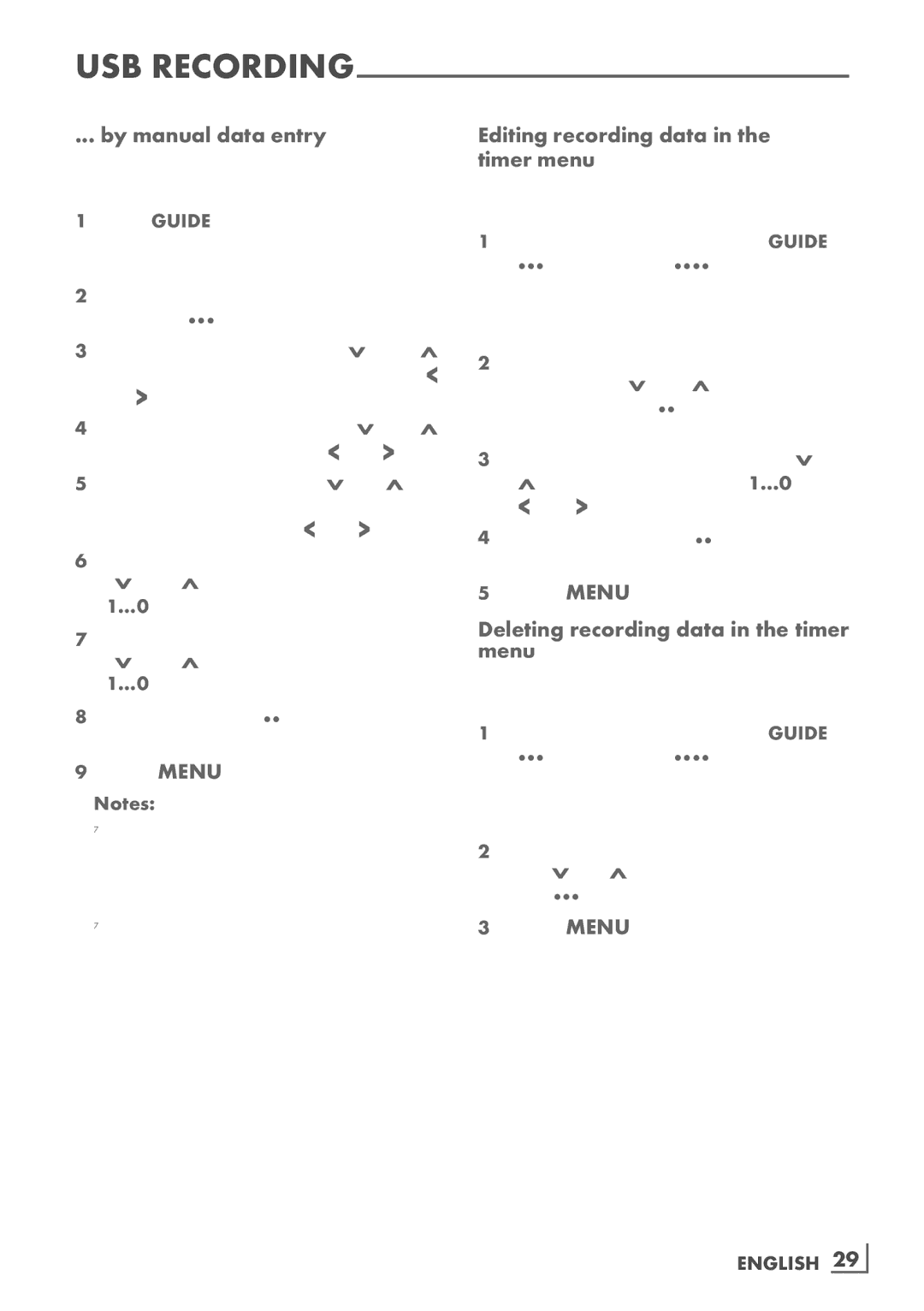USB
... by manual data entry
You can preset up to 25 programmes for timer recording.
1Press »GUIDE« to display channel informa- tion.
– The electronic TV guide appears.
2Open the »MAKE SCHEDULE« menu by pressing »« (yellow) twice.
3Select the line »Type« with »V« or »Λ« and select the option »Recording« with »<« or »>«.
4Select the line »Channel« with »V« or »Λ« and select the channel with »<« or »>«.
5Select the line »Mode« with »V« or »Λ« and select the preferred mode (»Once«, »Every Day« or »Weekly«) with »<« or »>«.
6Select the line »Start« (Start recording) with »V« or »Λ« and enter the date/time with »1…0«.
7Select the line »End« (Stop recording) with »V« or »Λ« and enter the date/time with »1…0«.
8Save the data with »« (green).
– The programme is preset.
9Press »MENU« to exit the menu.
Notes:
7Before the timer recording begins, a warn- ing message appears with a
7If the timer recording starts during playback, playback is not interrupted: recording takes place automatically in the background as long as you do not select »Yes« when the timer countdown message is shown.
Editing recording data in the timer menu
You can edit the data for programmed timer recordings.
1Select the timer menu by pressing »GUIDE«, »« (yellow) and »« (blue) in succes- sion.
–The »SCHEDULED EVENTS« menu ap- pears.
2Select the title of the programme to be changed with »V« or »Λ« and activate the timer position with »« (green).
– The input menu is displayed.
3Select the required option with »V« or
»Λ« and edit the data with »1…0« and »<« or »>«.
4Save the changes with »« (green).
– The timer has been changed.
5Press »MENU« to close the menu.
Deleting recording data in the timer menu
You can delete the data for programmed timer recordings.
1Select the timer menu by pressing »GUIDE«, »« (yellow) and »« (blue) in succes- sion.
–The »SCHEDULED EVENTS« menu ap- pears.
2Select the title of the programme to be deleted with »V« or »Λ« and delete the timer position with »« (yellow).
3Press »MENU« to close the menu.
ENGLISH 29