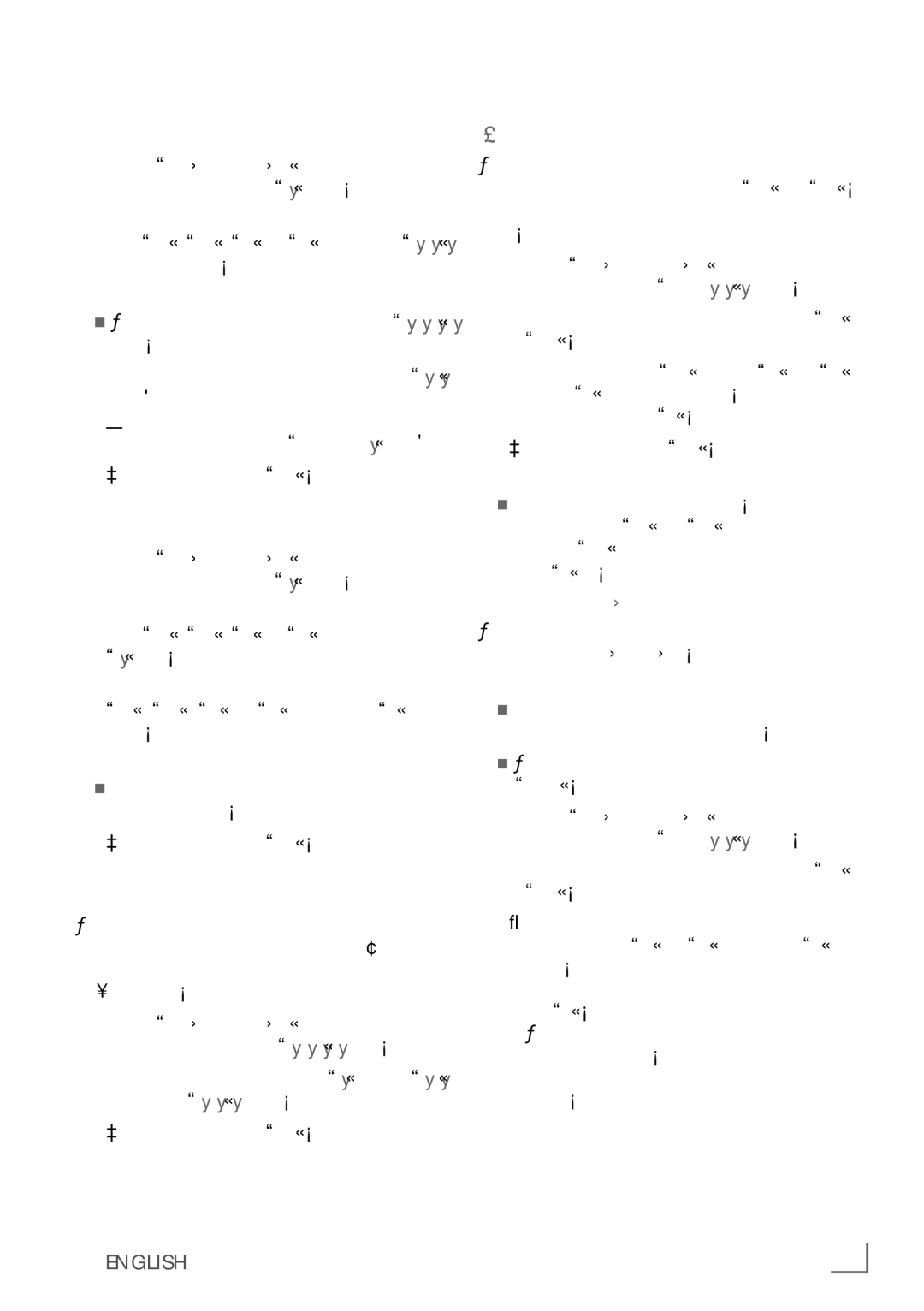32 VLE 8130 BL specifications
The Grundig 32 VLE 8130 BL is a versatile and compact television designed to enhance your viewing experience. With a 32-inch screen, this model is ideal for smaller spaces, making it a popular choice for bedrooms, kitchens, or cozy living rooms.One of the standout features of the Grundig 32 VLE 8130 BL is its high-definition display, which offers vibrant colors and sharp images. The LED backlighting technology ensures that the brightness is even across the screen, providing excellent contrast and clarity. This ensures that you can enjoy your favorite movies and shows with stunning picture quality, even in brightly lit environments.
In terms of sound quality, the Grundig 32 VLE 8130 BL does not disappoint. It is equipped with Dolby Digital Plus technology that enhances audio output. The built-in speakers deliver clear sound, making dialogues and music more immersive, allowing for an enjoyable viewing experience without the need for additional sound systems.
The television is smart-enabled, which means you can access a world of online content. With built-in Wi-Fi, users can stream their favorite shows and movies from popular services like Netflix, YouTube, and more, directly from the TV. The user interface is designed to be intuitive, making navigation through apps and settings straightforward.
Connectivity is another strong point for the Grundig 32 VLE 8130 BL. It comes equipped with multiple HDMI ports and USB connections, making it easy to connect various external devices. Whether it’s a gaming console, Blu-ray player, or USB drive, users can easily expand their entertainment options.
Moreover, the Grundig 32 VLE 8130 BL supports various media formats, enabling users to play videos, photos, and music effortlessly. The television also features PVR (Personal Video Recorder) functionality, allowing users to record live TV shows and watch them later at their convenience.
In terms of design, the Grundig 32 VLE 8130 BL boasts a sleek and modern aesthetic. The slim bezels and clean lines ensure that it fits well in any decor style, while the compact size makes it easy to find a suitable place for it.
Overall, the Grundig 32 VLE 8130 BL is a well-rounded television that combines functionality, style, and quality. Its smart features, impressive display, and robust sound technology make it a great choice for anyone looking to enhance their home entertainment experience. Whether relaxing after a long day or hosting movie nights with friends, this television proves to be a reliable companion.