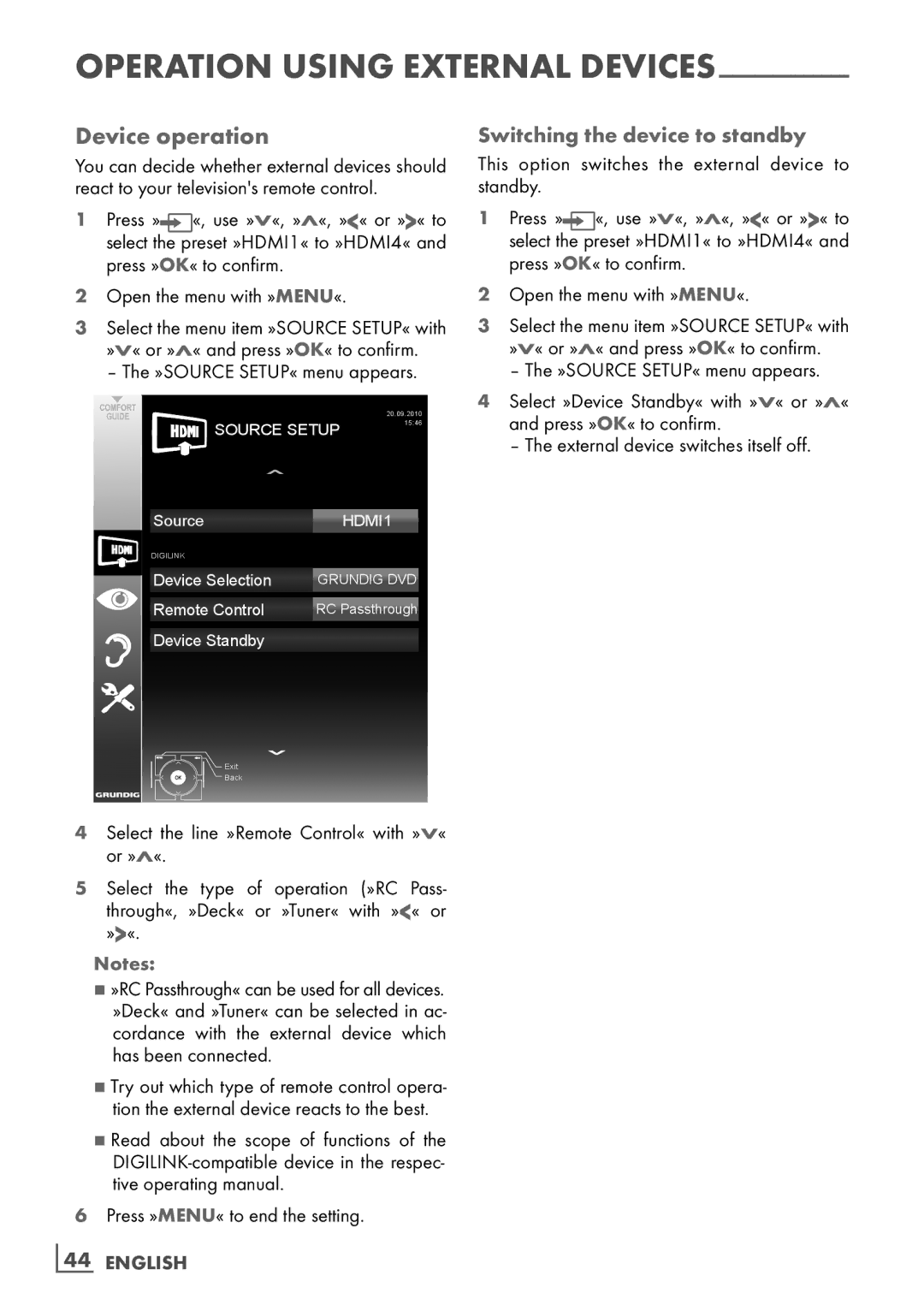OPERATION USING EXTERNAL DEVICES------------------------------
Device operation
You can decide whether external devices should react to your television's remote control.
1Press »![]() «, use »V«, »Λ«, »<« or »>« to select the preset »HDMI1« to »HDMI4« and press »OK« to confirm.
«, use »V«, »Λ«, »<« or »>« to select the preset »HDMI1« to »HDMI4« and press »OK« to confirm.
2Open the menu with »MENU«.
3Select the menu item »SOURCE SETUP« with »V« or »Λ« and press »OK« to confirm.
– The »SOURCE SETUP« menu appears.
|
| 20.09.2010 |
SOURCE SETUP | 15:46 | |
| ||
Source |
| HDMI1 |
DIGILINK |
|
|
Device Selection | GRUNDIG DVD | |
Remote Control | RC Passthrough | |
Device Standby |
|
|
Exit
Back
4Select the line »Remote Control« with »V« or »Λ«.
5Select the type of operation (»RC Pass- through«, »Deck« or »Tuner« with »<« or »>«.
Notes:
7»RC Passthrough« can be used for all devices . »Deck« and »Tuner« can be selected in ac- cordance with the external device which has been connected.
7Try out which type of remote control opera- tion the external device reacts to the best.
7Read about the scope of functions of the
6Press »MENU« to end the setting.
44 ENGLISH
Switching the device to standby
This option switches the external device to standby.
1Press »![]() «, use »V«, »Λ«, »<« or »>« to select the preset »HDMI1« to »HDMI4« and press »OK« to confirm.
«, use »V«, »Λ«, »<« or »>« to select the preset »HDMI1« to »HDMI4« and press »OK« to confirm.
2Open the menu with »MENU«.
3Select the menu item »SOURCE SETUP« with »V« or »Λ« and press »OK« to confirm.
– The »SOURCE SETUP« menu appears.
4Select »Device Standby« with »V« or »Λ« and press »OK« to confirm.
– The external device switches itself off.