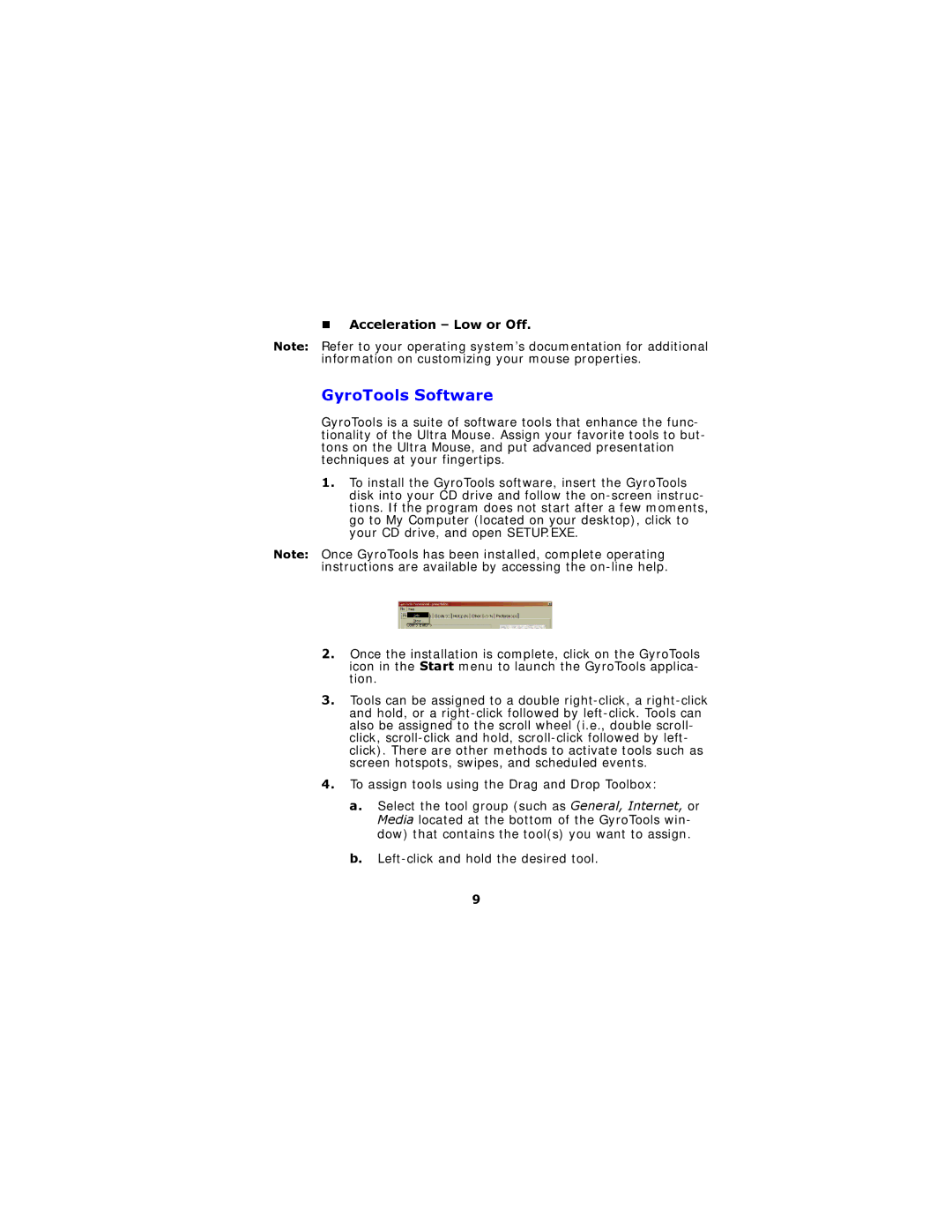Acceleration – Low or Off.
Note: Refer to your operating system’s documentation for additional information on customizing your mouse properties.
GyroTools Software
GyroTools is a suite of software tools that enhance the func- tionality of the Ultra Mouse. Assign your favorite tools to but- tons on the Ultra Mouse, and put advanced presentation techniques at your fingertips.
1.To install the GyroTools software, insert the GyroTools disk into your CD drive and follow the
Note: Once GyroTools has been installed, complete operating instructions are available by accessing the
2.Once the installation is complete, click on the GyroTools icon in the Start menu to launch the GyroTools applica- tion.
3.Tools can be assigned to a double
4.To assign tools using the Drag and Drop Toolbox:
a.Select the tool group (such as General, Internet, or Media located at the bottom of the GyroTools win- dow) that contains the tool(s) you want to assign.
b.
9