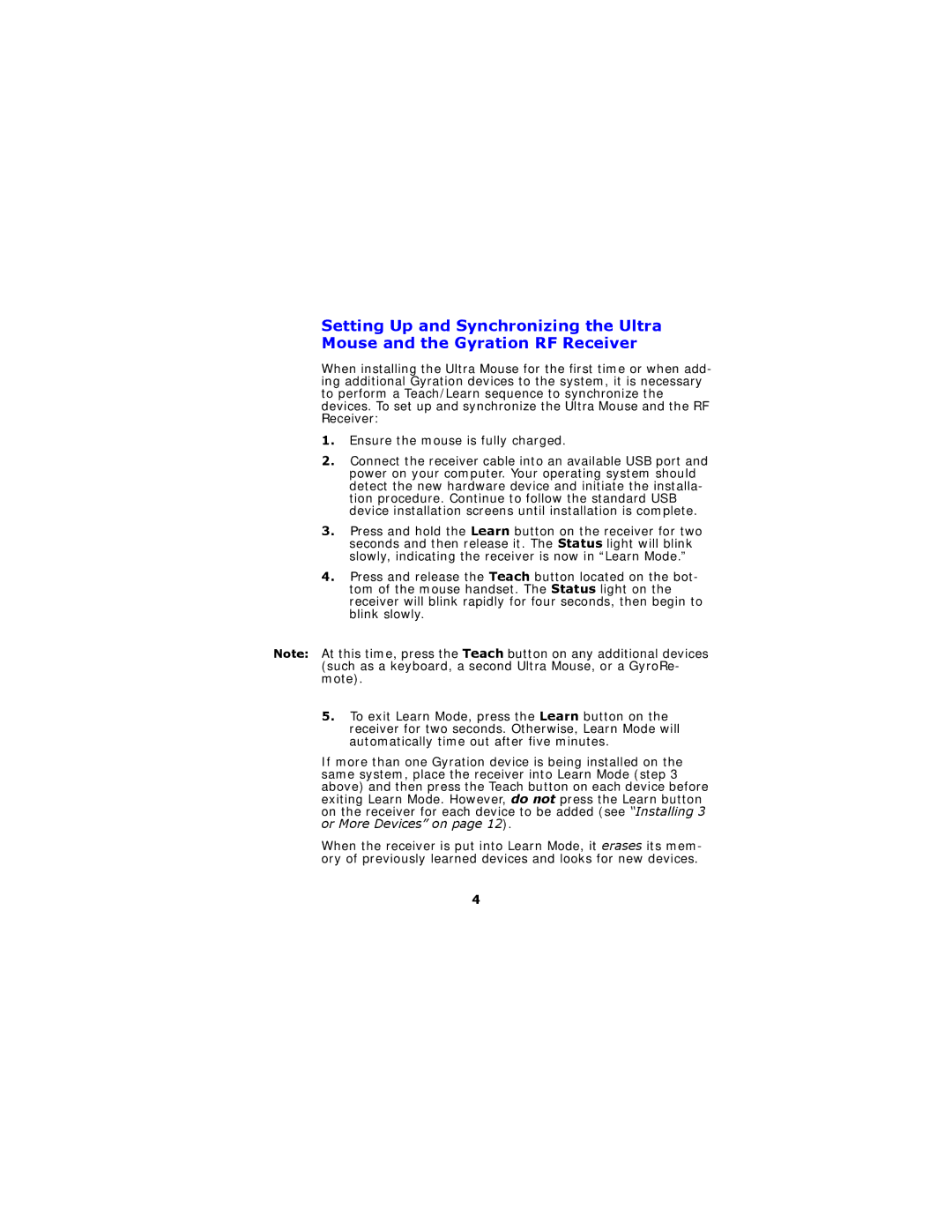Setting Up and Synchronizing the Ultra Mouse and the Gyration RF Receiver
When installing the Ultra Mouse for the first time or when add- ing additional Gyration devices to the system, it is necessary to perform a Teach/Learn sequence to synchronize the devices. To set up and synchronize the Ultra Mouse and the RF Receiver:
1.Ensure the mouse is fully charged.
2.Connect the receiver cable into an available USB port and power on your computer. Your operating system should detect the new hardware device and initiate the installa- tion procedure. Continue to follow the standard USB device installation screens until installation is complete.
3.Press and hold the Learn button on the receiver for two seconds and then release it. The Status light will blink slowly, indicating the receiver is now in “Learn Mode.”
4.Press and release the Teach button located on the bot- tom of the mouse handset. The Status light on the receiver will blink rapidly for four seconds, then begin to blink slowly.
Note: At this time, press the Teach button on any additional devices (such as a keyboard, a second Ultra Mouse, or a GyroRe- mote).
5.To exit Learn Mode, press the Learn button on the receiver for two seconds. Otherwise, Learn Mode will automatically time out after five minutes.
If more than one Gyration device is being installed on the same system, place the receiver into Learn Mode (step 3 above) and then press the Teach button on each device before exiting Learn Mode. However, do not press the Learn button on the receiver for each device to be added (see “Installing 3 or More Devices” on page 12).
When the receiver is put into Learn Mode, it erases its mem- ory of previously learned devices and looks for new devices.
4