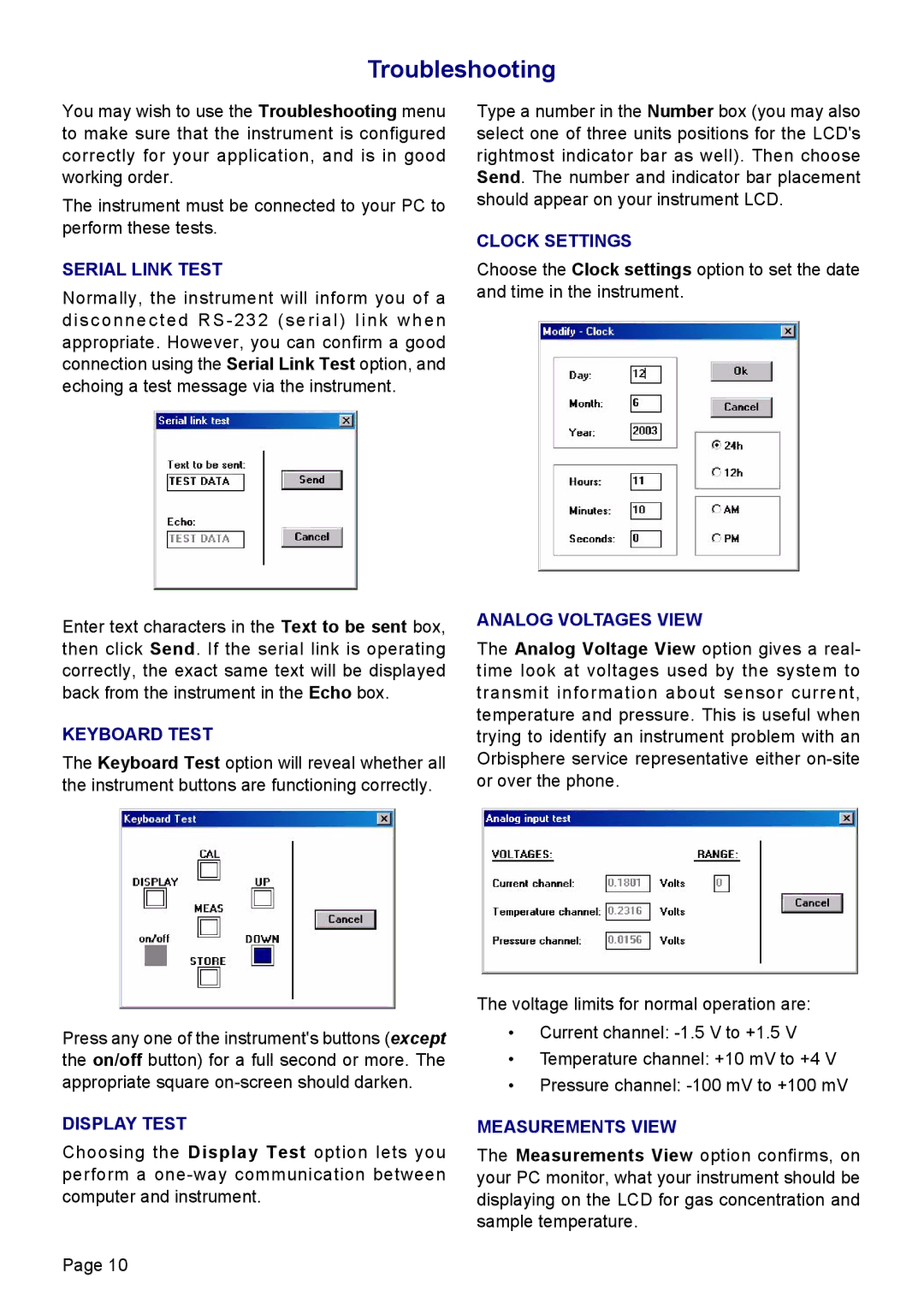Troubleshooting
You may wish to use the Troubleshooting menu to make sure that the instrument is configured correctly for your application, and is in good working order.
The instrument must be connected to your PC to perform these tests.
SERIAL LINK TEST
Normally, the instrument will inform you of a disconnected RS - 232 (serial) link when appropriate. However, you can confirm a good connection using the Serial Link Test option, and echoing a test message via the instrument.
Enter text characters in the Text to be sent box, then click Send. If the serial link is operating correctly, the exact same text will be displayed back from the instrument in the Echo box.
KEYBOARD TEST
The Keyboard Test option will reveal whether all the instrument buttons are functioning correctly.
Press any one of the instrument's buttons (except the on/off button) for a full second or more. The appropriate square
DISPLAY TEST
Choosing the Display Test option lets you perform a
Page 10
Type a number in the Number box (you may also select one of three units positions for the LCD's rightmost indicator bar as well). Then choose Send. The number and indicator bar placement should appear on your instrument LCD.
CLOCK SETTINGS
Choose the Clock settings option to set the date and time in the instrument.
ANALOG VOLTAGES VIEW
The Analog Voltage View option gives a real- time look at voltages used by the system to transmit information about sensor current, temperature and pressure. This is useful when trying to identify an instrument problem with an Orbisphere service representative either
The voltage limits for normal operation are:
•Current channel:
•Temperature channel: +10 mV to +4 V
•Pressure channel:
MEASUREMENTS VIEW
The Measurements View option confirms, on your PC monitor, what your instrument should be displaying on the LCD for gas concentration and sample temperature.