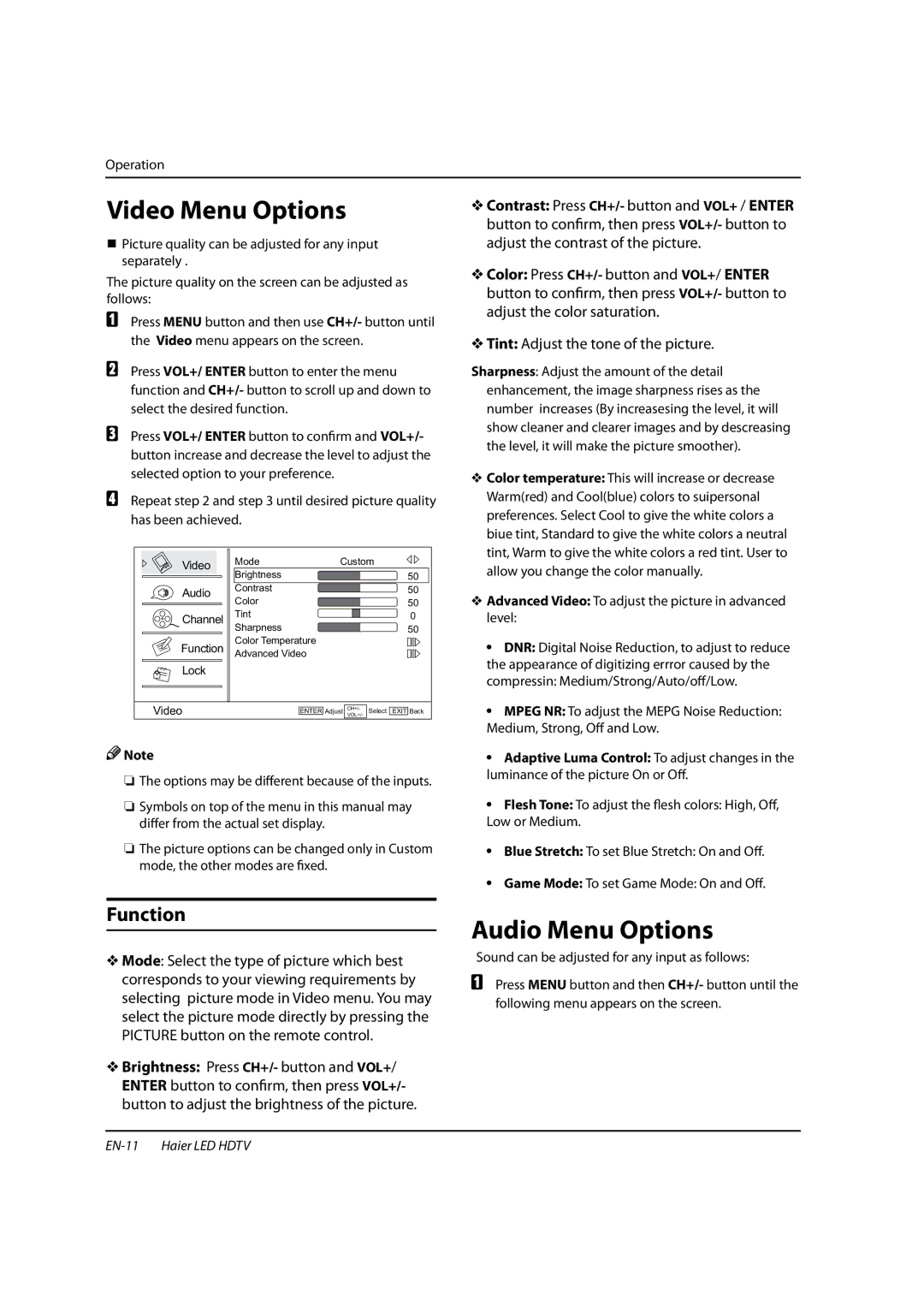Operation
Video Menu Options
Picture quality can be adjusted for any input separately .
The picture quality on the screen can be adjusted as follows:
APress MENU button and then use CH+/- button until the Video menu appears on the screen.
BPress VOL+/ ENTER button to enter the menu function and CH+/- button to scroll up and down to select the desired function.
CPress VOL+/ ENTER button to confirm and VOL+/- button increase and decrease the level to adjust the selected option to your preference.
DRepeat step 2 and step 3 until desired picture quality has been achieved.
Video | Mode | Custom |
| ||
| Brightness |
|
|
| 50 |
Audio | Contrast |
|
|
| 50 |
| Color |
|
|
| 50 |
Channel | Tint |
|
|
| 0 |
| Sharpness |
|
|
| 50 |
Function | Color Temperature |
|
|
| |
Advanced Video |
|
|
| ||
Lock |
|
|
|
|
|
Video |
| ENTER Adjust | VOL+/CH+/- - | Select | EXIT Back |
![]() Note
Note
RThe options may be different because of the inputs.
RSymbols on top of the menu in this manual may differ from the actual set display.
RThe picture options can be changed only in Custom mode, the other modes are fixed.
Function
Y Mode: Select the type of picture which best corresponds to your viewing requirements by selecting picture mode in Video menu. You may select the picture mode directly by pressing the PICTURE button on the remote control.
Y Brightness: Press CH+/- button and VOL+/ ENTER button to confirm, then pressVOL+/- button to adjust the brightness of the picture.
Y Contrast: Press CH+/- button and VOL+ / ENTER button to confirm, then pressVOL+/- button to adjust the contrast of the picture.
Y Color: Press CH+/- button and VOL+/ ENTER button to confirm, then pressVOL+/- button to adjust the color saturation.
Y Tint: Adjust the tone of the picture.
Sharpness: Adjust the amount of the detail enhancement, the image sharpness rises as the number increases (By increasesing the level, it will show cleaner and clearer images and by descreasing the level, it will make the picture smoother).
YColor temperature: This will increase or decrease Warm(red) and Cool(blue) colors to suipersonal preferences. Select Cool to give the white colors a biue tint, Standard to give the white colors a neutral tint, Warm to give the white colors a red tint. User to allow you change the color manually.
YAdvanced Video: To adjust the picture in advanced level:
q DNR: Digital Noise Reduction, to adjust to reduce the appearance of digitizing errror caused by the compressin: Medium/Strong/Auto/off/Low.
q MPEG NR: To adjust the MEPG Noise Reduction: Medium, Strong, Off and Low.
q Adaptive Luma Control: To adjust changes in the luminance of the picture On or Off.
q Flesh Tone: To adjust the flesh colors: High, Off, Low or Medium.
q Blue Stretch: To set Blue Stretch: On and Off.
q Game Mode: To set Game Mode: On and Off.
Audio Menu Options
Sound can be adjusted for any input as follows:
APress MENU button and then CH+/- button until the following menu appears on the screen.