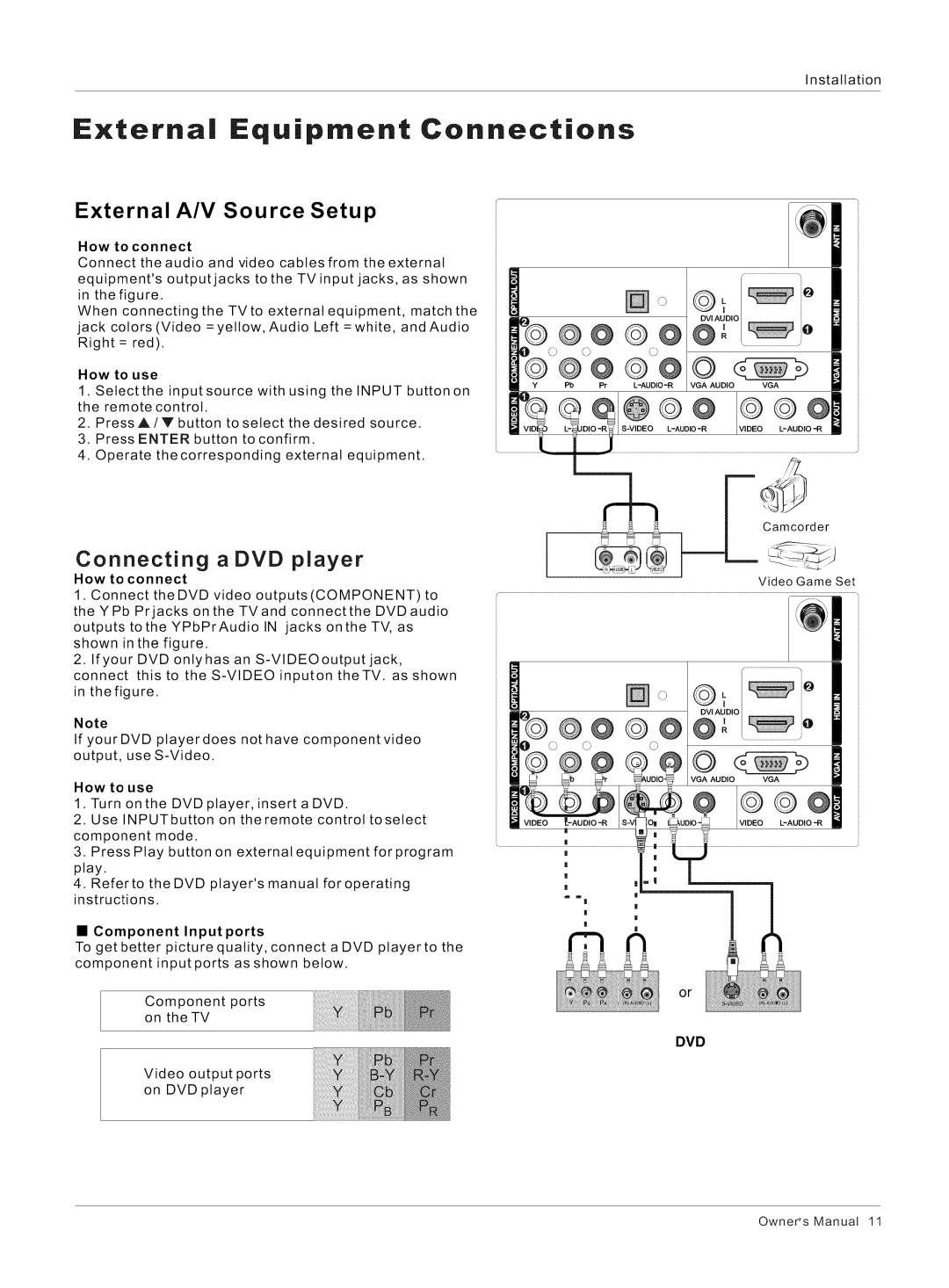nstaltation
Externa Equipment Connections
External A/V Source Setup
How to connect
Connect the audio and video cables from the external equipment's output jacks to the TVinput jacks, as shown in the figure.
When connecting the TVto external equipment, match the jack colors (Video = yellow, Audio Left = white, and Audio Right = red).
How to use
1.Select the input source with using the INPUT button on the remote control.
2.PressA/V button to select the desired source.
3.Press ENTER button to confirm.
4. Operate the corresponding external equipment.
Connecting a DVD player
How to connect
1. Connect the DVD video outputs(COMPONENT) to
@@@@
0 0C:: | O |
@@@@ |
Pb PrL-AUD!O-R | VGA | AUDIO | VGA |
@oo 12G@ | |||
| |||
der
Video Game Set
the YPb Prjacks on the TVand connect the DVDaudio outputs tothe YPbPrAudio IN jacks onthe TV, as shown in the figure.
2. Ifyour DVD onlyhas an
connect this to the
Note
If yourDVD ptayerdoes not have component video output, use
How to use
1.Turn on the DVD player, insert a DVD.
2.Use INPUTbutton on theremote control toselect
component mode.
3.Press Play button on external equipment forprogram play.
4.Referto the DVD player's manual foroperating instructions.
] o
@@@@
O
VGA AUDIOVGA
2Go
• Component Inputports
To get better picture quality, connect a DVD playerto the component input ports as shown below.
or
Component ports on the TV
DVD
Video output ports on DVD player
Owner's Manual 11