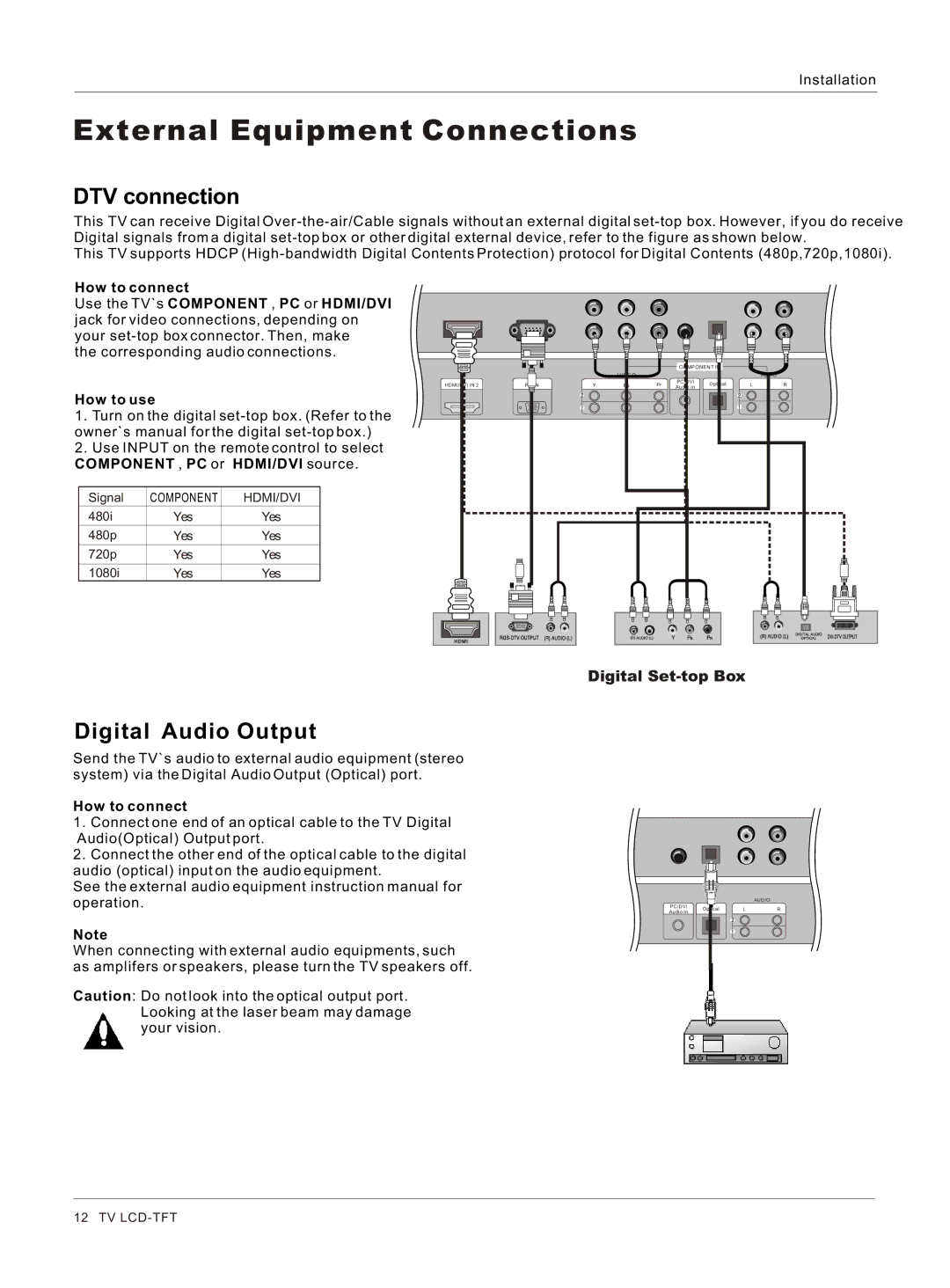Installation
External Equipment Connections
DTV connection
This TV can receive Digital
This TV supports HDCP
How to connect
Use the TV`s COMPONENT , PC or HDMI/DVI jack for video connections, depending on your
the corresponding audio connections.
How to use
1.Turn on the digital
2.Use INPUT on the remote control to select COMPONENT , PC or HDMI/DVI source.
Signal | COMPONENT | HDMI/DVI |
480i | Yes | Yes |
480p | Yes | Yes |
720p | Yes | Yes |
1080i | Yes | Yes |
|
|
|
|
| COMPONENT IN |
|
| ||
|
|
| VIDEO |
| PC/DVI |
|
| AUDIO | |
HDMI/DVI IN 2 | PC IN | Y | Pb | Pr | Optical | L | R | ||
Audio In | |||||||||
| |||||||||
HDMI |
|
|
|
|
|
|
|
| |
Digital
Digital Audio Output
Send the TV`s audio to external audio equipment (stereo system) via the Digital Audio Output (Optical) port.
How to connect
1.Connect one end of an optical cable to the TV Digital Audio(Optical) Output port.
2.Connect the other end of the optical cable to the digital audio (optical) input on the audio equipment.
See the external audio equipment instruction manual for operation.
Note
When connecting with external audio equipments, such as amplifers or speakers, please turn the TV speakers off.
Caution: Do not look into the optical output port. Looking at the laser beam may damage your vision.
|
|
| AUDIO | |
PC/DVI | Optical | L | R | |
Audio In | ||||
|
|
|
12 TV