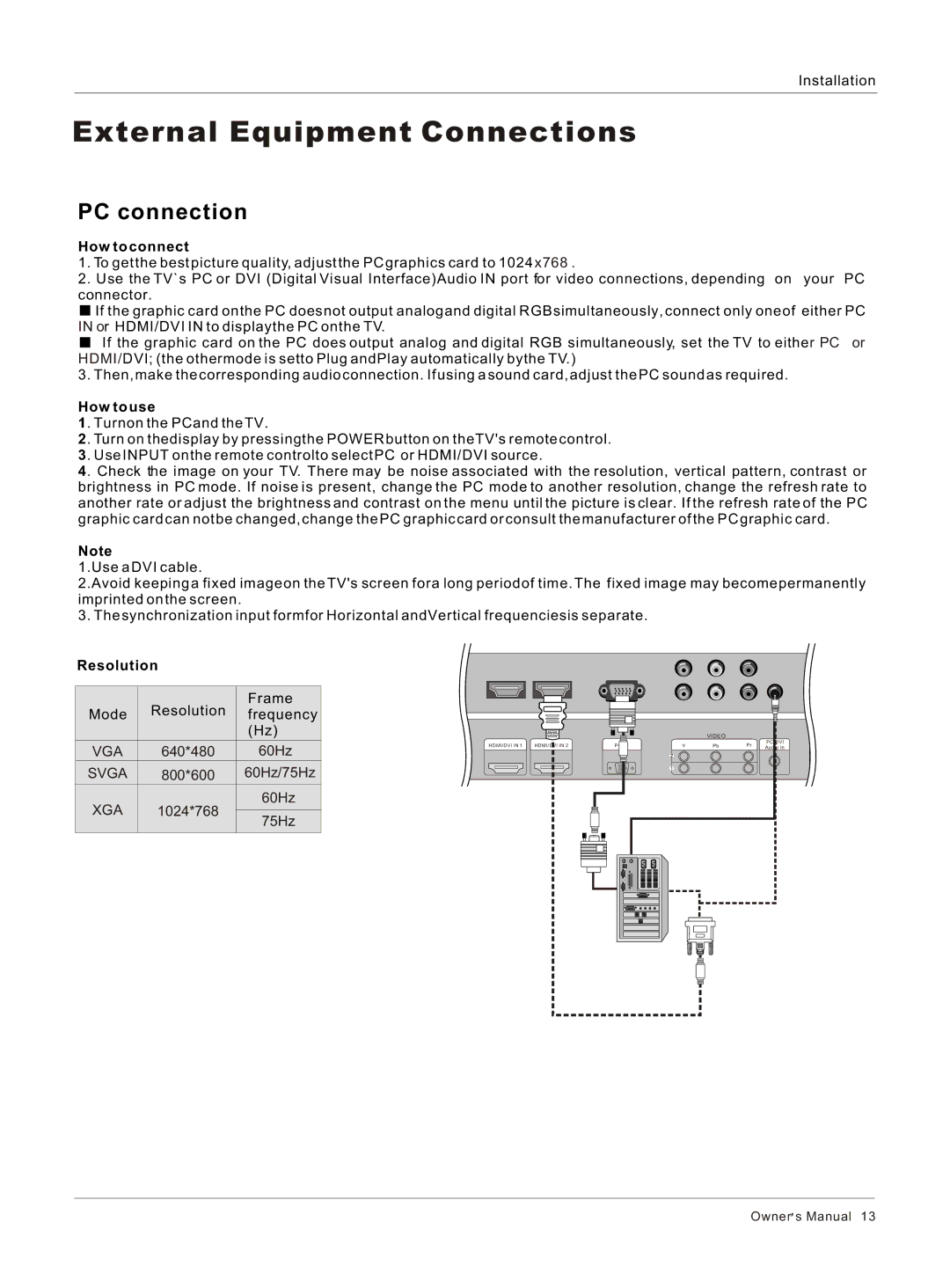Installation
External Equipment Connections
PC connection
How to connect
1. To get the best picture quality, adjust the PC graphics card to 1024 x768 .
2. Use the TV`s PC or DVI (Digital Visual Interface)Audio IN port for video connections, depending on your PC connector.
![]() If the graphic card onthe PC doesnot output analogand digital RGBsimultaneously, connect only oneof either PC IN or HDMI/DVI IN to displaythe PC onthe TV.
If the graphic card onthe PC doesnot output analogand digital RGBsimultaneously, connect only oneof either PC IN or HDMI/DVI IN to displaythe PC onthe TV.
![]() If the graphic card on the PC does output analog and digital RGB simultaneously, set the TV to either PC or HDMI/DVI; (the othermode is setto Plug andPlay automatically bythe TV.)
If the graphic card on the PC does output analog and digital RGB simultaneously, set the TV to either PC or HDMI/DVI; (the othermode is setto Plug andPlay automatically bythe TV.)
3. Then, make the corresponding audio connection. If using a sound card, adjust the PC sound as required.
How to use
1. Turnon the PCand the TV.
2. Turn on thedisplay by pressingthe POWER button on theTV's remote control.
3. Use INPUT on the remote controlto select PC or HDMI/DVI source.
4. Check the image on your TV. There may be noise associated with the resolution, vertical pattern, contrast or brightness in PC mode. If noise is present, change the PC mode to another resolution, change the refresh rate to another rate or adjust the brightness and contrast on the menu until the picture is clear. If the refresh rate of the PC graphic card can not be changed, change the PC graphic card or consult the manufacturer of the PC graphic card.
Note
1.Use a DVI cable.
2.Avoid keeping a fixed imageon the TV's screen fora long periodof time. The fixed image may becomepermanently imprinted on the screen.
3. The synchronization input formfor Horizontal andVertical frequenciesis separate.
Resolution
| Resolution | Frame | |
Mode | frequency | ||
|
| (Hz) | |
VGA | 640*480 | 60Hz | |
SVGA | 800*600 | 60Hz/75Hz | |
XGA | 1024*768 | 60Hz | |
| |||
75Hz | |||
|
| ||
|
|
|
|
|
|
| VIDEO |
| PC/DVI | |
HDMI/DVI IN 1 | HDMI/DVI IN 2 | PC IN | Y | Pb | Pr | ||
Audio In |
Owner![]() s Manual 13
s Manual 13