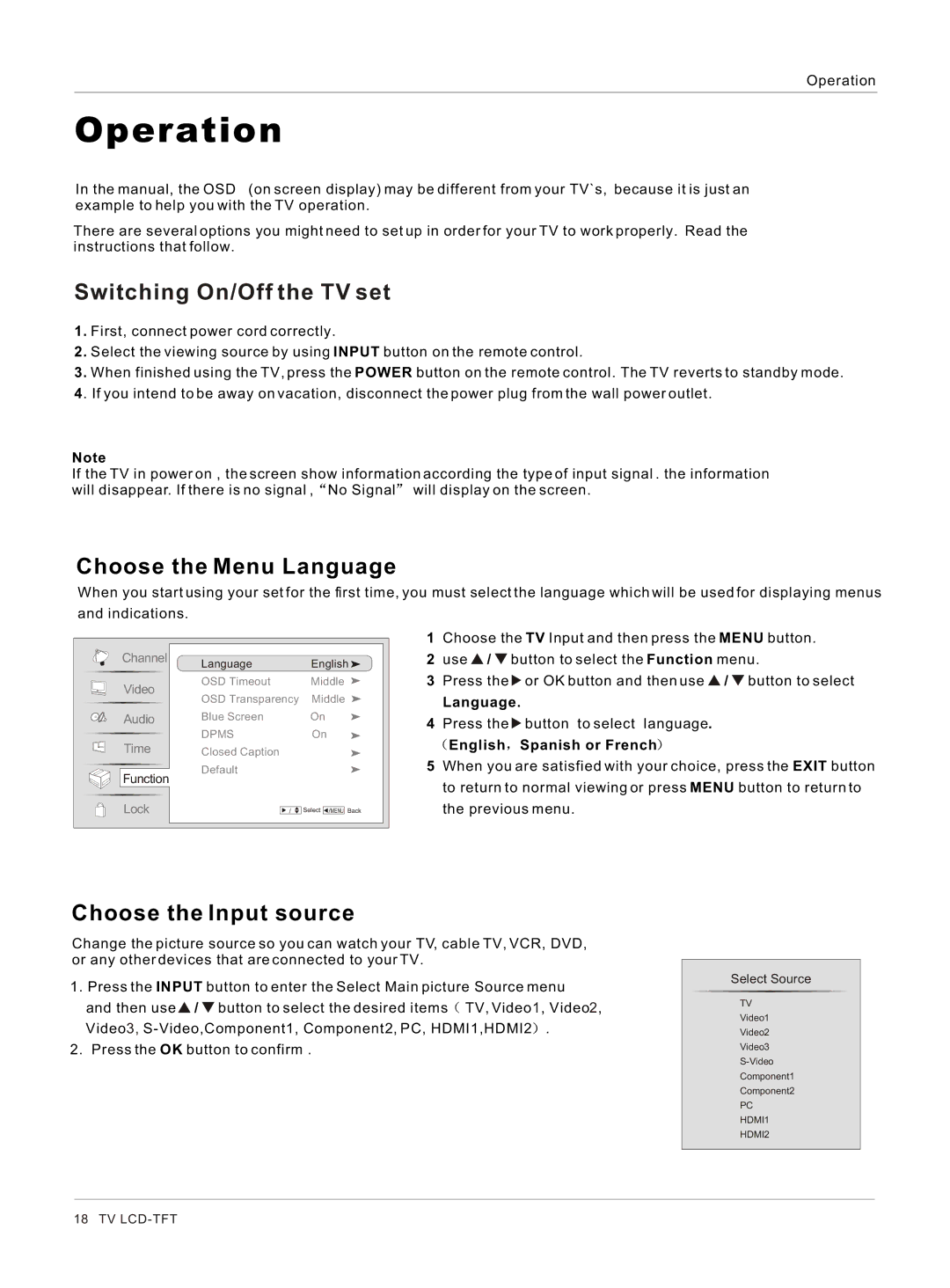Operation
Operation
In the manual, the OSD (on screen display) may be different from your TV`s, because it is just an example to help you with the TV operation.
There are several options you might need to set up in order for your TV to work properly. Read the instructions that follow.
Switching On/Off the TV set
1.First, connect power cord correctly.
2.Select the viewing source by using INPUT button on the remote control.
3.When finished using the TV, press the POWER button on the remote control. The TV reverts to standby mode.
4. If you intend to be away on vacation, disconnect the power plug from the wall power outlet.
Note
If the TV in power on , the screen show information according the type of input signal . the information will disappear. If there is no signal , No Signal will display on the screen.
Choose the Menu Language
When you start using your set for the first time, you must select the language which will be used for displaying menus
and indications.
Channel | Language | English | |
| |||
Video | OSD Timeout | Middle |
|
OSD Transparency | Middle |
| |
|
| ||
Audio | Blue Screen | On |
|
Time | DPMS | On |
|
Closed Caption |
|
| |
Function | Default |
|
|
|
|
| |
Lock | / | Select /MENU | Back |
1Choose the TV Input and then press the MENU button.
2use ![]() /
/ ![]() button to select the Function menu.
button to select the Function menu.
3Press the ![]() or OK button and then use
or OK button and then use ![]() /
/ ![]() button to select
button to select
Language.
4 Press the ![]() button to select language.
button to select language.
 English
English  Spanish or French
Spanish or French
5When you are satisfied with your choice, press the EXIT button to return to normal viewing or press MENU button to return to the previous menu.
Choose the Input source
Change the picture source so you can watch your TV, cable TV, VCR, DVD, or any other devices that are connected to your TV.
1.Press the INPUT button to enter the Select Main picture Source menu
and then use ![]() /
/ ![]() button to select the desired items
button to select the desired items ![]() TV, Video1, Video2, Video3,
TV, Video1, Video2, Video3, ![]() .
.
2.Press the OK button to confirm .
Select Source
TV
Video1
Video2
Video3
Component1
Component2
PC
HDMI1
HDMI2
18 TV