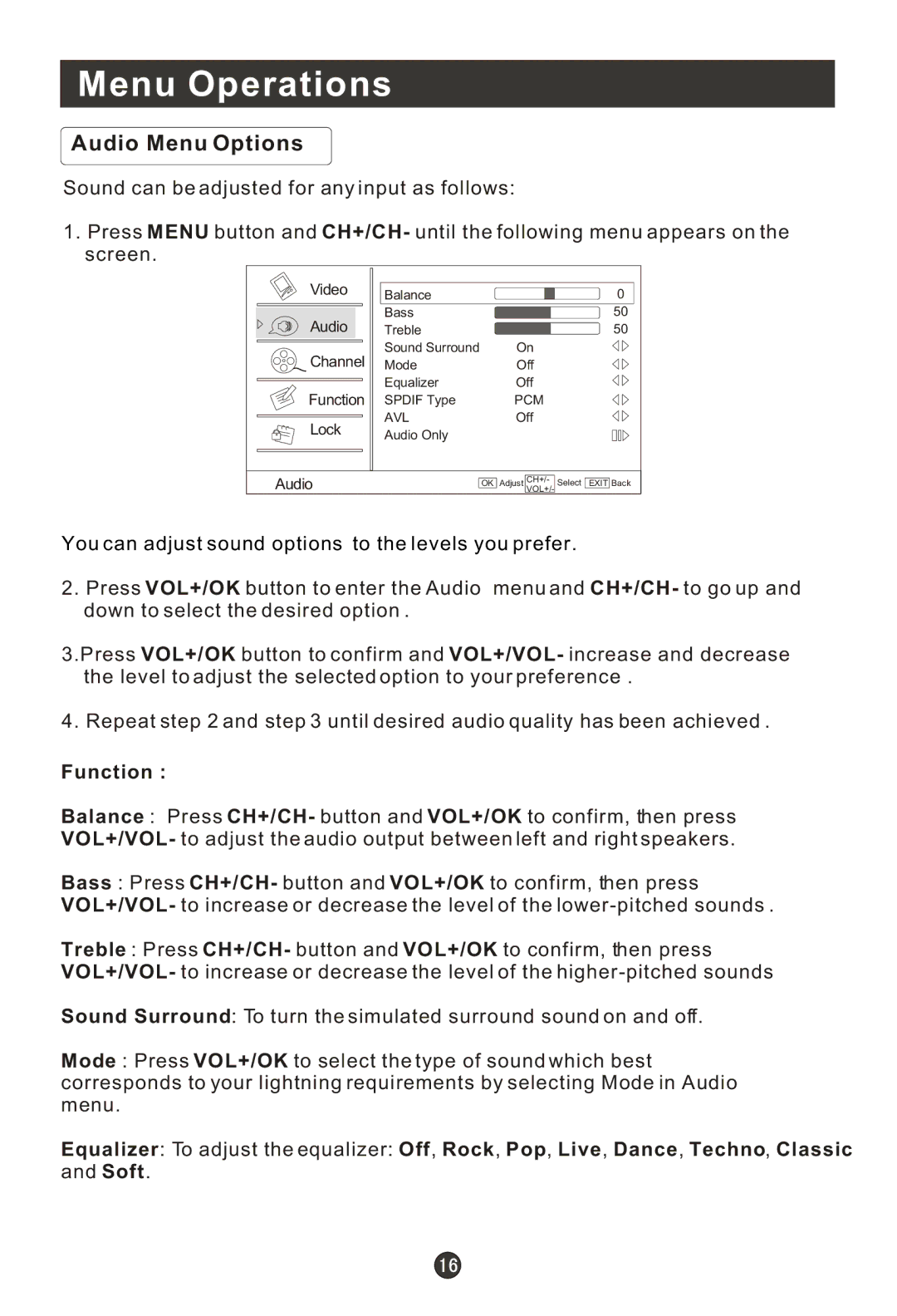Menu Operations
Audio Menu Options
Sound can be adjusted for any input as follows:
1.Press MENU button and CH+/CH- until the following menu appears on the screen.
Video | Balance | 0 |
| ||
| Bass | 50 |
Audio | Treble | 50 |
| Sound Surround | On |
Channel | Mode | Off |
| Equalizer | Off |
Function | SPDIF Type | PCM |
Lock | AVL | Off |
Audio Only |
| |
|
|
Audio
OK Adjust CH+/- VOL+/-
Select EXIT Back
You can adjust sound options to the levels you prefer.
2.Press VOL+/OK button to enter the Audio menu and CH+/CH- to go up and down to select the desired option .
3.Press VOL+/OK button to confirm and VOL+/VOL- increase and decrease the level to adjust the selected option to your preference .
4. Repeat step 2 and step 3 until desired audio quality has been achieved .
Function :
Balance : Press CH+/CH- button and VOL+/OK to confirm, then press VOL+/VOL- to adjust the audio output between left and right speakers.
Bass : Press CH+/CH- button and VOL+/OK to confirm, then press VOL+/VOL- to increase or decrease the level of the
Treble : Press CH+/CH- button and VOL+/OK to confirm, then press VOL+/VOL- to increase or decrease the level of the
Sound Surround: To turn the simulated surround sound on and off.
Mode : Press VOL+/OK to select the type of sound which best corresponds to your lightning requirements by selecting Mode in Audio menu.
Equalizer: To adjust the equalizer: Off, Rock, Pop, Live, Dance, Techno, Classic and Soft.