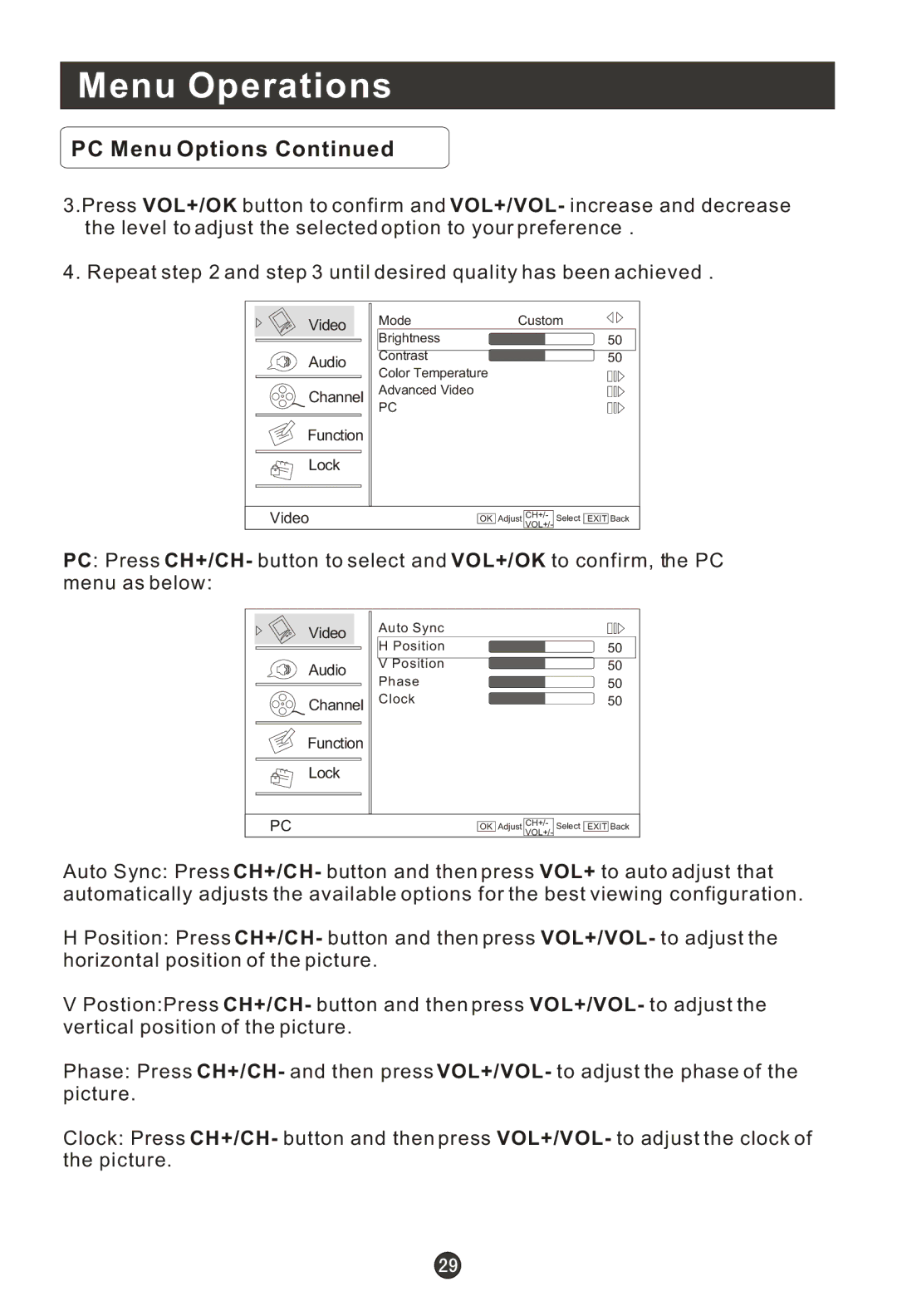Menu Operations
PC Menu Options Continued
3.Press VOL+/OK button to confirm and VOL+/VOL- increase and decrease the level to adjust the selected option to your preference .
4. Repeat step 2 and step 3 until desired quality has been achieved .
Video | Mode | Custom |
Brightness |
| |
| 50 | |
Audio | Contrast | 50 |
Color Temperature |
| |
|
| |
Channel | Advanced Video |
|
| PC |
|
Function |
|
|
Lock |
|
|
Video
OK Adjust CH+/- VOL+/-
Select EXIT Back
PC: Press CH+/CH- button to select and VOL+/OK to confirm, the PC menu as below:
Video | Auto Sync |
|
H Position |
| |
| 50 | |
Audio | V Position | 50 |
Phase |
| |
| 50 | |
Channel | Clock | 50 |
Function |
|
|
Lock |
|
|
PC
OK Adjust CH+/- VOL+/-
Select EXIT Back
Auto Sync: Press CH+/CH- button and then press VOL+ to auto adjust that automatically adjusts the available options for the best viewing configuration.
HPosition: Press CH+/CH- button and then press VOL+/VOL- to adjust the horizontal position of the picture.
VPostion:Press CH+/CH- button and then press VOL+/VOL- to adjust the vertical position of the picture.
Phase: Press CH+/CH- and then press VOL+/VOL- to adjust the phase of the picture.
Clock: Press CH+/CH- button and then press VOL+/VOL- to adjust the clock of the picture.