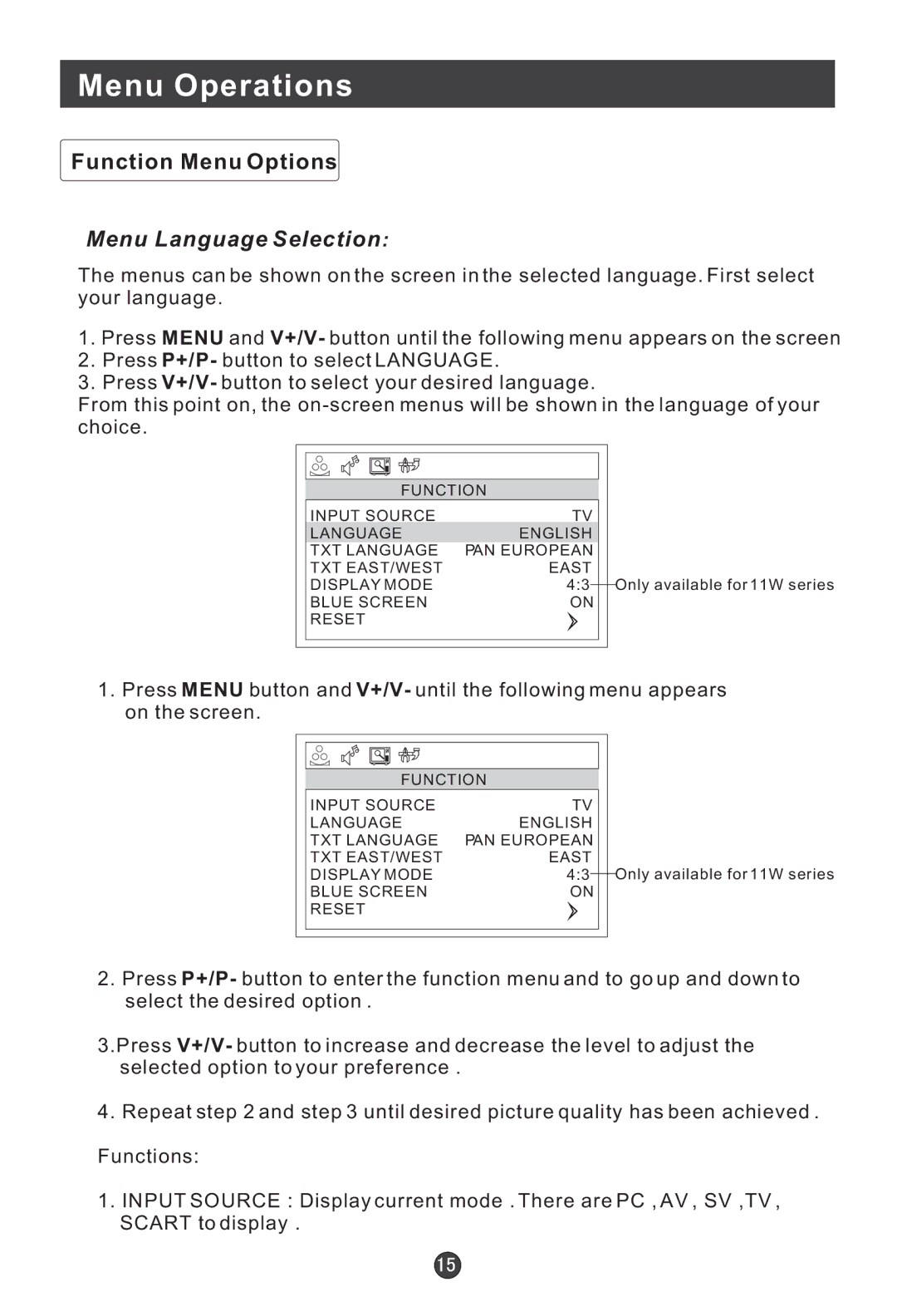Menu Operations
Function Menu Options
Menu Language Selection:
The menus can be shown on the screen in the selected language. First select your language.
1.Press MENU and V+/V- button until the following menu appears on the screen
2.Press P+/P- button to select LANGUAGE.
3.Press V+/V- button to select your desired language.
From this point on, the
|
|
|
|
|
|
|
|
|
|
|
|
|
|
| FUNCTION |
|
| |||
| INPUT SOURCE | TV |
|
|
| |
| LANGUAGE | ENGLISH |
|
|
| |
| TXT LANGUAGE | PAN EUROPEAN |
|
|
| |
| TXT EAST/WEST | EAST |
|
|
| |
| DISPLAY MODE | 4:3 |
|
|
| Only available for 11W series |
|
|
|
| |||
| BLUE SCREEN | ON |
|
|
| |
| RESET |
|
|
|
|
|
|
|
|
|
|
|
|
|
|
|
|
|
|
|
1.Press MENU button and V+/V- until the following menu appears on the screen.
|
|
|
|
|
|
|
|
|
|
|
|
|
|
| FUNCTION |
|
| |||
| INPUT SOURCE | TV |
|
|
| |
| LANGUAGE | ENGLISH |
|
|
| |
| TXT LANGUAGE | PAN EUROPEAN |
|
|
| |
| TXT EAST/WEST | EAST |
|
| Only available for 11W series | |
| DISPLAY MODE | 4:3 |
|
|
| |
|
|
|
| |||
| BLUE SCREEN | ON |
|
|
| |
| RESET |
|
|
|
|
|
|
|
|
|
|
|
|
|
|
|
|
|
|
|
2.Press P+/P- button to enter the function menu and to go up and down to select the desired option .
3.Press V+/V- button to increase and decrease the level to adjust the selected option to your preference .
4.Repeat step 2 and step 3 until desired picture quality has been achieved .
Functions:
1.INPUT SOURCE : Display current mode . There are PC , AV , SV ,TV , SCART to display .