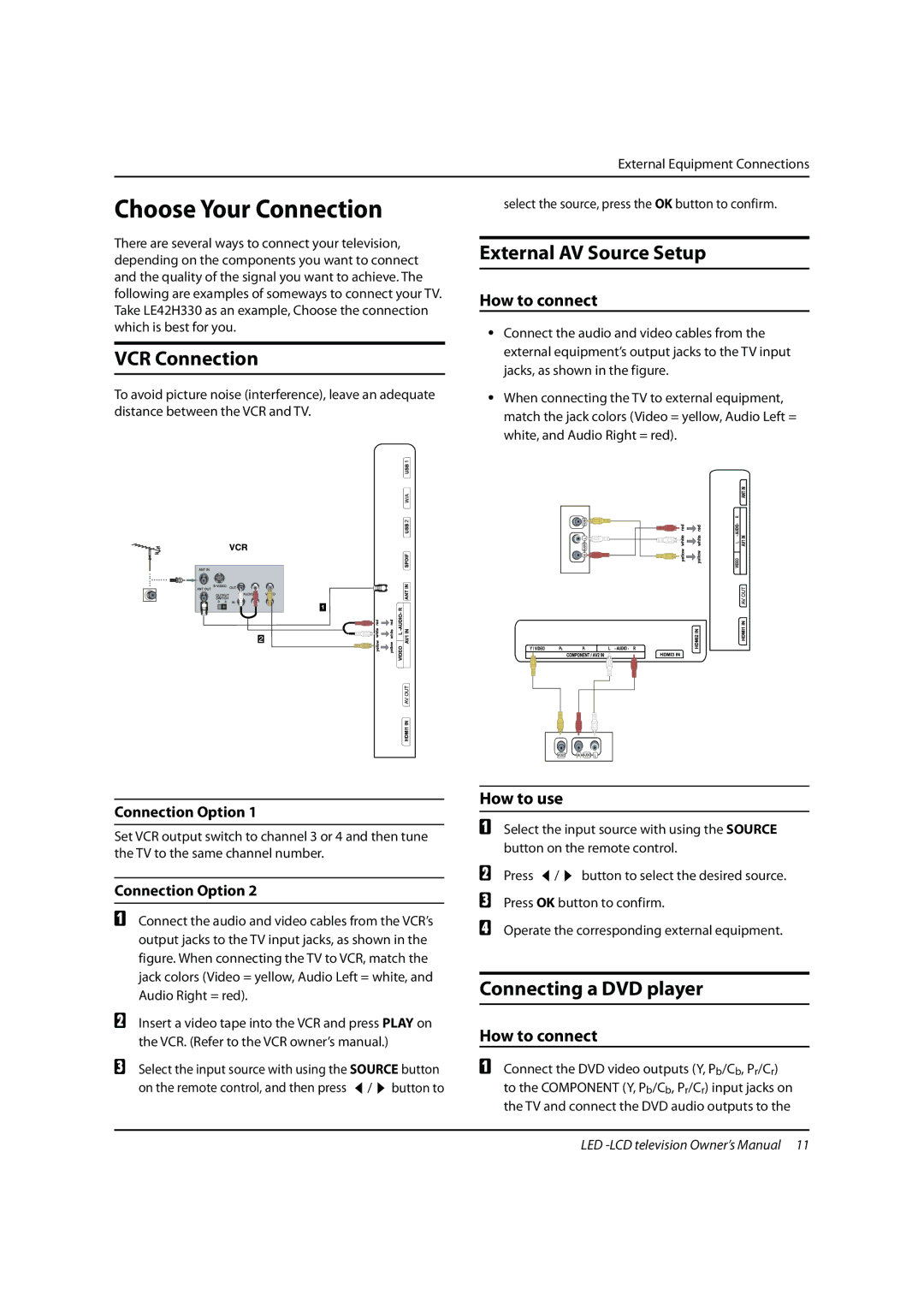External Equipment Connections
Choose Your Connection
There are several ways to connect your television, depending on the components you want to connect and the quality of the signal you want to achieve. The following are examples of someways to connect your TV. Take LE42H330 as an example, Choose the connection which is best for you.
VCR Connection
To avoid picture noise (interference), leave an adequate distance between the VCR and TV.
Connection Option 1
Set VCR output switch to channel 3 or 4 and then tune the TV to the same channel number.
Connection Option 2
AConnect the audio and video cables from the VCR’s output jacks to the TV input jacks, as shown in the figure. When connecting the TV to VCR, match the jack colors (Video = yellow, Audio Left = white, and Audio Right = red).
BInsert a video tape into the VCR and press PLAY on the VCR. (Refer to the VCR owner’s manual.)
CSelect the input source with using the SOURCE button
on the remote control, and then press / button to
select the source, press the OK button to confirm.
External AV Source Setup
How to connect
•Connect the audio and video cables from the external equipment’s output jacks to the TV input jacks, as shown in the figure.
•When connecting the TV to external equipment, match the jack colors (Video = yellow, Audio Left = white, and Audio Right = red).
How to use
ASelect the input source with using the SOURCE button on the remote control.
B Press | / | button to select the desired source. |
CPress OK button to confirm.
DOperate the corresponding external equipment.
Connecting a DVD player
How to connect
AConnect the DVD video outputs (Y, Pb/Cb, Pr/Cr) to the COMPONENT (Y, Pb/Cb, Pr/Cr) input jacks on the TV and connect the DVD audio outputs to the
LED