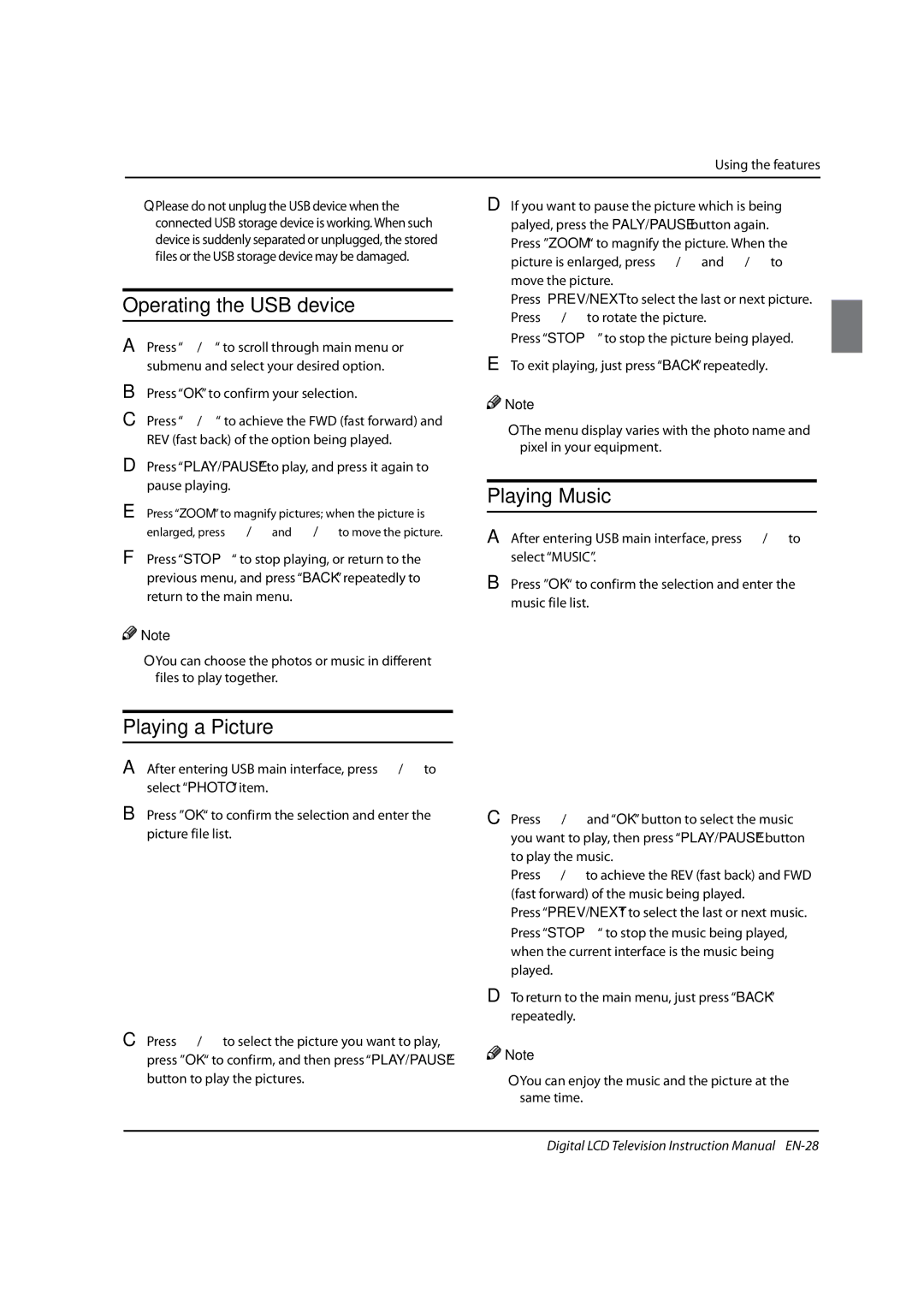LED19, LED40T3, LED22T3 specifications
The Haier LED series, including models LED22T3, LED40T3, and LED19, represents a diverse array of television options that cater to varying consumer needs. These models are designed to deliver an optimal viewing experience with a blend of stylish design, advanced technologies, and user-friendly features.The Haier LED22T3 is ideal for compact spaces such as bedrooms or small living rooms. It offers a screen size of 22 inches with a resolution of 1366 x 768 pixels, ensuring a decent picture quality for viewing TV shows, movies, or gaming. One of its noteworthy features is the integration of a built-in media player, allowing users to access multimedia files via USB. Additionally, the TV supports multiple connectivity options, including HDMI and VGA ports, making it versatile for connecting various devices.
Moving on to the LED40T3, this model is aimed at larger settings and delivers a 40-inch screen that is perfect for family gatherings and entertainment rooms. With Full HD resolution of 1920 x 1080 pixels, the LED40T3 provides high clarity and vibrant color reproduction. This model is equipped with advanced LED backlighting technology, which enhances contrast and brightness, enabling users to enjoy an immersive viewing experience even in well-lit environments. Moreover, the Haier LED40T3 features Smart TV capabilities, allowing access to various online platforms and streaming services, thus broadening the entertainment options.
In contrast, the Haier LED19 is designed for those who prefer a smaller, efficient option without compromising on quality. This 19-inch TV is suitable for kitchens, dorm rooms, or as a secondary screen. It combines energy-efficient LED technology with a resolution of 1366 x 768 pixels. The model is lightweight and easy to mount, making it a practical choice for versatile spaces. Users will appreciate the simple interface and remote control, making channel navigation seamless.
Across the board, Haier televisions emphasize energy efficiency, with designs that reduce power consumption while ensuring optimal performance. The sleek and modern aesthetic of these models make them a stylish addition to any room. In summary, the Haier LED22T3, LED40T3, and LED19 offer a range of sizes and features tailored to meet the needs of different consumers, all while providing reliable performance and excellent value for money. Whether for casual viewing or an enhanced entertainment setup, Haier televisions remain a commendable choice in the competitive market.